Top 10 Fixes for Facebook White Screen on iPhone, Android and Web

Even with rivals like TikTok, Facebook remains a juggernaut in the social media space. While Facebook offers a rock-solid experience, issues like the app not working on Wi-Fi, the app not playing videos on mobile or the web, or the service showing a white screen can keep you from staying in touch with your friends and family. If you frequently face the latter, check the top ways to fix Facebook’s white screen error on mobile and the web.
Are you seeing a blank white screen on your phone when you try to launch Facebook? There can be several reasons causing this problem, from basic to advanced. Let’s figure it out together.
1. Check Network Connection
Understandably, Facebook requires an active internet connection to work seamlessly. If you launch Facebook on a sketchy network connection, you may see a white screen.
You should connect to a high-speed internet connection, force close Facebook, and try again.
2. Restart Facebook
You should reboot Facebook on your phone and try again.
Step 1: Open the Recent apps menu on your phone and swipe up on the Facebook card to close it.
Step 2: Relaunch Facebook.
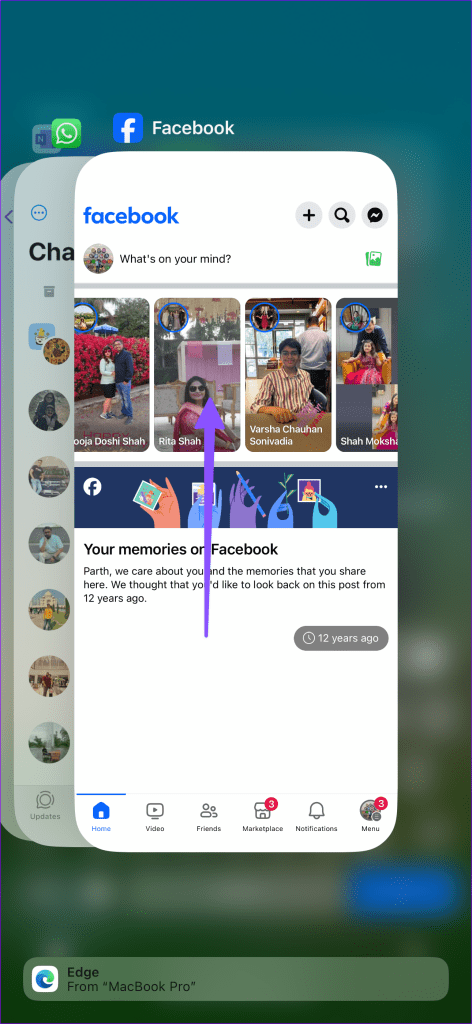
If you use Facebook on the web, hit the refresh icon in the address bar. See if doing the same fixes the issue. If not, proceed with the steps outlined below.
3. Close Other Apps (Free Up Memory)
If your phone is running out of RAM, it may fail to launch Facebook properly and show a white screen. You should swipe up and hold from the bottom to open the recent apps menu and swipe up again on unnecessary apps to close them.

4. Force Stop Facebook
Force-stopping Facebook is an effective way to troubleshoot whenever the app misbehaves. Here’s how you can go about it. Note that this process is limited to Android users only.
Step 1: Long-tap on Facebook to open the info menu.
Step 2: Tap Force stop and try again.

5. Clear Facebook Cache
Facebook collecting corrupt cache can lead to issues like a white screen on phones and the web. You should clear your Facebook cache, which will then allow you to browse your home feed without any glitches.
On Mobile
Step 1: Head to the Facebook app info menu.
Step 2: Tap ‘Data and storage’ and select Clear cache.
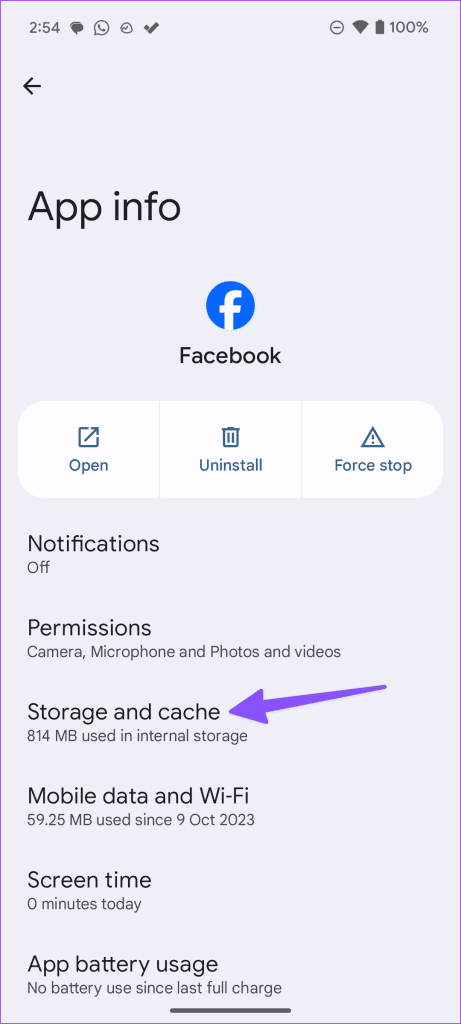

On Web
If Facebook is showing a white screen on the web, clear the webpage cache using the steps below.
Step 1: Visit Facebook on the web and click the lock icon in the address bar. Open Site settings.
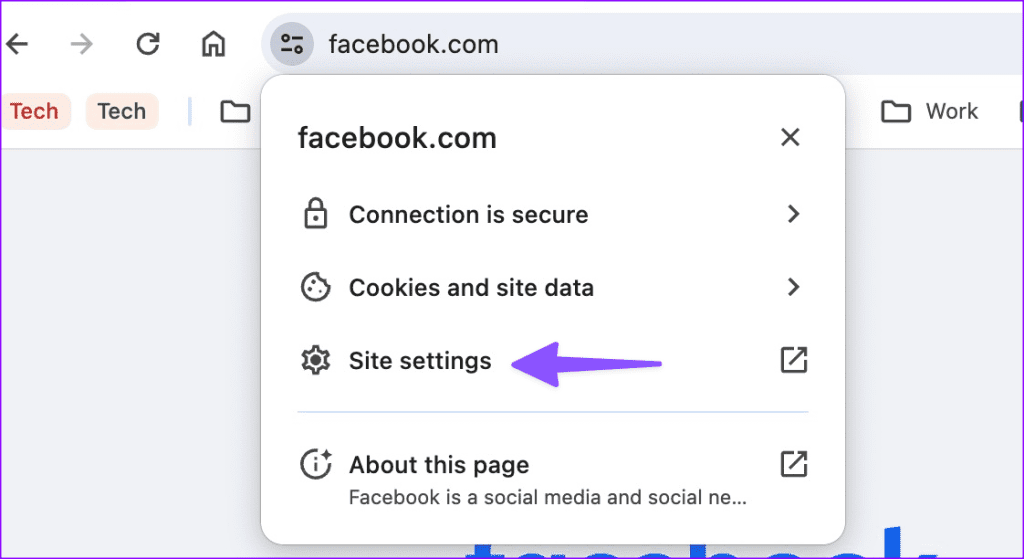
Step 2: Clear the cache from the menu that follows.

6. Check Facebook Outage
Facebook’s mobile and web apps fail to load the home feed when the company’s servers are down. You end up seeing a white screen due to server issues. You can visit Downdetector and search for Facebook to confirm the problem.
Since other Facebook users also tend to report such issues, you will notice a high outage graph on Downdetector’s website. If that’s the case, you must wait for Facebook to fix server-side problems and try again after some time.
7. Open FB Via a Third-Party Link
It is another effective trick to launch Facebook without any white screen issues. You can ask one of your friends to share any Facebook link via a messaging app. Once you receive a link, tap on it to open Facebook. Continue reading if Facebook’s white screen problem persists on your phone or the web.
8. Disable Data Saver Mode
Facebook requires a high-speed internet connection to auto-load videos, photos, and posts. When you launch Facebook on an active data saver mode, it may fail to load content and show a white screen. You should disable data saver mode on your phone and try again.
iPhone
Step 1: Open Settings on your phone and select mobile service.
Step 2: Tap Mobile Data Options. Select Data Mode.
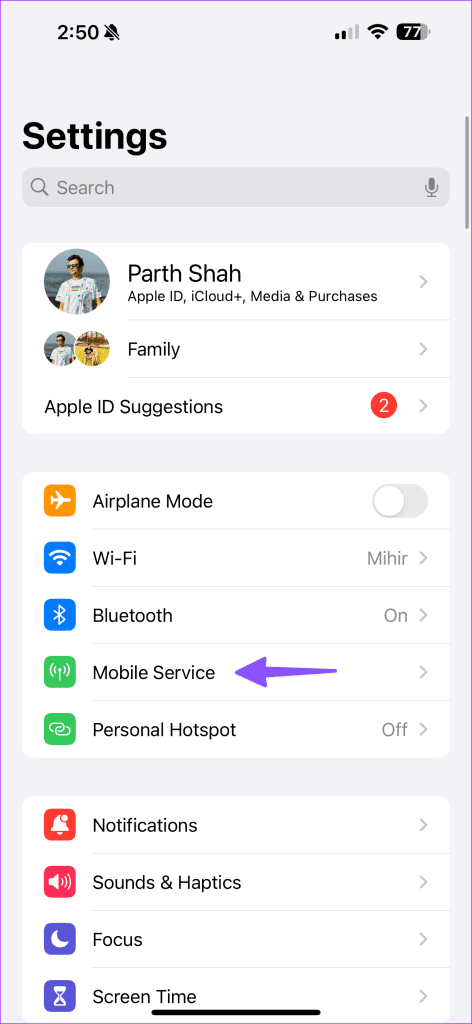
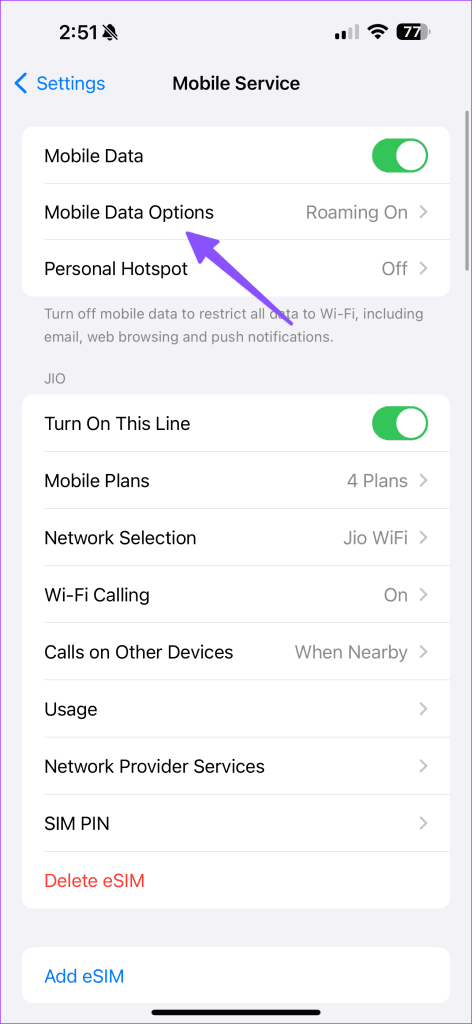
Step 3: Tap Standard or Allow More Data on 5G.
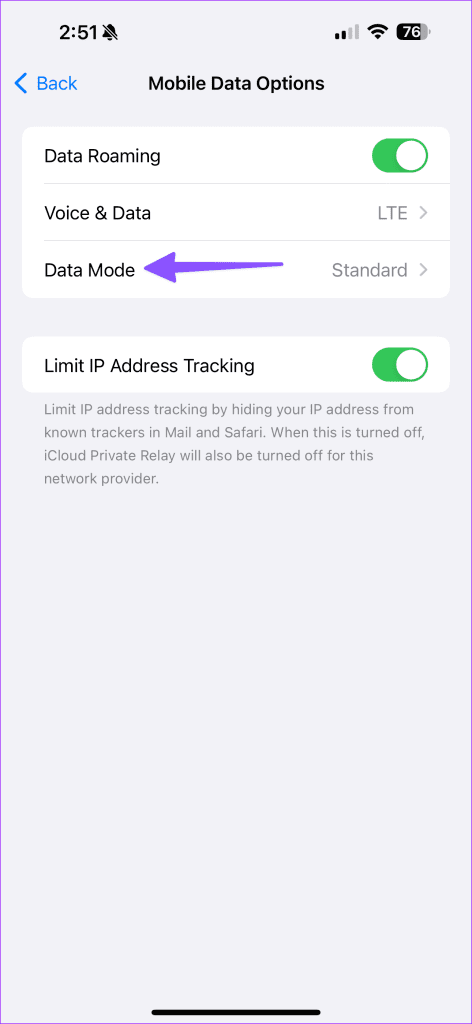

Android
Step 1: Open Settings and select Network and internet menu.

Step 2: Tap Data Saver.
Step 3: Disable the Data Saver option from the subsequent menu.
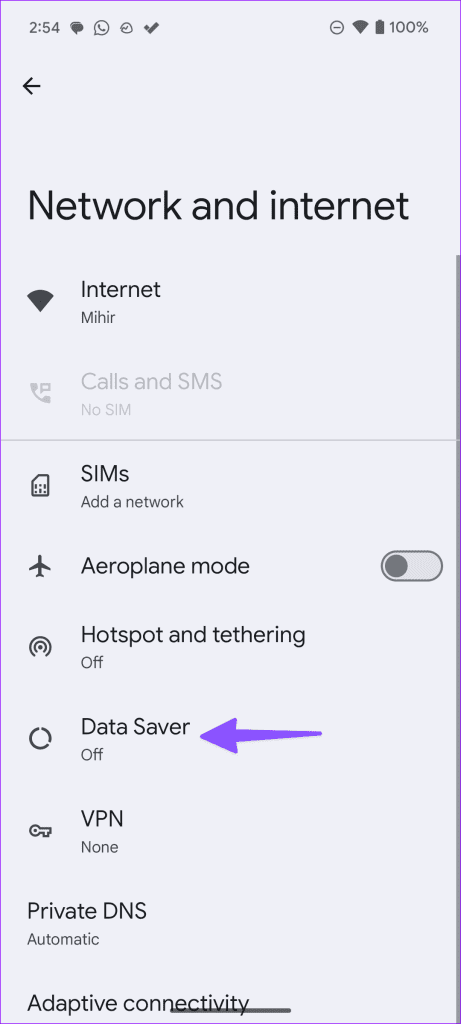

9. Use Another Browser
If you use Facebook on Google Chrome on the web, switch to a different browser and try accessing the platform again. There are many capable alternatives like Microsoft Edge, Safari, Firefox, Vivaldi, and Brave to choose from, so give this a go.
10. Update Facebook
Facebook frequently releases new updates to add features and fix bugs. Facebook showing a white screen can be due to an outdated app on your phone. You should update Facebook to the latest version from the App Store or the Google Play Store.
Get Back Your Facebook Feed Access
Facebook showing a white screen can be quite bothersome, especially if you use the service routinely. Don’t worry, though. Your Facebook account isn’t hacked or compromised. It’s just a small glitch from your network, app or corrupt cache. The tricks above should troubleshoot the problem in no time. Which trick worked for you? Share your findings in the comments below.
Thanks for your feedback!




