Fix Discord Profile Theme and Other Changes Not Saving

Imagine spending hours crafting your perfect Discord profile, only to have it vanish when you hit save. Frustrating, right? Unfortunately, many users are facing this exact issue. Fret not; in this guide, we’ll walk you through the steps to fix the Discord profile theme and other changes that are not saving.
While the free version of Discord allows some personalization, changing the profile theme requires access to Discord Nitro (a paid subscription). Once you’re sure you’re using Discord Nitro, follow the guide to check what to do when you can’t save profile changes on Discord.
1. Restart Discord
Discord occasionally experiences glitches or temporary disruptions in its functionality, leading to issues with Discord not saving profile themes and other changes.
By restarting the Discord application, you initiate a fresh connection to the server and reload the user interface, allowing the platform to re-sync with your account and apply any modifications you’ve made to your profile theme or settings. Here’s how to do so:
On Windows: Click the Show hidden icons button > right-click on Discord > choose Quit Discord.

On macOS: In the menu bar, navigate to Discord > select Quit.
Tip: You can also press Command + Q on your keyboard.

On Android: Launch the Recent Items window > Slide Discord from the edges of the screen to completely close it.

On iPhone: Swipe up from the bottom of the screen > locate the Discord app > swipe up to remove it and close the application.
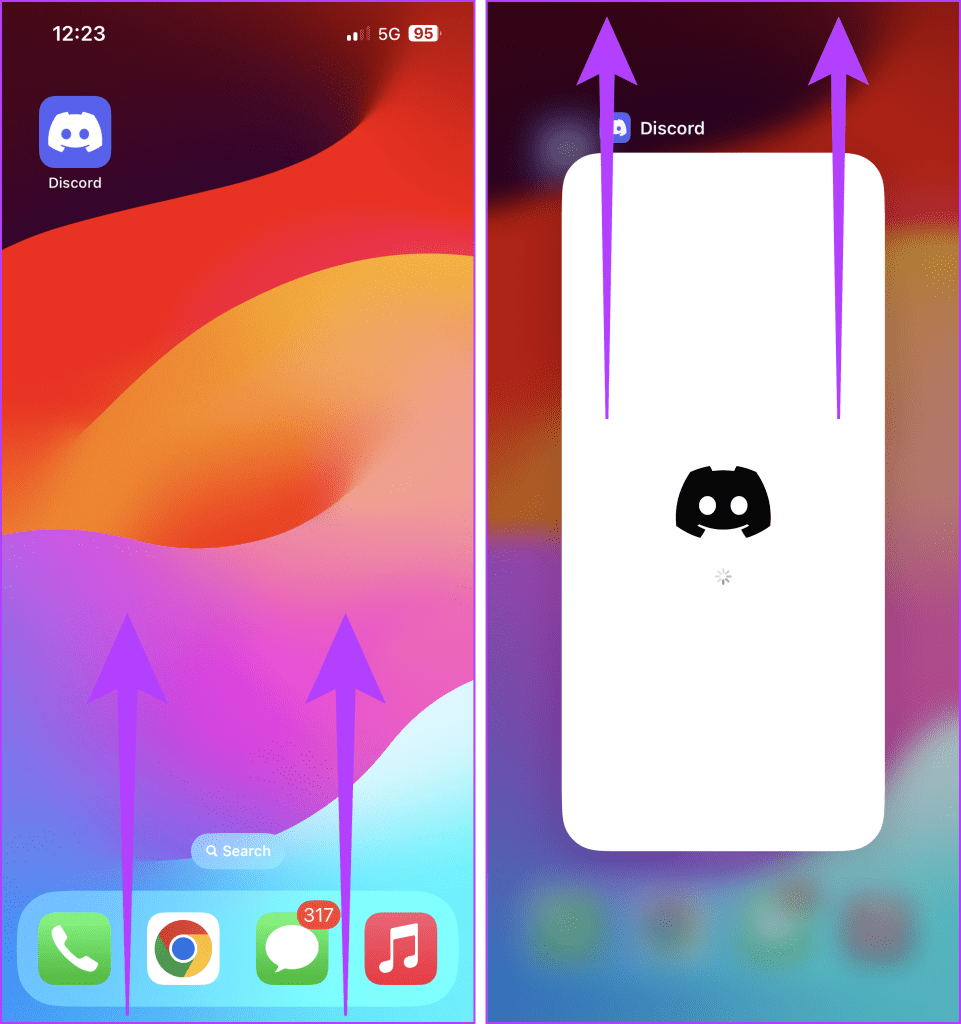
Once you’ve successfully closed the application, restart the app and check if the issue is fixed.
Also Read: How to fix Discord app not working on Android and iPhone
2. Update Discord
If you’re facing a “there was a problem updating your account” error on Discord, updating the app can often fix it. Discord frequently releases updates that address bugs and glitches, including those affecting account management.
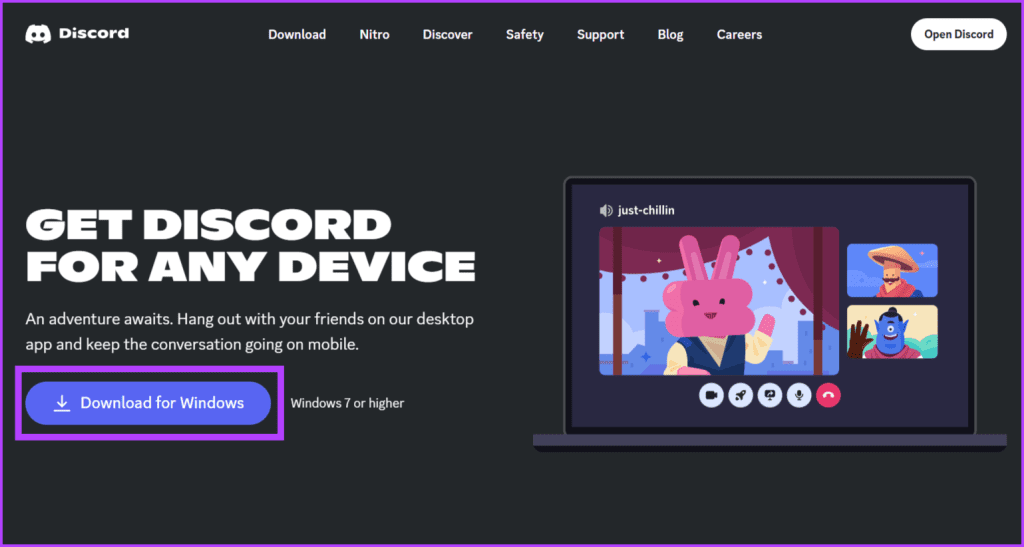
The app usually updates automatically each time you start it. However, if you’re still encountering the error, you can manually download and install the latest version from the Discord website. This ensures you have the latest fixes and improvements.
Regularly checking for and installing updates helps maintain a smooth and trouble-free Discord experience, preventing issues like problems saving profile settings and ensuring the platform functions optimally.
Also Read: How to fix Discord stuck on checking for updates
3. Change the Theme on the Web and App
If your Discord profile theme or other changes aren’t saving, one possible solution is to try using a different device to change the theme. Differences between the app and web version can sometimes lead to syncing issues.
However, switching devices triggers a system refresh that resolves the problem. So, follow the steps below to change the profile theme and other changes on the web and phone app:
On the Web and Desktop App
Step 1: Open the Discord website or desktop app.
Step 2: Click on User Settings (the gear icon).

Step 3: Navigate to the Profiles section.
Step 4: Scroll down and change the Profile Theme color. You can also tweak the banner color, profile effect, or animated avatar if you have Discord Nitro.
Step 5: Click Save Changes to confirm.

On the Mobile app
Step 1: Launch the Discord app.
Step 2: Head to the You tab and tap the Edit Profile button.
Step 3: Change the Profile Theme and press the Save button at the top right corner of the screen.

4. Submit a Bug Report
Submitting a bug report is crucial to address issues like the Discord profile theme and other changes that are not saving. Contacting Discord support with a bug report is easy; follow the steps outlined below:
Step 1: Open a web browser and head to the Discord Support website.
Step 2: Click the What can we help you with box.
Step 3: Select Bug Reporting from the options.
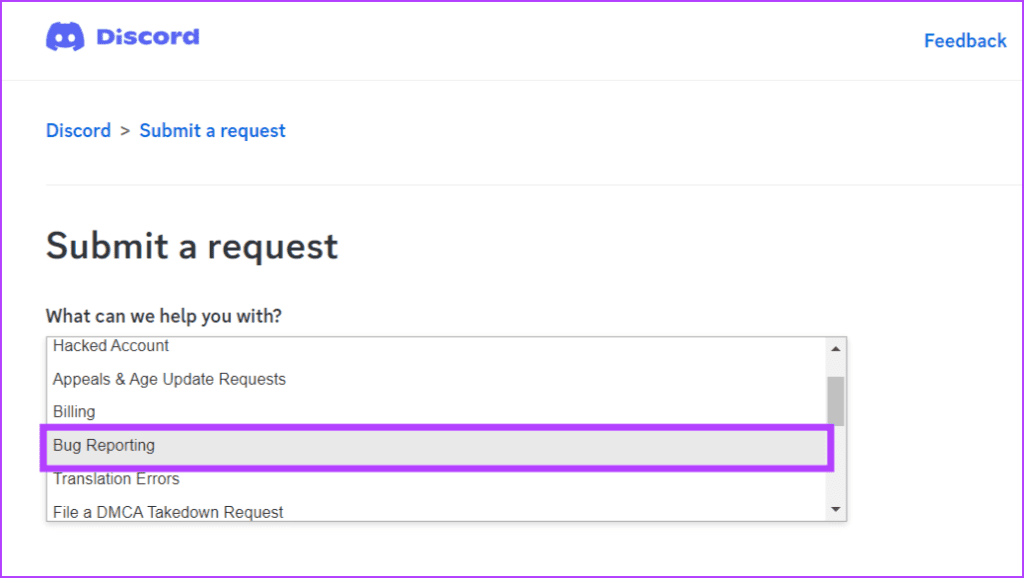
Step 4: Fill in the required details and press the Submit button.
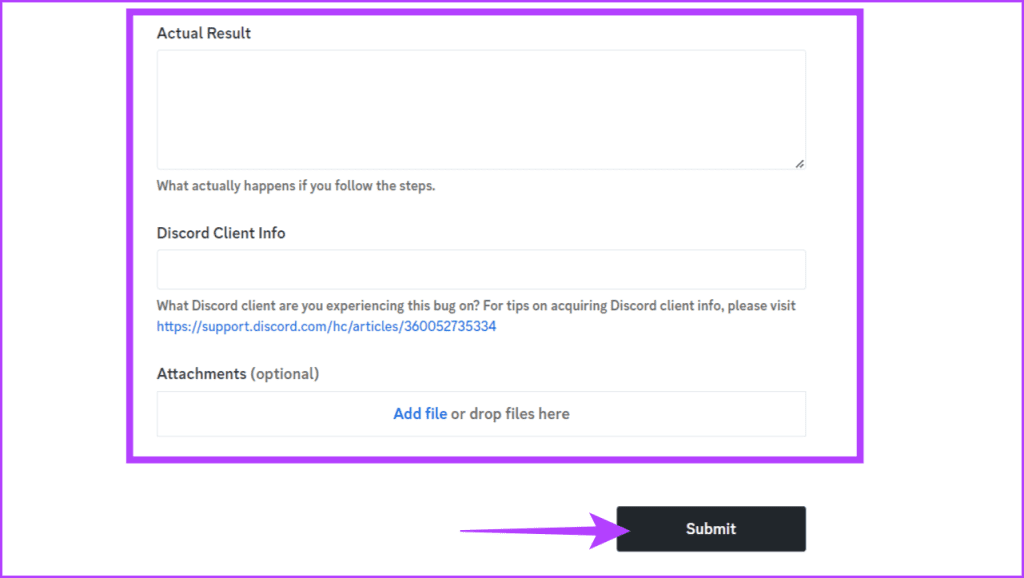
Also Read: How to fix Discord notifications not working on Android and iPhone
5. Other Fixes
If nothing else has worked till now, try the following fixes:
- Check Internet Connection: Ensure you have a stable internet connection, as saving changes requires communication with Discord servers.
- Verify Nitro Subscription: Profile themes are a Nitro perk. Ensure your Nitro subscription is active and hasn’t expired.
- Try a Different Theme: Not all themes might be compatible with your Discord settings or version. Try switching to a different theme and see if it saves successfully.
- Check Theme Permissions: Some servers might have restrictions on changing profile themes. Ensure you have the necessary permissions on the server where you’re trying to change your theme.
Changes Saved
Addressing the Discord profile theme and other changes that are not saving requires a systematic approach, and we hope this guide helps you fix that. As Discord continues adding more awesome stuff, we’ll be here to assist you.
Thanks for your feedback!




