Why Is TikTok Lagging on Android or iPhone and How to Fix It
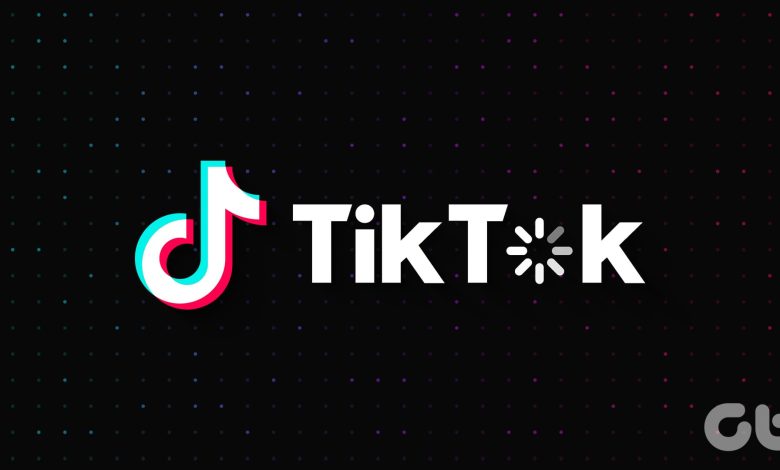
TikTok is a great platform for unleashing creativity and staying entertained. However, the experience can be less than stellar if the TikTok app keeps lagging on your Android or iPhone. Whether you’re an avid content creator or a dedicated viewer, dealing with TikTok lag during recording, editing, or watching videos can be annoying, to say the least.
Fortunately, there’s no need to switch to your browser or use the lighter version of the app to enjoy TikTok. This guide will walk you through the common reasons behind TikTok app lag and provide solutions for fixing the problem.
Why Is TikTok Lagging on Your Phone
Apps like TikTok can lag or freeze on your phone for various reasons, such as temporary glitches, internet connectivity issues, device-specific factors, etc. This can also occur if you have enabled TikTok’s data saver mode or are using an outdated version of the app. Additionally, TikTok may run slowly on your Android or iPhone if the existing cache data is affecting the app’s performance.
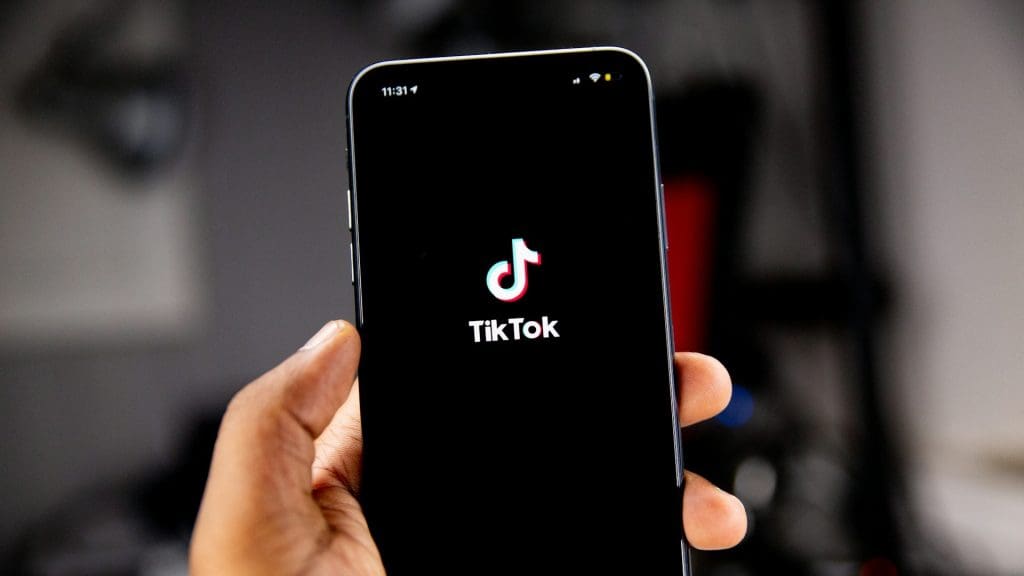
In any case, there’s no need to settle for a subpar experience, as the solutions listed below can help you fix the issue.
1. Close and Reopen the App
TikTok or one of its app processes can sometimes encounter issues while running on your phone. When this happens, the TikTok app might start freezing or lagging on your Android or iPhone. If it’s just a one-off glitch, you should be able to fix it by simply restarting the app.
On Android, long-press the TikTok app icon and tap the info icon from the resulting menu. Then, tap the Force stop option at the bottom.


If you have an iPhone, swipe up from the bottom of the screen or press the Home Screen button twice to access the app switcher. Then, swipe up on the TikTok card to close the app.

Reopen the TikTok app and see if it runs fine.
2. Rule Out Issues With Your Internet
This may seem obvious, but it’s worth ruling out issues with your internet connection before trying any advanced tips. TikTok videos may appear laggy on your phone if your internet is slow or unstable. Try using Instagram or Snapchat on your phone and see if videos load fine on those apps.
If you also experience problems with other apps, try connecting to a different network and using TikTok again.
3. Enable Faster Scroll Speed From Accessibility Menu in TikTok
The TikTok app offers several handy options for enhancing your video playback experience. One of these options includes the ability to increase the scrolling speed, which can make the TikTok app feel more responsive. Hence, it’s best to enable it.
Step 1: Open the TikTok app and tap the Profile option in the bottom-right corner.

Step 2: Tap the menu icon (three horizontal lines) in the top-right corner and select Settings and privacy.

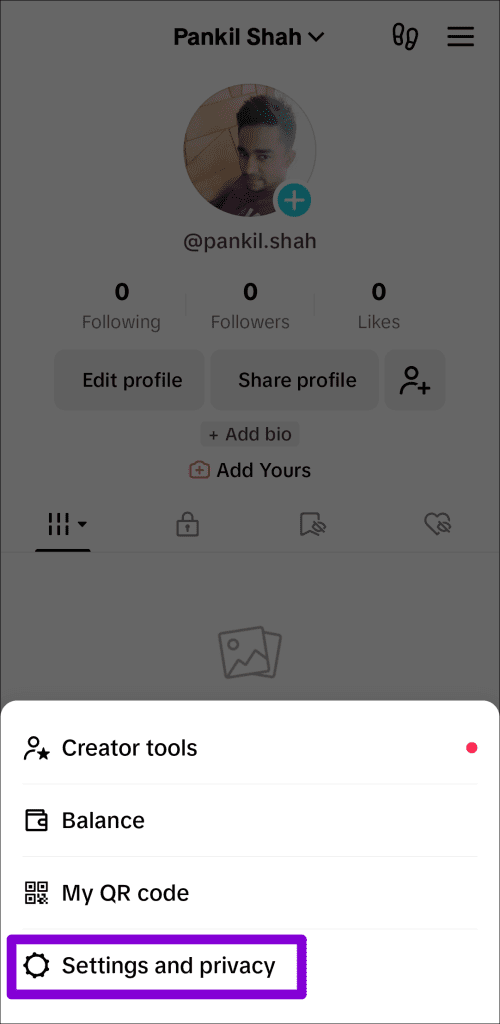
Step 3: Scroll down to select Accessibility (Android) or Display (iPhone), and then turn on the Faster scroll speed toggle in the subsequent menu.
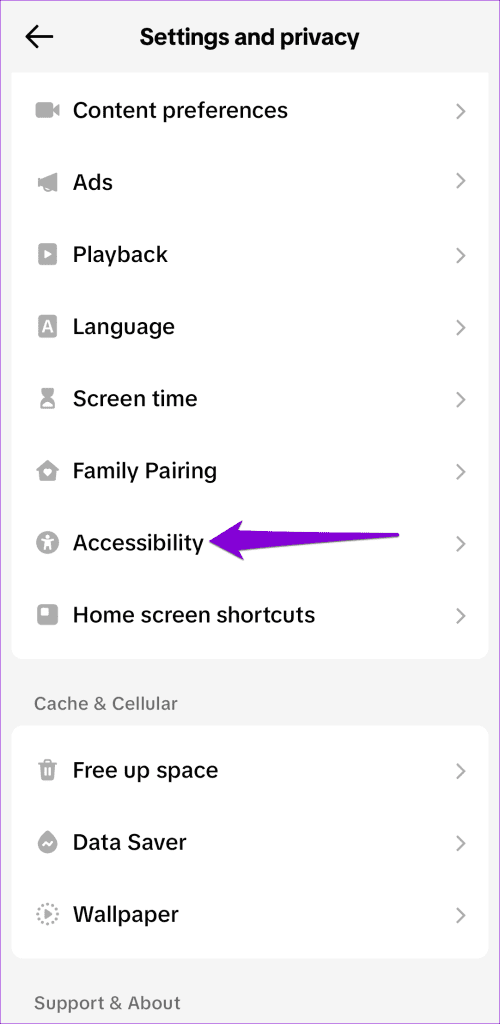

Try using the TikTok app after this and see if it runs smoothly.
4. Turn Off Data Saver in TikTok
TikTok’s built-in data saver mode can be handy when you’re away from Wi-Fi and using your limited mobile data plan. However, as this feature causes TikTok to load videos slowly, you might experience lag or a delay in sound. To avoid this, it’s best to turn off the data saver mode in TikTok when you don’t need it.
Step 1: Open the TikTok app and switch to the Profile tab.

Step 2: Tap the hamburger menu in the top-right corner and select Settings and privacy.

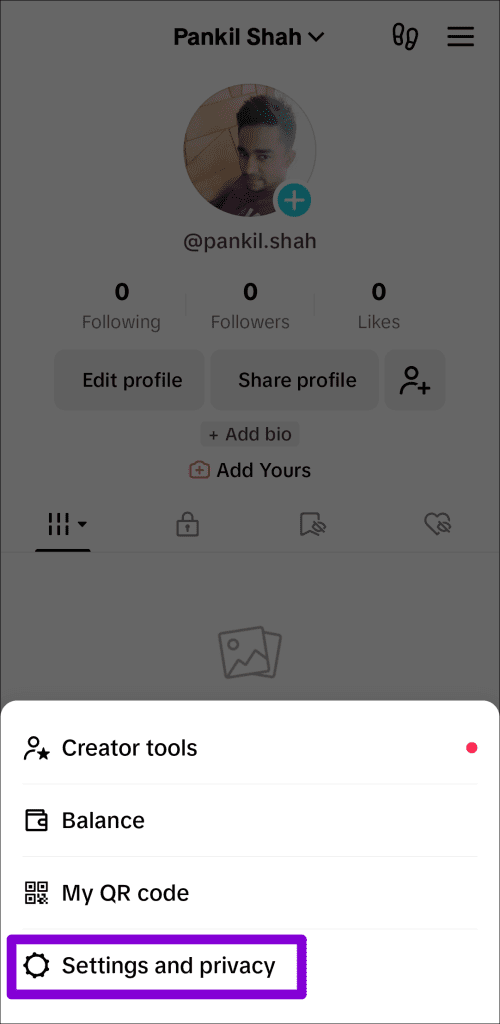
Step 3: Scroll down to the Cache & Cellular section and select Data Saver. Turn off the toggle next to Data Saver.
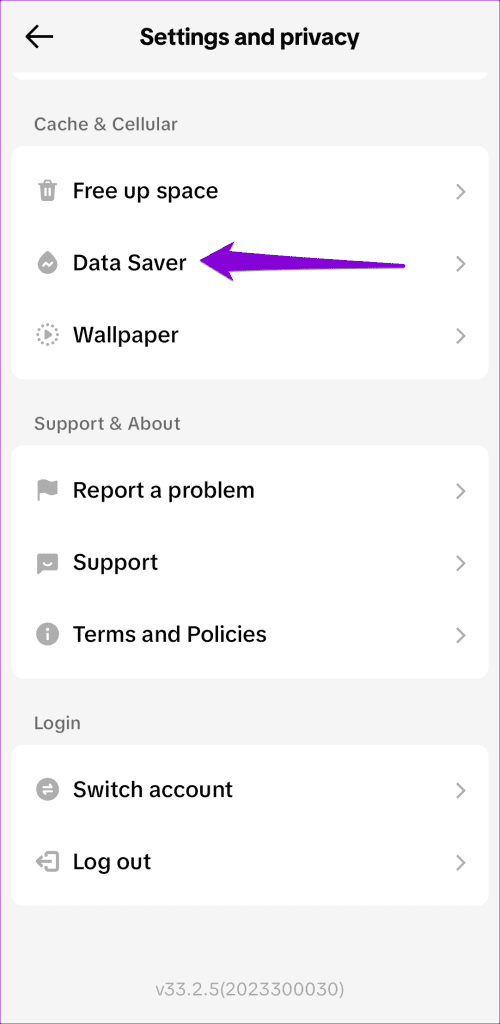
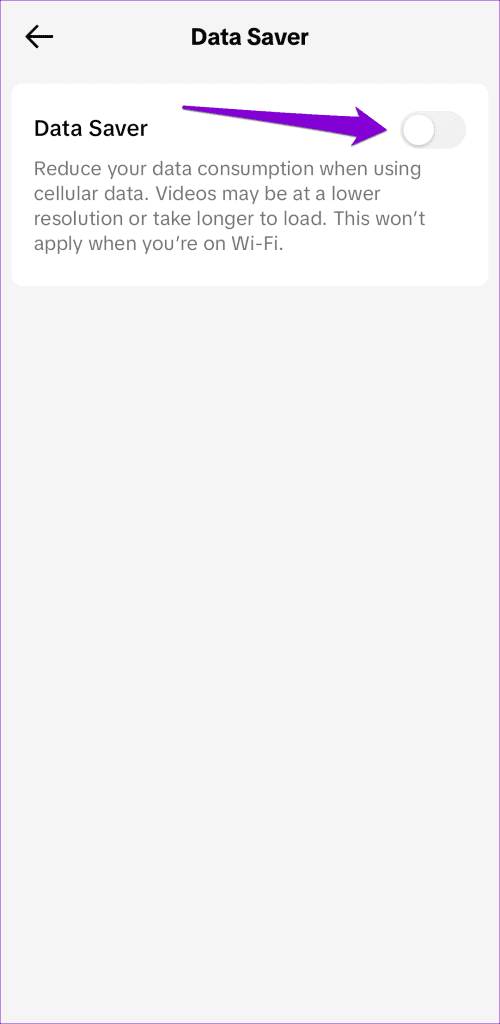
Restart the app after this and check if the issue is still there.
5. Clear App Cache
Like most apps, TikTok creates and saves temporary files, known as cache data, to enhance your experience. However, when this data becomes old or corrupted, it hurts more than it helps.
For such instances, TikTok allows you to clear the cache directly from its settings menu. Here’s how to use it to fix TikTok lag on your Android or iPhone.
Step 1: Open the TikTok app and tap the Profile tab in the bottom-right corner.

Step 2: Tap the menu icon in the top-right corner and select Settings and privacy.

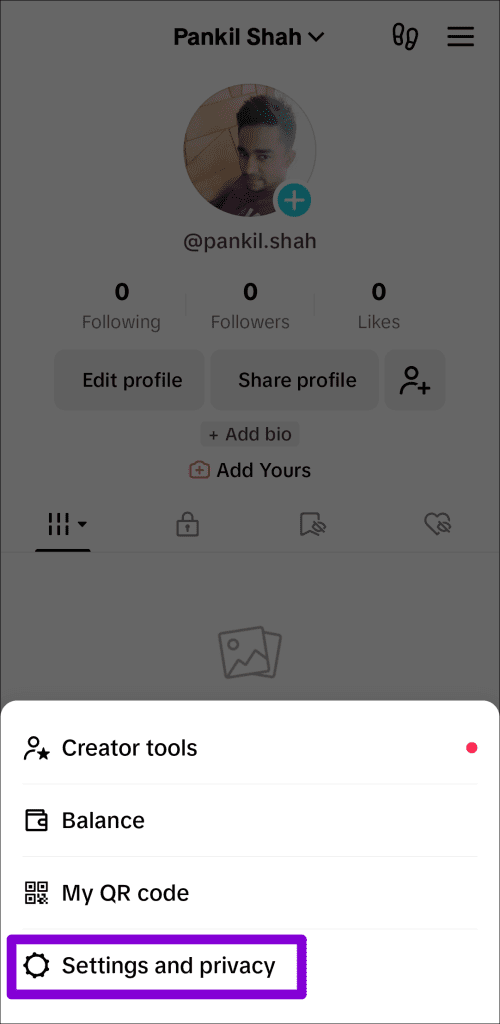
Step 3: Scroll down to select Free up space and tap the Clear button next to Cache from the prompt that follows.


6. Update the App
Running an outdated version of the TikTok app can also cause such performance issues. So, if nothing works, you can try updating the TikTok app by heading over to the Play Store or App Store on your phone.
Enjoy Lag-Free TikTok
TikTok is the go-to platform for entertainment for many and therefore, experiencing lag while using the app on your iPhone or Android can be quite annoying. We hope that the aforementioned tips have helped resolve the issue, and you’re now able to enjoy TikTok seamlessly.
Thanks for your feedback!




