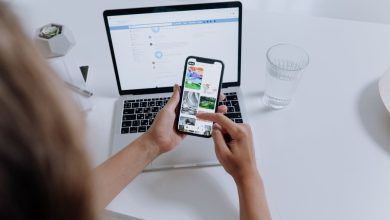Top 7 Fixes for Facebook Dating Messages Not Loading on Android and iPhone
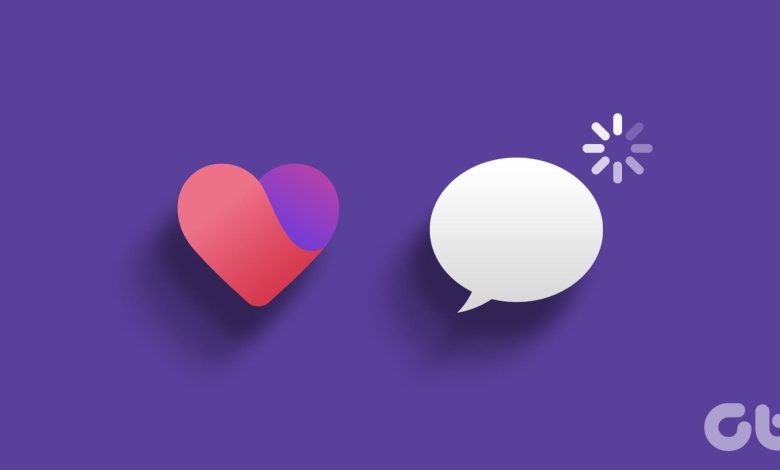
Navigating the world of online dating through platforms like Facebook Dating is a convenient way to connect with potential matches. However, your experience while communicating with your matches on Facebook Dating can suffer if it fails to load any messages on your Android or iPhone.
The inability to access and view your messages can be a significant issue, considering the pivotal role timely communication plays in the realm of online dating. Don’t worry, though, as we’ve put together a list of solutions that should get Facebook Dating messages to load on your Android or iPhone.
1. Switch to Facebook Lite or Use Your Browser
Temporary issues with the Facebook app on your phone can sometimes cause your Facebook Dating messages not to load. If you don’t have time to figure out what’s causing the problem, you can switch to your phone’s browser to access and respond to Facebook Dating messages. Those using Android can also download and use Facebook Lite.
Of course, this is just a temporary solution. If you are looking to fix issues with Facebook Dating messages within the Facebook app, continue with the solutions below.
2. Check if Facebook Is Down
It’s not uncommon for Facebook servers to experience an outage every once in a while. When this happens, some features in the Facebook app may not work as expected. Hence, before troubleshooting the Facebook app, it’s a good idea to rule out any issues with its servers. Use the following link to check Facebook’s server status on Downdetector.
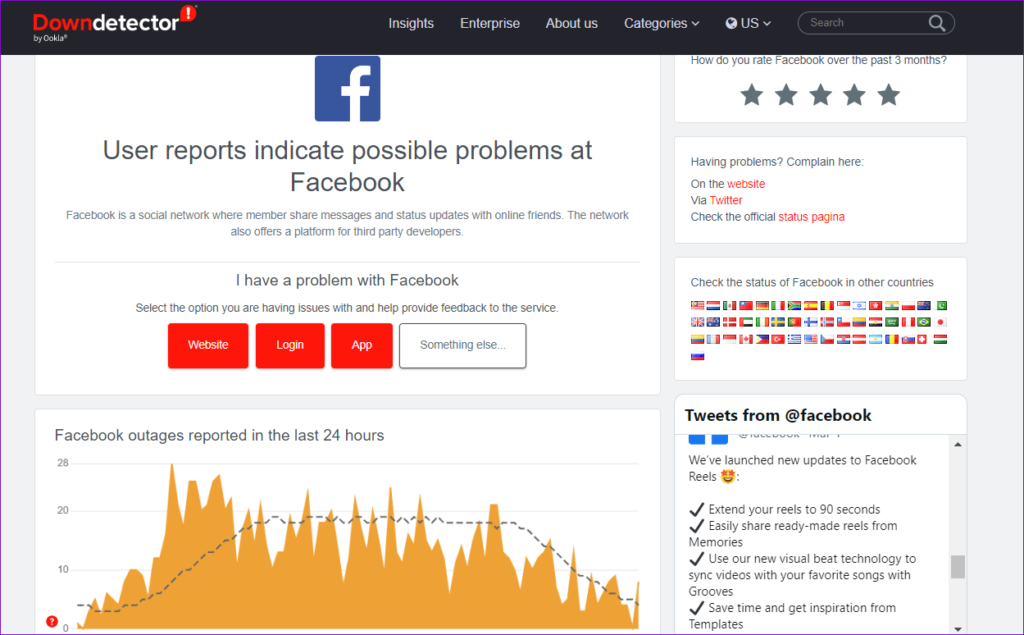
If others are reporting similar issues, wait for Facebook to fix the issue on its end. After that, your messages should load fine.
3. Update the Facebook App
Have you turned off automatic app updates on your Android or iPhone? If so, you may be using an outdated version of the Facebook app, which can sometimes lead to loading issues. Try updating the Facebook app on your phone and see if that gets your messages to load.
4. The Other Person May Have Unmatched You or Deleted Their Profile
Your Facebook Dating messages with a specific match may disappear if the other person has unmatched or blocked you. This can also happen if the other person has deleted their Facebook Dating profile, too. So, if you are unable to find messages from a specific match on Facebook Dating, there may be nothing wrong with the Facebook app.
5. Sign Out and Sign Back In
Authentication issues with your Facebook account are another reason why Facebook Dating may not load any messages on your Android or iPhone. In most cases, you can fix the problem by signing out of the Facebook app and signing back in. Here are the steps for the same.
Step 1: In the Facebook app, tap the menu icon (three horizontal lines) at the top-right corner.
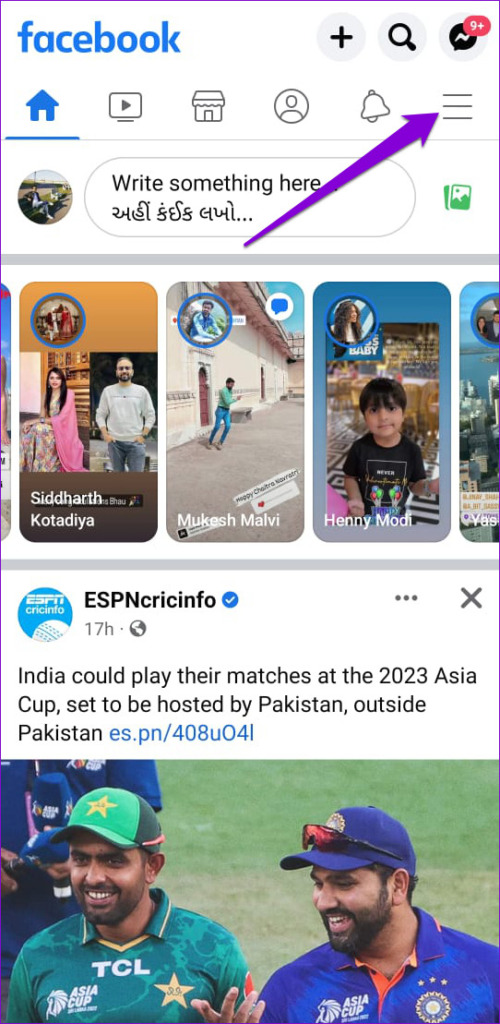
For those using Facebook on an iPhone, tap the Menu option at the bottom-right corner.
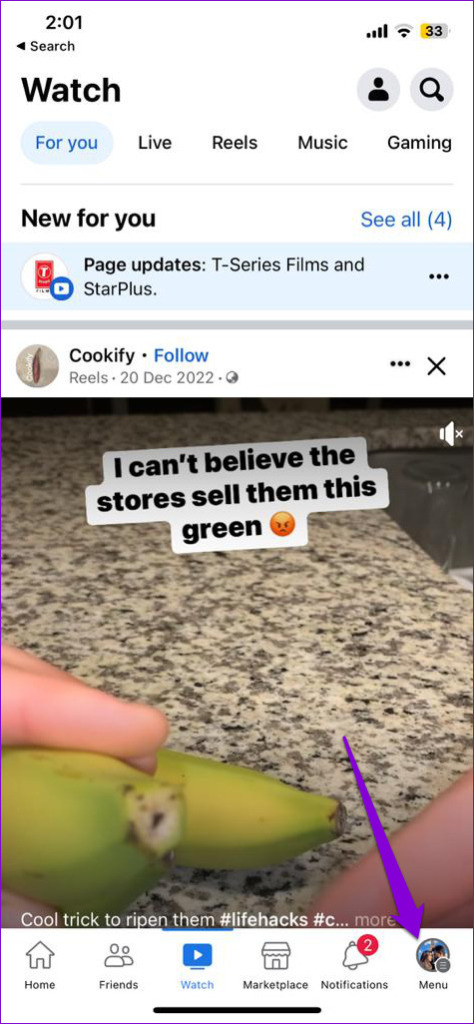
Step 2: Scroll down to tap on Log out. Select Log Out again to confirm.
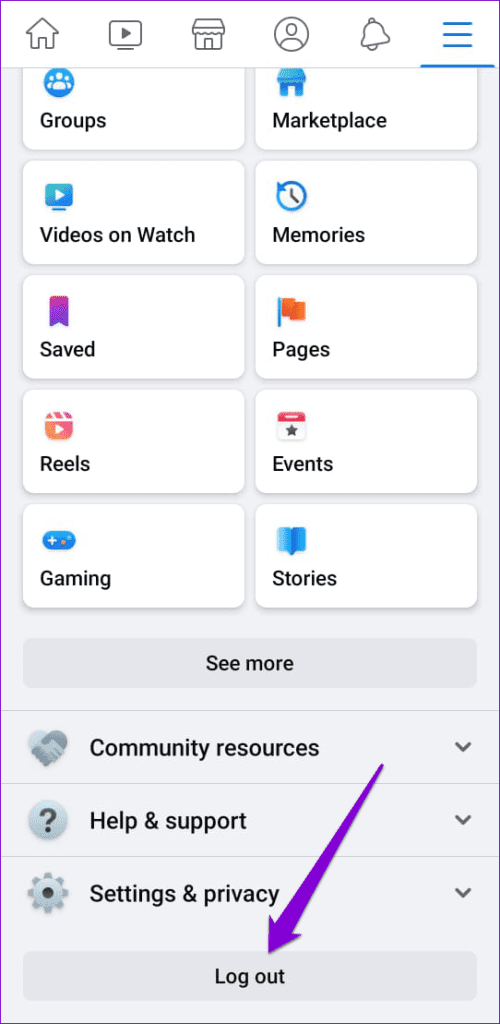

Sign back into your account and then see if your Facebook Dating messages appear.
6. Turn Off Your VPN
When you use a VPN connection, your internet traffic is routed through servers in different regions. If you are connected to a VPN server located in a region where Facebook Dating isn’t available, your messages won’t load. To avoid such issues, you can temporarily disable your VPN connection when accessing the app.
7. Clear App Cache
The Facebook app on your phone tends to collect cache data to load content faster. However, once this data becomes old or corrupted, it can interfere with the app’s performance and prevent it from showing your Facebook Dating messages. You can try purging the existing Facebook app cache to see if that restores normalcy.
Step 1: Long-press on the Facebook app icon and tap the info icon from the resulting menu.

Step 2: Go to Storage and tap the Clear cache option at the bottom.
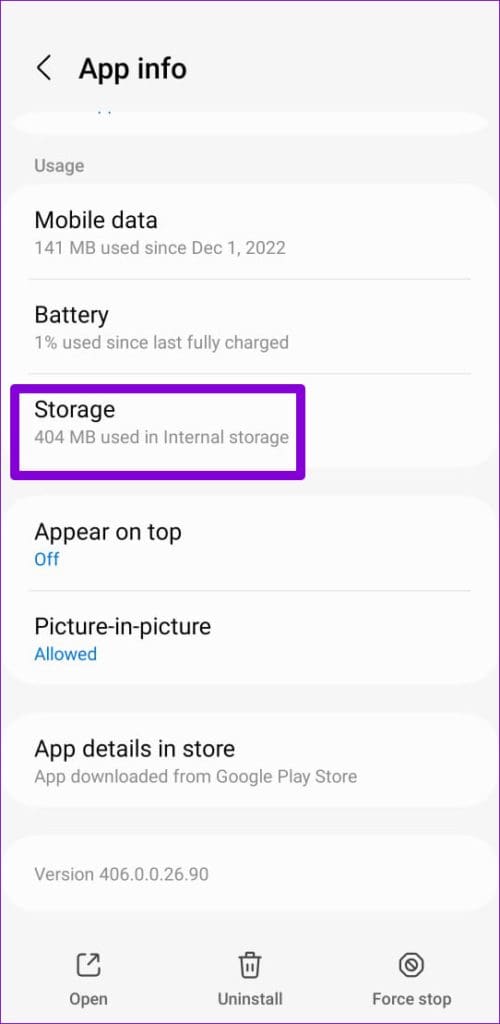
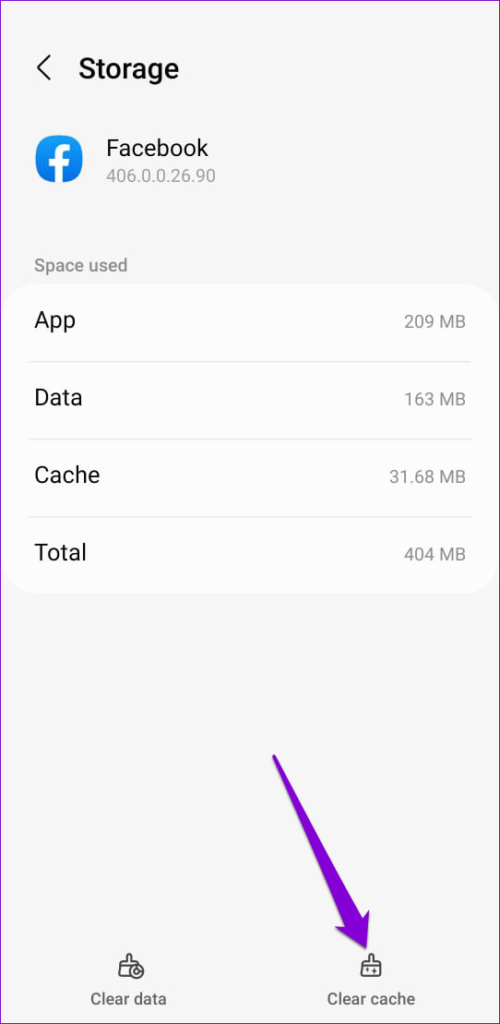
End Loading Frustrations
When you’re eagerly waiting for replies or trying to initiate conversations, the last thing you’d want is to experience loading issues with Facebook Dating messages. We hope that one of the tips preface above has helped solve the problem.
Thanks for your feedback!