Top 6 Fixes for Instagram Not Showing Phone Contacts

Instagram’s contact syncing feature makes it easy to connect with familiar faces on the platform, eliminating the need to search for your friends, family, and colleagues manually. However, things can get annoying when this feature fails to work, and Instagram does not show any of your phone contacts.
This can happen due to several reasons, including a lack of relevant permissions, misconfigured settings, corrupt cache data, and more. This guide will walk you through all the possible solutions for fixing the underlying issue. So, let’s take a look.
1. Check Your Internet Connection
If your internet connection is slow or inconsistent, Instagram may have trouble syncing your phone’s contacts. Hence, checking your internet before trying anything else is a good idea. You can run an internet speed test or try playing a video on YouTube.
If there’s a problem, switch to a different network connection and try again.
2. Enable Contact Syncing on Instagram
This may seem obvious, but it’s important to ensure you haven’t turned off the contact syncing option in the Instagram app. Here’s how to check.
Step 1: Open the Instagram app and switch to the profile tab.
Step 2: Tap the menu icon (three horizontal lines) in the top right corner and select Settings and privacy from the resulting menu.


Step 2: Type upload contacts in the search box and select the first result that appears. Then, turn on the toggle next to Connect contacts.


Step 3: Return to the Instagram profile, tap the menu icon, and select Discover people. Instagram should then suggest accounts based on your contact list.
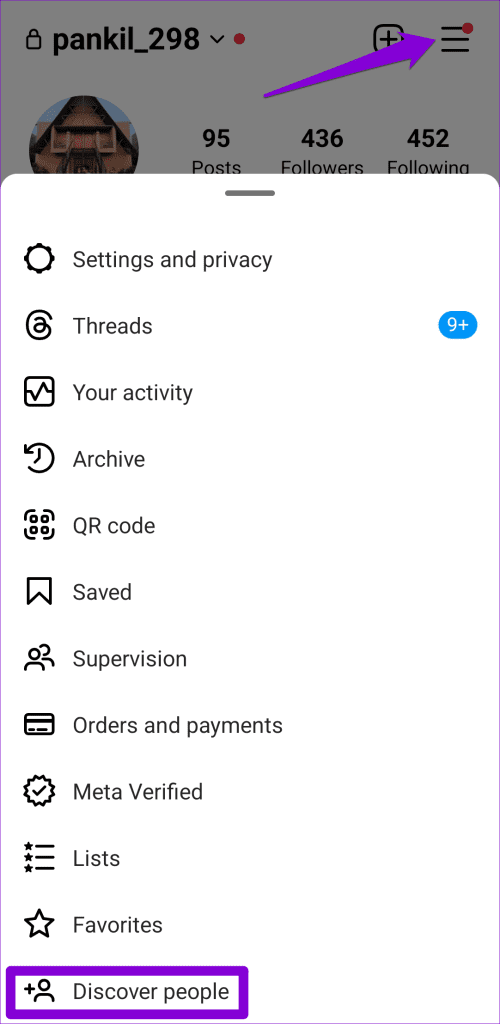

3. Allow Instagram to Access Your Contacts
Enabling contact syncing may not help much if the Instagram app does not have the necessary permissions to access contacts on your Android or iPhone. Here’s how to change that.
Android
Step 1: Long press on the Instagram app icon and tap the ‘i’ icon from the resulting menu. Then, go to Permissions.


Step 2: Tap on Contacts and select Allow from the following menu.


iPhone
Step 1: Open the Settings app on your iPhone.
Step 2: Scroll down to tap on Instagram and enable the toggle next to Contacts.


Restart the Instagram app and check if it shows your phone contacts.
4. Sign Out and Sign Back In
Temporary issues with your account can also prevent Instagram from syncing or showing phone contacts. An easy way to fix such issues is to sign out of your account and sign back in. Here’s how you can go about it.
Step 1: Open the Instagram app and switch to the profile tab. Tap the hamburger icon (three horizontal bars) in the top-right corner and select Settings and privacy.


Step 2: Scroll down to tap on Log out.

Restart the Instagram app and sign back into your account. After that, Instagram should show your phone contacts as expected.
5. Clear Instagram Cache (Android)
Corrupt or outdated cache data can also cause the Instagram app to malfunction on your Android. Certain features, such as contact syncing, may stop working when this happens. Thankfully, getting rid of the Instagram app cache is fairly simple on your Android smartphone. Here are the steps for doing so.
Step 1: To access the app info, press and hold the Instagram app icon, and select the ‘info’ option from the menu that appears.

Step 2: Go to Storage and tap the Clear cache option at the bottom.


6. Update the App
Like any other app, Instagram receives regular updates, including bug fixes and performance improvements. If you haven’t updated Instagram in a while, now might be a good time to do so.
Open the Play Store (Android) or App Store (iPhone) to search for the Instagram app. If a newer version is available, tap the Update button to install it.
If the issue remains even after this, you may have to uninstall the Instagram app from your phone and install it again. This should help fix issues occurring due to corrupt or inaccessible app data or improper installation.
Bring Your Phone Contacts to Instagram
Instagram’s contact sync feature can be incredibly useful when you’re setting up a new account or want to find more people to follow. Hopefully, one of the aforementioned tips has helped solve the problem, and Instagram is showing contacts on your Android or iPhone.
Thanks for your feedback!




