
Google’s WebP image format offers lossless images compared to PNG and JPG. The company claims WebP to have a 26% smaller size than PNG and around 25-34% smaller size compared to a JPG without affecting the overall quality. As advanced as it sounds on paper, WebP remains in a second seat. PNG and JPG are the industry standard, and if you are stuck with a WebP image, you need to convert it to JPG or PNG format on Windows or Mac.
Many apps and services on the web don’t support WebP and many often struggle with the WebP upload errors. So if you’re tired of getting stuck with the WebP upload failure messages then read along to learn how to save WebP as JPG or PNG on desktop.
1. Use Preview App on Mac
Before we jump to third-party apps and extensions from the web, let’s talk about a couple of default solutions on Windows and Mac. Using the default Preview app on macOS, you can convert a WebP image to JPG or PNG effortlessly.
macOS does support the WebP format. Follow the steps below.
Step 1: Open the image in the Preview app on your Mac.
Step 2: Click on File in the menu bar.

Step 3: Scroll down to Export from the list. Click on Export.

Step 4: macOS will ask you to choose the export image format. You can select JPG, PNG, or HEIC from the menu. You can also select the image quality and customize the final image size based on your requirement.

Step 5: Rename the exported image and hit the Save button at the bottom.
That’s it. You have successfully converted a WebP file to JPG or PNG on Mac.
2. Use Paint on Windows
Using Paint on Windows 10, you can comfortably convert a WebP image to HEIC, PNG, or JPG. Allow us to show you how.
Step 1: Select the image you want to convert and open it in the Paint application on Windows 10.

Step 2: Use Ctrl + S keys to save the image computer.
Step 3: During the export process, Paint will ask you to choose the location and format type to save the image.

Step 4: You can either select JPG or PNG from the list and hit the Save button at the bottom.
3. WebP Converter Tool From Web
Both the default Windows and Mac methods work perfectly fine. However, the entire process can be time-consuming when you are dealing with dozens of WebP images. In such cases, you can use an online tool that help you take care of all WebP images at once. Go through the steps below.
Step 1: Go to CloudConvert on the web.
Step 2: You can either select file from the computer or use the cloud services such as Google Drive, OneDrive, or Dropbox to add WebP images. CloudConvert also supports adding images via URL.

Step 3: In the example below, we have selected a couple of WebP files from the macOS Downloads menu.
Step 4: Select the export format from the following menu. CloudConvert supports around eleven image formats to choose from.

Step 5: Hit Convert and the web tool will upload and process images.
Step 6: After a successful conversion, you will have an option to download images.
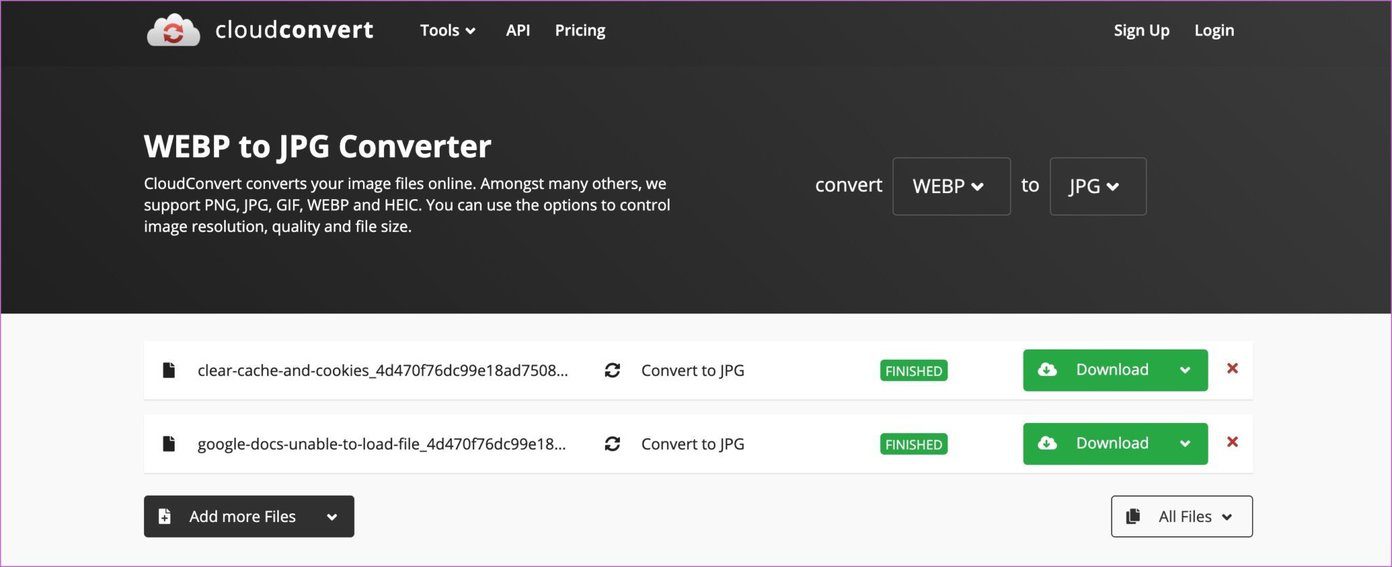
4. Use Chrome Extension
So far, we have talked about the ways to convert WebP images to JPG or PNG. But what if we showcase you a way to download WebP image as PNG in the first place.
Using a Chrome extension, you can easily download a WebP image as PNG on your desktop. No need to convert it later. The extension does the job in the first place. Follow the steps below.
Step 1: Open Google Chrome or any Chromium browser such as Microsoft Edge or Opera.
Step 2: Download and install the Webp image converter extension from the link below.

Step 3: From now on, whenever you come across a WebP image, right-click on it and select the ‘Convert and save image as’ option.

Step 4: The WebP image converter will convert the image from WebP to PNG before saving it to the desktop.
Convert WebP Images on the Go
It can be confusing when you get into a WebP image upload error during work. Go through the tricks above and convert those WebP images to JPG or PNG on Windows or Mac. Which method do you find most useful for your workflow? Sound off in the comments section below.
Next up: HEIC is another niche image format used by Apple on the iPhone. Read the post below to learn how to convert HEIC to JPG on Windows 10.




