How to Turn Off Follow Suggestions on Instagram

Instagram lets you follow your favorite accounts and suggests accounts based on your interests. You will keep coming across suggestions for more accounts to follow, irrespective of what device you use. While that’s good for content discovery, the process can seem futile if the app suggests accounts you don’t even resonate with. If you find yourself in a similar dilemma, it’s best to turn off the following suggestions on Instagram.
When you turn off follow suggestions, Instagram will not bug you by showing the names of more accounts to follow. In this post, we will explain how Instagram’s algorithm works and how you can turn off follow suggestions.
How Instagram Suggests Which Accounts To Follow
Instagram suggests more accounts to follow depending on how you use the app. The platform studies your behavior by noting actions like which other profiles you visit, how much you interact with other posts, and what kind of content you search for on Instagram. The platform also collects information regarding your mutual friends, your current location, device information, and linked social accounts.
Every now and then, you’ll stumble upon a notification that says, ‘An account you may know is now on Instagram.’ This suggestion is based on your contacts and linked social accounts like Facebook. The same goes for scrolling your feed and receiving follow suggestions based on your content preferences.
Turn Off Follow Suggestion on Instagram
After understanding how Instagram suggests other accounts to follow, here is a guide on how to disable this feature in the app. To wit, you need to turn off the notifications that you receive for your contacts. Here’s how.
Step 1: Open Instagram on your iPhone or Android phone and then go to your profile.
Step 2: Tap the hamburger menu icon in the top-right corner and select Settings and privacy.


Step 3: Select Notifications and then go to Following and followers.


Step 4: Disable the option of Accepted Follow Requests and Account Suggestions.

Turn Off Specific Account Suggestions on Instagram
Apart from notifications, you will also see suggestions nudging you to follow various accounts while scrolling your Instagram feed. To turn off specific account suggestions, just tap the three dots next to the Follow button and then select Not Interested.
Another way to turn off specific account suggestions is from the Discover tab. Here’s how.
Step 1: Open Instagram on your iPhone or Android and then go to your profile page.
Step 2: Tap the hamburger menu in the top-right corner and select Discover People.

Step 3: You can tap the X icon next to the suggested account name to remove it.

If you don’t want to receive follow account suggestions on Instagram, you can permanently disable contact syncing. This is particularly useful if there are some contacts in your phonebook that you don’t want to follow on Instagram. Even if you don’t want to follow them, if contact syncing is enabled, you will still be prompted to do so. Here’s how to turn off contact syncing on Instagram.
On Mobile
Step 1: Open Instagram and then go to your profile page.
Step 2: Tap the hamburger menu icon and select Settings and privacy.

Step 3: Select Account Center and then choose ‘Your Information and permissions’.


Step 4: Tap on Upload Contacts and disable Contact Syncing.

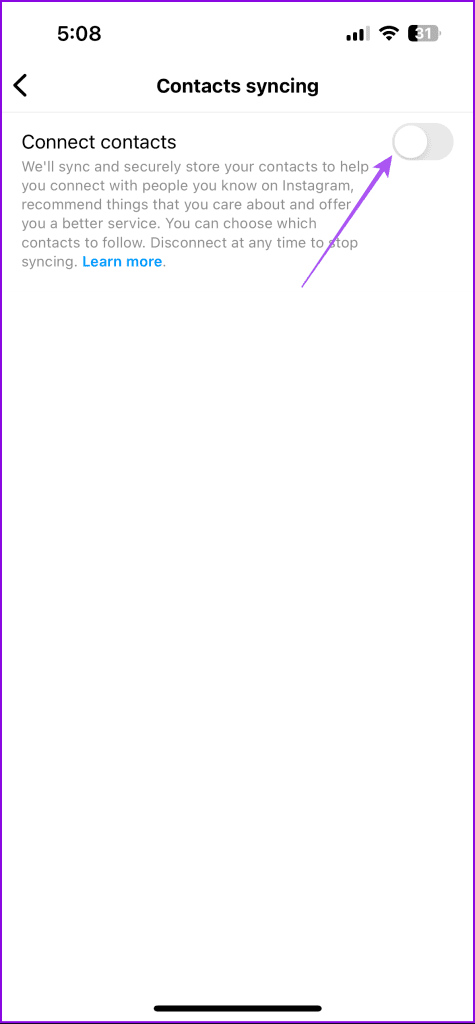
On Desktop
Step 1: Open Instagram on your web browser and log into your account.
Step 2: Go to your profile and click the Settings icon.

Step 3: Select Settings and Privacy.

Step 4: Click on Accounts Centre on the left side.

Step 5: Select ‘Your Information and permissions’ from the subsequent menu.

Step 6: Choose Manage Contacts.
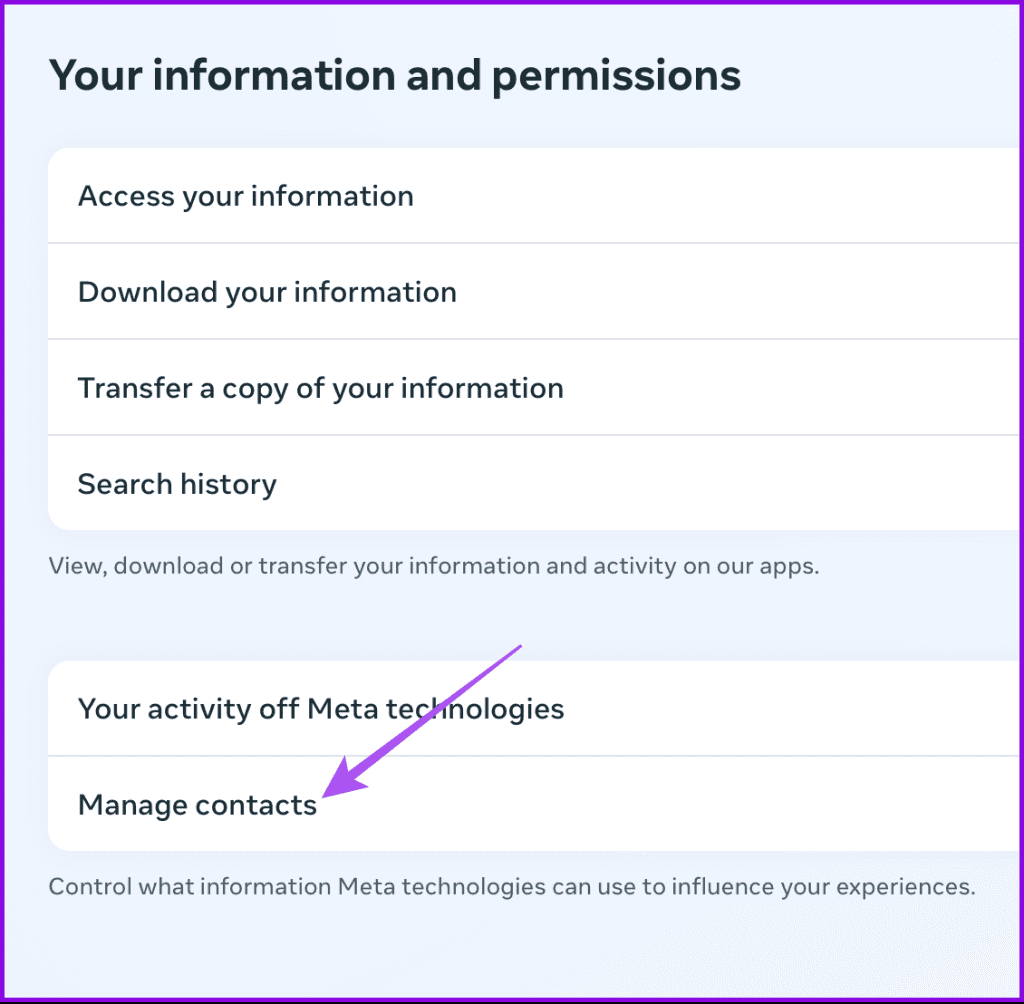
Step 7: Select your Instagram account and disable contact syncing by following the on-screen instructions. You can also refer to our post if Instagram is not showing your phone contacts.
Turn Off Instagram Account Suggestion on Desktop
Just like how you get follow suggestions, other users are also suggested to follow your profile. You can stop that from happening by turning off account suggestions to other profiles. This option is accessible via desktop.
Step 1: Open Instagram on your web browser and click on Edit Profile.
Step 2: Scroll down to the bottom and click the toggle next to ‘Show Account Suggestion on Profiles’.

Step 3: Click on Submit to save the change.
You Make The Choice
After turning off follow suggestions on Instagram, you can selectively choose whom to follow, which avoids clutter on your feed and encourages mindful usage. Let us know if you find Instagram’s follow suggestions useful in the comments below. While you’re at it, share the best Instagram handle for short movie reviews!
Thanks for your feedback!




