How to Turn off Contact Joined Notifications on Telegram

WhatsApp’s User Policy change is making several folks migrate to the Telegram app. Meanwhile, Telegram users keep getting ‘Contact joined Telegram’ notifications, and it’s downright annoying when you get over 10-20 notifications daily. So if you want to turn off such contact joined notifications from Telegram, there is a way but with a catch.
The overall process can be divided into multiple parts – turn off notifications, disable chats threads from popping up, and mark chats as unread/delete unread chats. We have covered all of them here. You can do the first one only or some of them. It depends on your need and preference as to how you want to use Telegram.
Let’s check the steps to disable contact joined notifications on Telegram and other things.
Who Gets Notified When You Join Telegram
Any Telegram user who has saved your number in their phone’s contact list will be notified that you have joined Telegram. It doesn’t matter if you have saved their number or not. There isn’t a way to join Telegram without notifying others unless they have turned off the notifications or your number isn’t saved in their contacts.

You might see contact join notifications in Telegram from random contacts. That happens because you let Telegram access your phone contacts. Basically, those ‘random contacts’ are actually saved in your contacts list and now you might have forgotten them. We would suggest going through your contacts from the phone’s Contacts app to view them.
Tip: If you are using Telegram on multiple devices, you should check contacts on all the devices.
Let’s check how to get rid of the notification now.
Telegram does offer a way to turn off the notification. However, the following method will only disable the push notification. It doesn’t stop Telegram from creating a new chat. For that, check the ‘how to unsync contacts from Telegram’ section.
Note: When you turn off the notification on one device, it doesn’t mean the same will be changed on all devices where you are using Telegram. If you use Telegram on multiple devices, you should turn off the notification on all devices separately.
Here’s how to go about it on Android and iOS.
Turn off Contact Joined Notification on Android
Step 1: Launch the Telegram app on your Android phone.
Step 2: Tap on the three-bar icon at the top. Select Settings from the menu.


Step 3: Tap on Notifications and Sounds.

Step 4: Scroll down to the Events section. Turn off the toggle next to ‘Contact joined Telegram.’
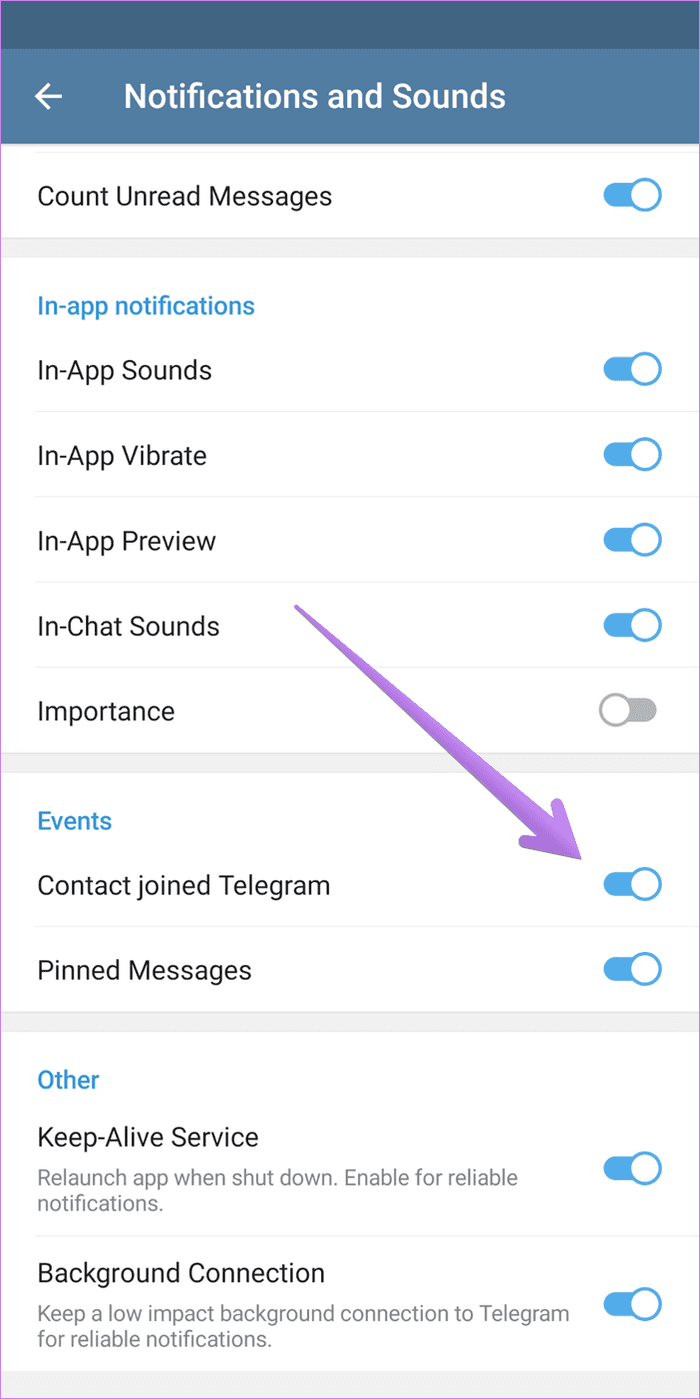
Turn off Contact Joined Notification on iOS
Step 1: Open the Telegram app on your iPhone.
Step 2: Tap on Settings at the bottom. In Settings, tap on Notifications and Sounds.

Step 3: Scroll down and you will find ‘New contacts.’ Turn off the toggle.

Tip: Check out 5 messaging apps that work without a phone number.
As mentioned before, turning off the contact joining toggle will only stop the notification and not the chat thread. To stop Telegram from creating new chat threads automatically for new joiners, you will have to stop contacts from syncing to Telegram. A feature known as Contact sync is available in Telegram settings for that.
Basically, Telegram needs to sync your phone contacts to show them in the app. The syncing of contacts helps Telegram in showing them across all your devices using Telegram. If you don’t enable the sync feature, you cannot access your own phone contacts on Telegram. That is, you will not see your contacts in the Telegram list. This is what the New message screen looks like with no contact synced to Telegram:

Note: In the above screenshot, I have deleted all the previously synced contacts to Telegram as well. Existing chats will remain untouched.
Now, you must be wondering how you chat with people who are new to Telegram then? Well, that’s the limitation. You will either have to add them manually using their number or their username. When added by a number, the contact will be saved as a Telegram contact. Consider it as a separate contact list that can be accessed from all the devices you signed into Telegram.
Note: If you disable Contact sync, nothing will happen to previously synced contacts or the chat threads. You can still message existing contacts normally since you have only turned off sync, preventing new contacts from syncing.
You can check our explainer for more information on how to delete Telegram contacts or disable contact sync.
How to Mark All Chats as Read in Telegram
If that green (1) icon next to the new chats is bothering you on Telegram, you can mark all chats as read.
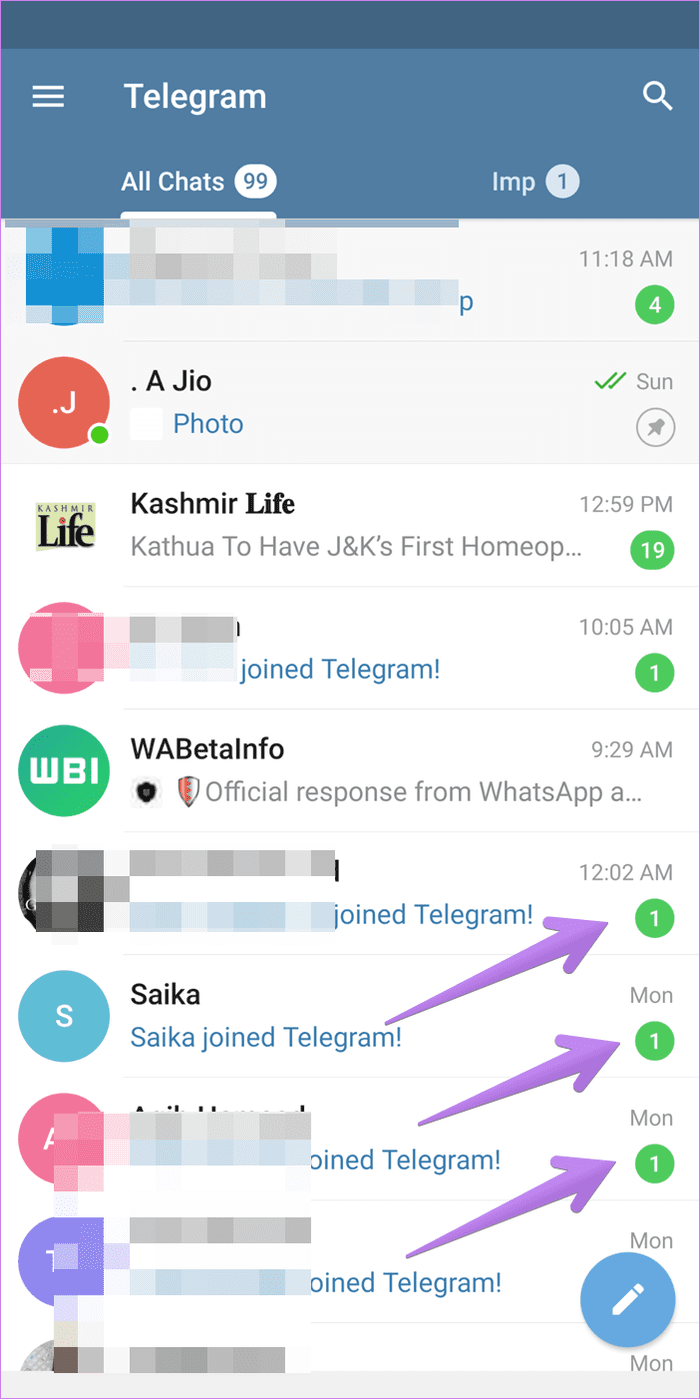
To do so on Android, open Telegram Settings. Scroll down on the Settings screen till you see the version number. Touch and hold it. You’ll see ¯_(ツ)_/¯ emoji pop-up. Touch and hold the version number again. A pop-up menu will appear. Tap on Read all chats.


On the iPhone, go to the Chats tab. Tap on the Edit icon at the top. Then tap on Read all.
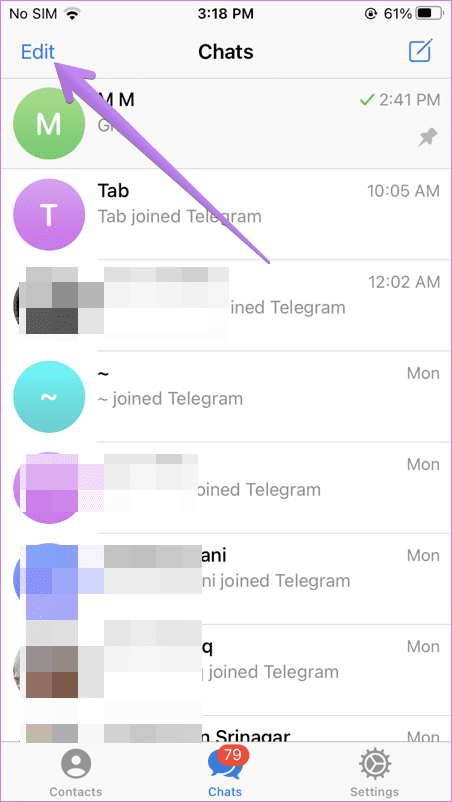

How to Delete Multiple Chat Threads in Telegram
If you want to go a step further, you can delete the newly created chat threads from the Telegram home screen. That will give you a cleaner interface.
To do so on Android, touch and hold any chat thread. Then tap on other chats that you want to delete to select them. Once you have selected the chats, tap on the Delete icon at the top.

On iPhone, tap on the Edit option in the Chats tab. Then select the chat threads that you want to delete. Hit the Delete option.
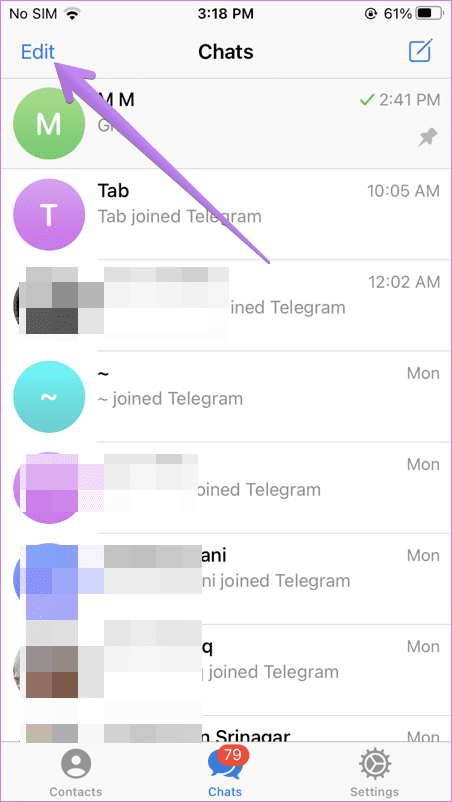
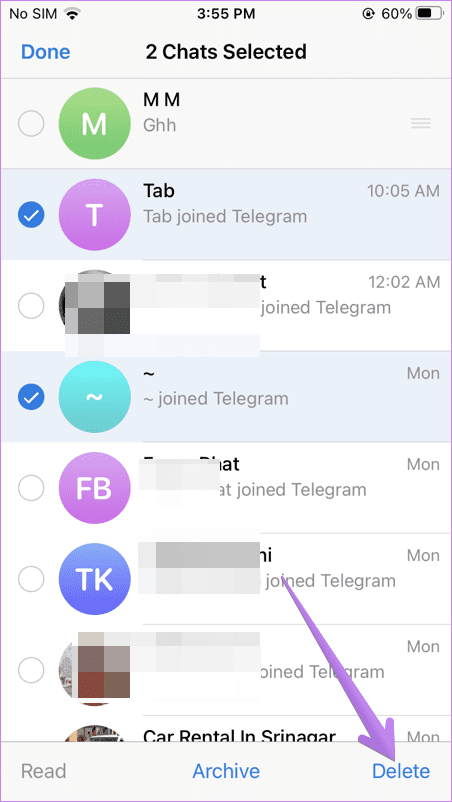
Tip: Find out how to share live location in Telegram.
Get Rid of Unwanted Notifications
Currently, Telegram doesn’t offer a direct way to stop making new chat threads. We really hope Telegram introduces a better way to stop the annoying contact joined Telegram notifications in the future.




