How to Set Up Sleep Timer on Amazon Music

Amazon Music comes bundled with your Amazon Prime membership for listening to music ad-free. You can also play your songs from Amazon Music on your Apple HomePod smart speaker. Of course, some of us fall asleep while listening to your playlist. In such cases, you probably want the music to pause automatically, right?
That’s where Amazon Music’s Sleep Timer feature comes into the picture. This post will share the steps to set up the Sleep Timer on Amazon Music. We will share the steps for iPhone, Android, Alexa devices, Windows PC, and Mac.
Set Up Sleep Timer on Amazon Music on Mobile
Let us first share the steps to stop Amazon Music from playing on your iPhone and Android phone after a certain time. Ensure that you are using the latest version of the Amazon Music app to avoid any hiccups.
On iPhone
Step 1: Open the Amazon Music app on your iPhone.
Step 2: Tap the Settings icon at the top-right corner and select Settings at the bottom.


Step 3: Tap on Sleep Timer and select Sleep Timer again to enable the feature.


Step 4: Select the duration of your Sleep Timer.

Alternatively, here’s how you can use the Clock app on your iPhone to put Amazon Music on a timer.
Step 1: Open the Clock app on your iPhone and select Timer at the bottom-right corner.

Step 2: Select ‘When Timer Ends’. Then scroll down and tap on Stop Playing.


Step 3: Set the duration of your timer and tap on Start.

Now close the Clock app and open Amazon Music, which will stop playing automatically as per the timer.
On Android
Step 1: Open the Amazon Music app on your Android phone.
Step 2: Tap the Settings icon at the top-right corner and select Music Settings.


Step 3: Scroll down and tap the toggle next to Sleep Timer.

Step 4: Set the duration and tap on Done.

You can also refer to our post in case you can’t download songs using Amazon Music.
Set Up Sleep Timer on Amazon Alexa Devices
You can set up a Sleep Timer if you are playing music or podcasts on your Amazon Alexa devices like Echo speakers or Echo Show displays. Just say the voice command, “Alexa, set up a sleep timer for 30 minutes”. You can, of course, choose whatever time suits you.
Set Up Sleep Timer on Amazon Music on Windows PC
The Amazon Music app is officially available for Windows PC users. Since the Sleep Timer feature is not available in the Windows app, here’s how to turn on Amazon Music Sleep Timer using Command Prompt. Do note that these steps will shut down your Windows PC or laptop. So ensure that your work is saved.
Step 1: Click the Start icon, type Command Prompt, and click on Run As Administrator.

Step 2: Click the downward arrow icon at the top and select Command Prompt.

Step 3: Type the following command and press Enter.

Shutdown -s -t 3600Here, the number 3,600 is the number of seconds after which you want your Windows PC or laptop to shut down. You can enter the value as per your choice.
Step 4: Close Command Prompt and open Amazon Music on your Windows PC to start playing music.
To cancel the shutdown, just run Command Prompt as Admin again, type the following command, and press Enter.
Shutdown -aSet Up Sleep Timer on Amazon Music on Mac
The Amazon Music app is not available natively for Mac users. So, relying on the web version is the only option. Here are two different ways to set up a Sleep Timer on Amazon Music on your Mac.
Using Lock Screen Settings
Step 1: Press Command + Spacebar to open Spotlight Search, type System Settings, and press Return.

Step 2: Click on Lock Screen from the left menu.
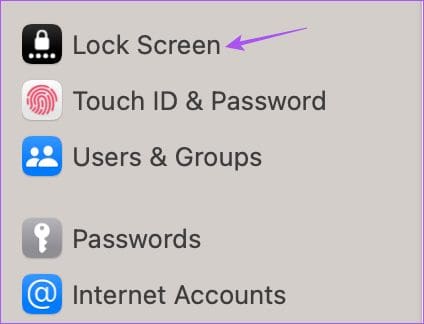
Step 3: Click the dropdown menu next to ‘Turn Display Off on Battery When Inactive’ and select your duration.

Step 4: Do the same for the dropdown menu next to ‘Turn Display Off on Power Adapter When Inactive’ and set the duration.

Using Terminal
Step 1: Press Command + Spacebar to open Spotlight Search, type Terminal, and press Return.

Step 2: Type the following command and press Return.

sudo shutdown -h +60The number after the Plus sign is the time after which your Mac will shut down. You can set the time as per your choice.
Step 3: Close the Terminal window and open Amazon Music on your browser to start listening to your music.
Time to Wind Down
Using these steps, you can set up a Sleep Timer on Amazon Music on your mobile, desktop, or Alexa device. There’s also a Car Mode in Amazon Music to control music playback in a better way while driving.
Thanks for your feedback!




