How to See Removed Friends on Snapchat

Whenever we’re new to any app, like Snapchat, we end up adding anyone and everyone to our friends list. Over time, however, the unwanted Snapchat friends get removed, and only the close ones remain. However, if you accidentally delete someone important, is there a way to find out? This guide will help you see removed friends on Snapchat.
Your friends can be uniquely identified by their usernames. However, if you don’t remember it, you can take advantage of Snapchat’s algorithm and history to locate your friends instead. On that note, let us look at 7 ways to see your removed friends on your Snapchat account.
1. Using Snapchat Search
The most straightforward way to find people you deleted on Snapchat is by using the search option. This way, you can directly look up the users with their usernames and add them to your friends list. However, you should know their complete or partial username to use this feature. Here’s how to do it.
Note: This method might not work if your friend has changed their username on Snapchat. In this case, use any of the other ways mentioned below.
Step 1: Open the Snapchat mobile app. Here, tap on the Chat icon from the menu options.
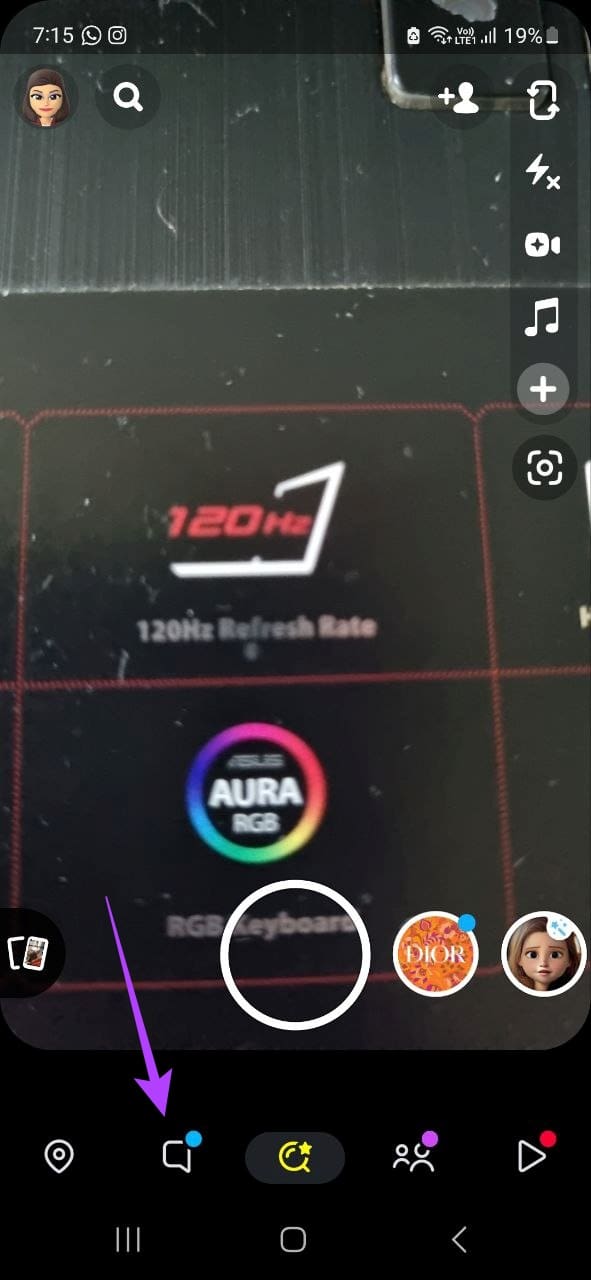
Step 2: Once the Chat window opens, tap on the + icon.
Step 3: Here, tap on the search bar. Then, type the username of the friend you wish to add.
Step 4: Locate the user from the search results and tap on Add.
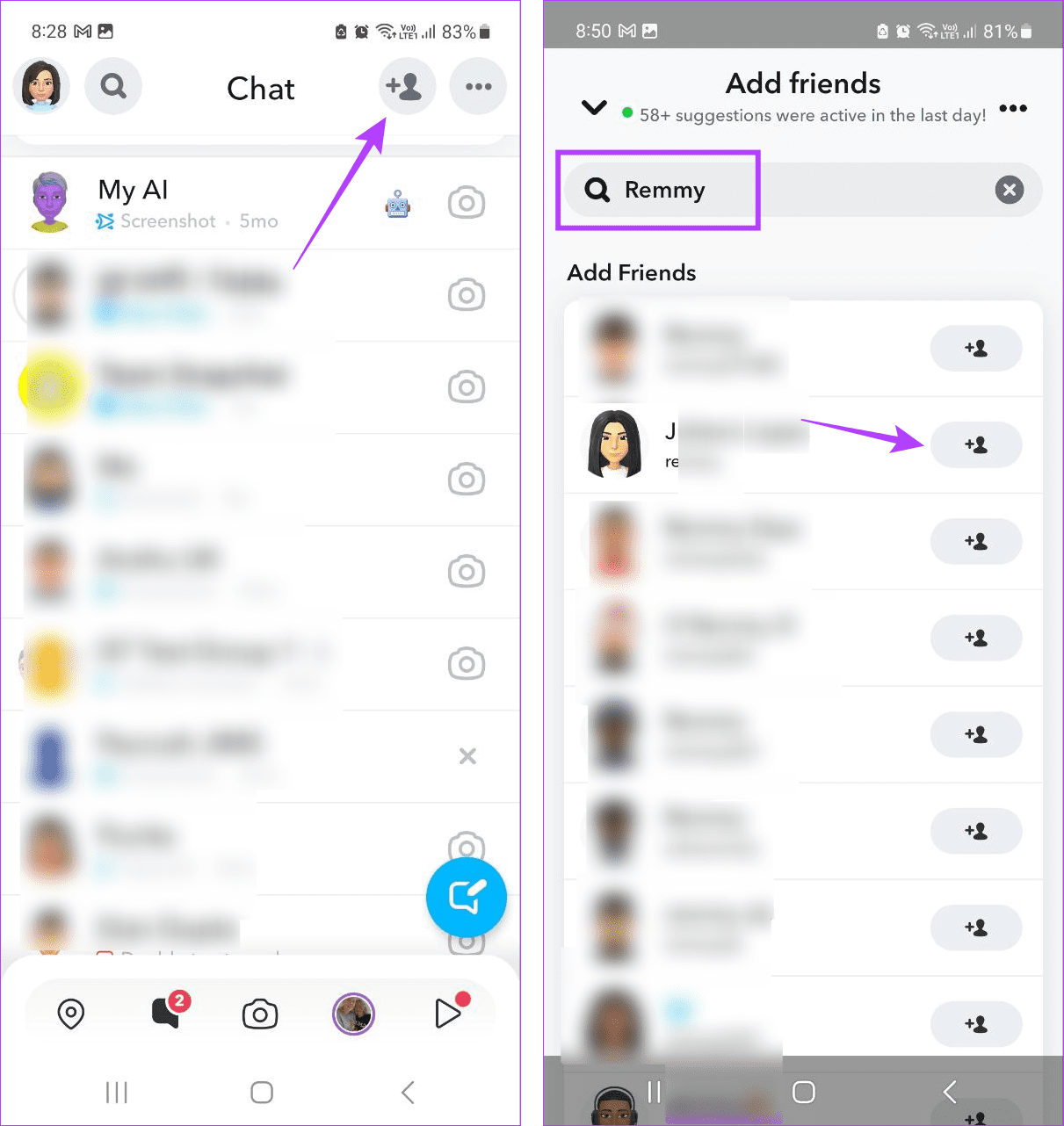
The Snapchat app scans your contact list and gives you the Snapchat ID associated with the numbers within the app. If the user you’re looking for has linked their mobile number with their Snapchat, you should be able to find them even if you don’t remember their usernames. Follow the below to do it.
Step 1: Open the Snapchat app and tap on the Chat icon.
Step 2: Here, tap on the + icon from the menu options.
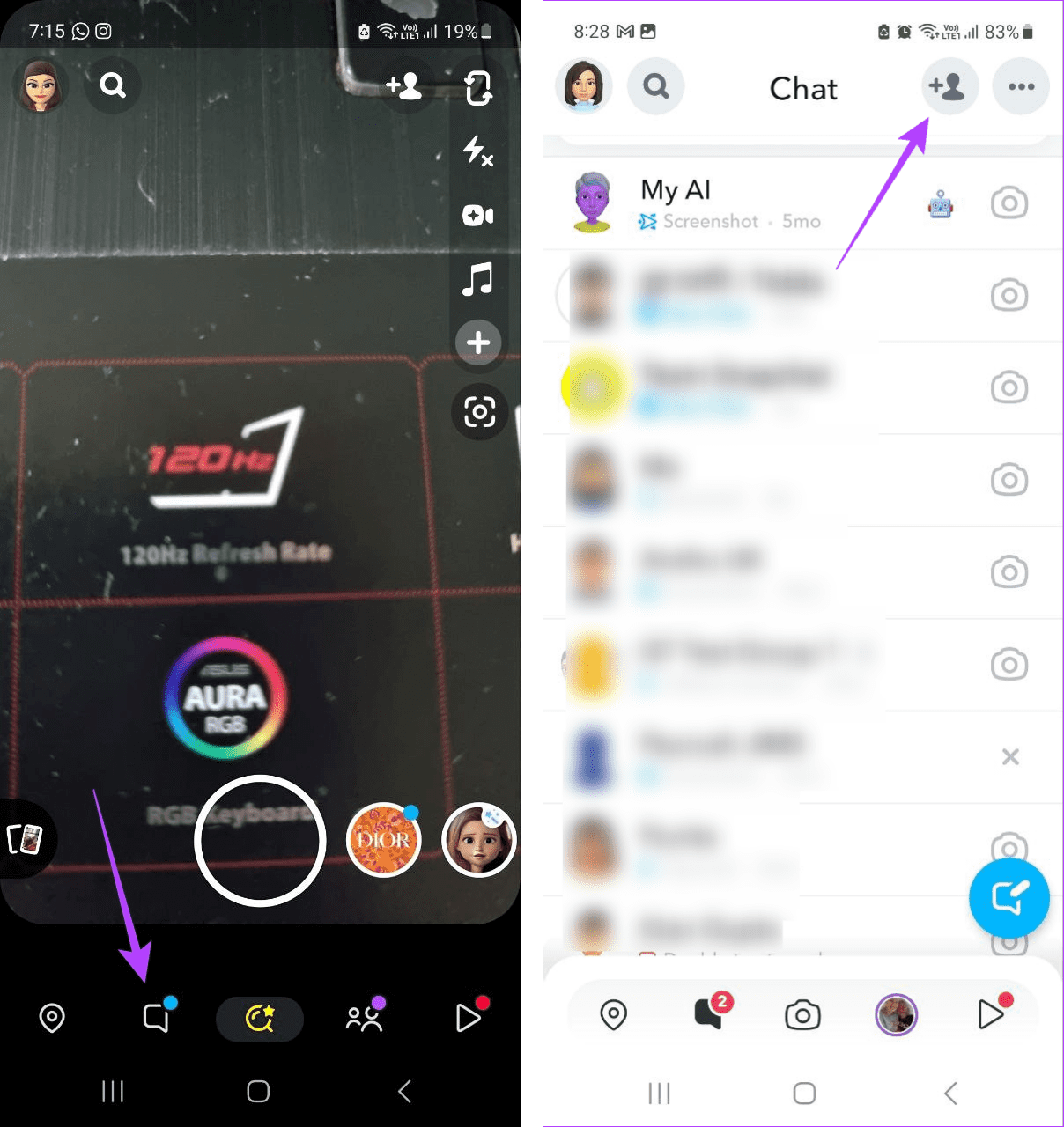
Step 3: Scroll down to Quick Add and tap on All Contacts.
Step 4: Now, go through this list and add the relevant user to your friend list on Snapchat.
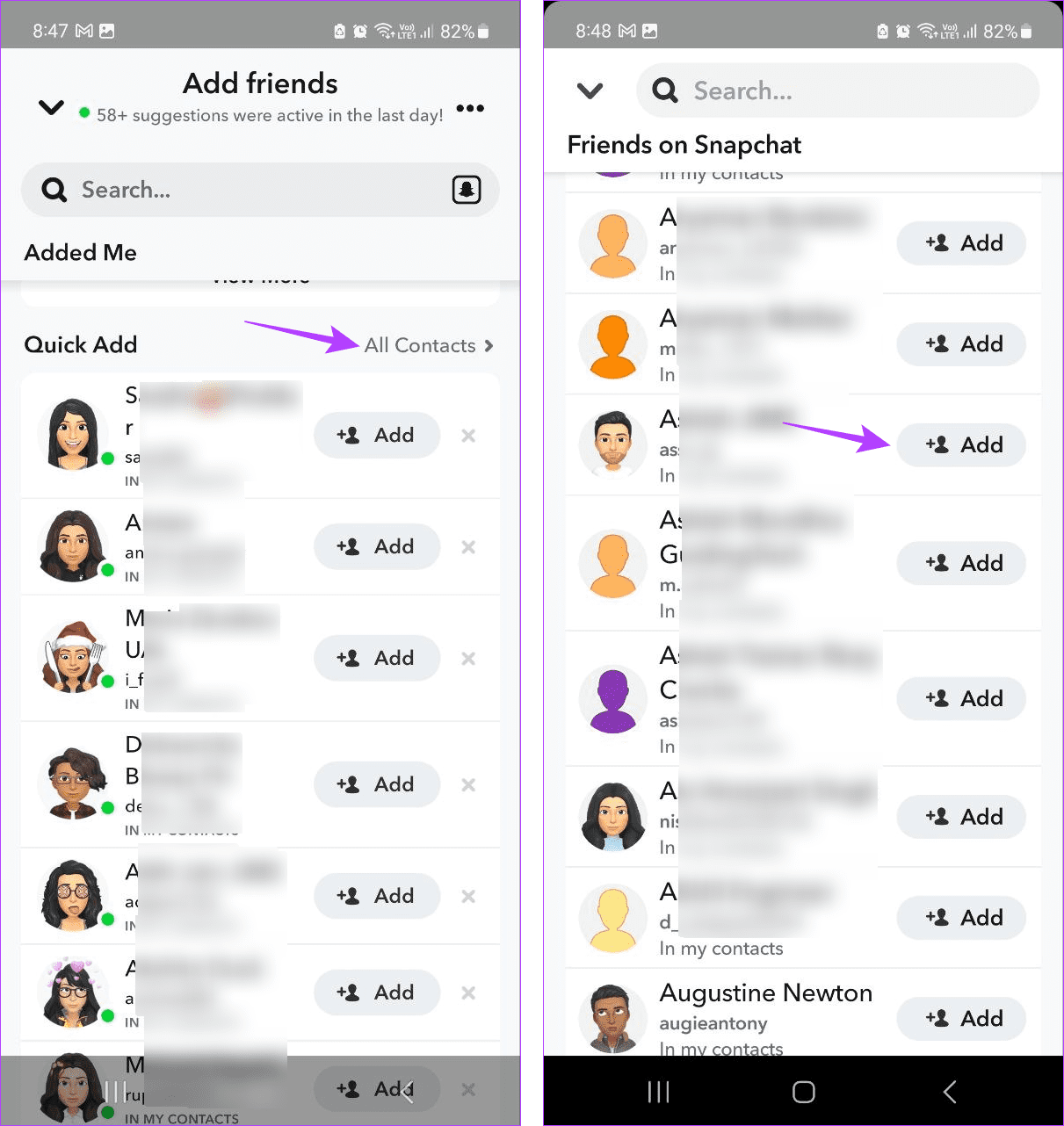
3. From Friend Suggestion
Based on your previous friends and interactions, Snapchat regularly suggests users that you want to add to your friends list. If it has been a while since you removed the user, you can find them through the suggested friends list on Snapchat. Here’s how to access it.
Step 1: Open Snapchat and tap on the Chat window.
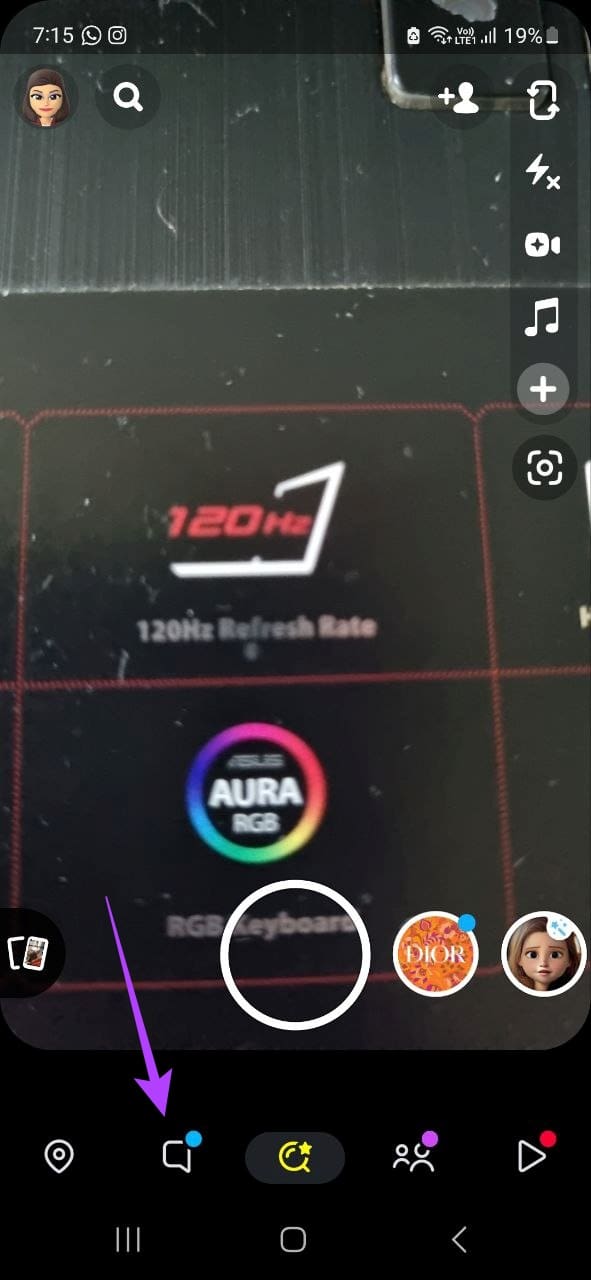
Step 2: Here, tap on the + icon from the menu options.
Step 3: Scroll through the Quick Add section and find the friend you wish to add again.
Tip: You can also locate the user through the mutual friends option on Snapchat.
Step 4: Tap on Add.
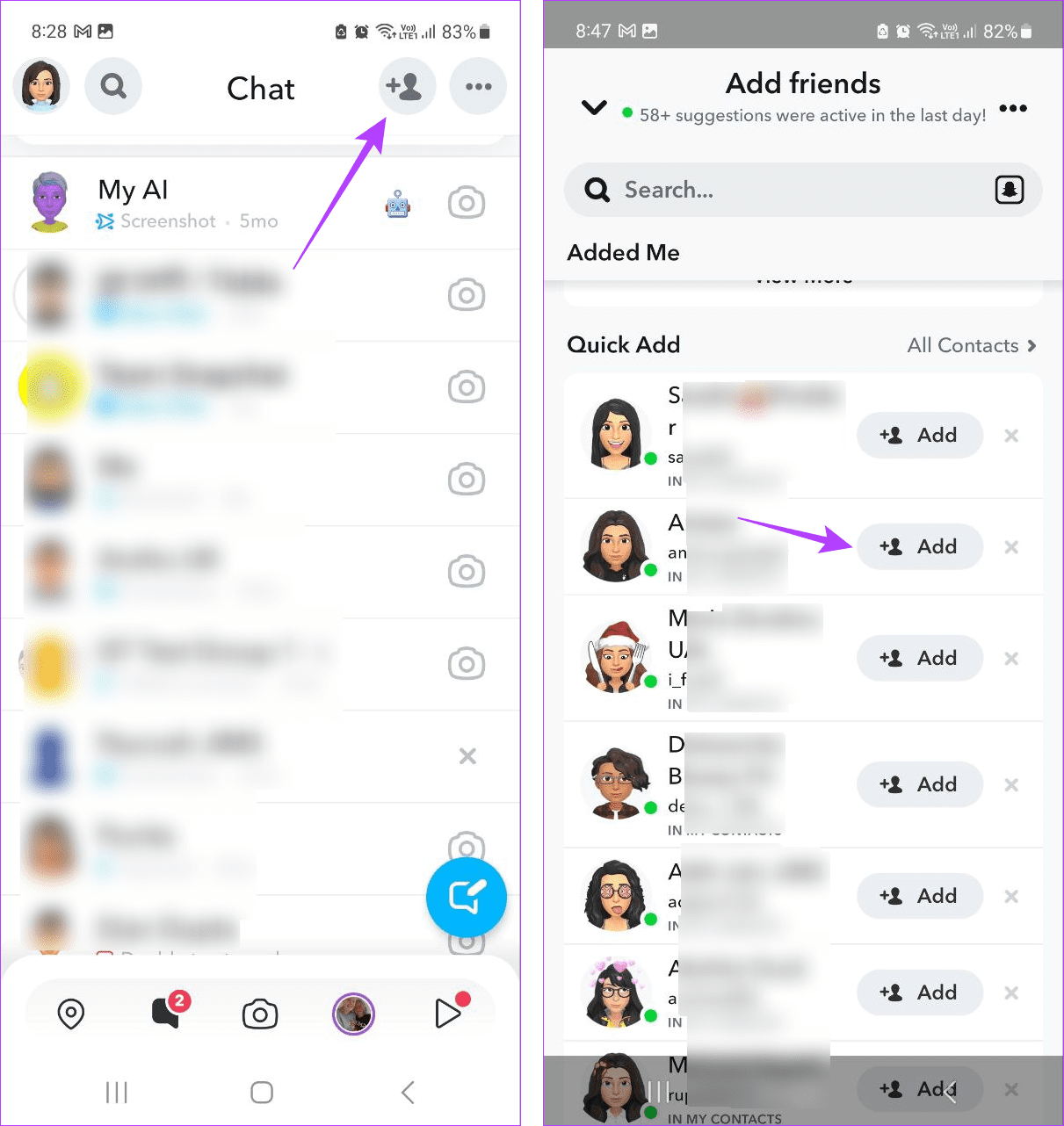
This will add the friend again to your Friends list on Snapchat.
4. Using Chat Window
If you have previously interacted with your friend on Snapchat, there’s a good chance they’re still available in the Chat window. The only difference would be the x in front of their name. In this case, you can open the Chat window and re-add the user through it on Snapchat. Here’s how.
Step 1: Open Snapchat and tap on the Chat icon.
Step 2: Here, tap on the relevant user.
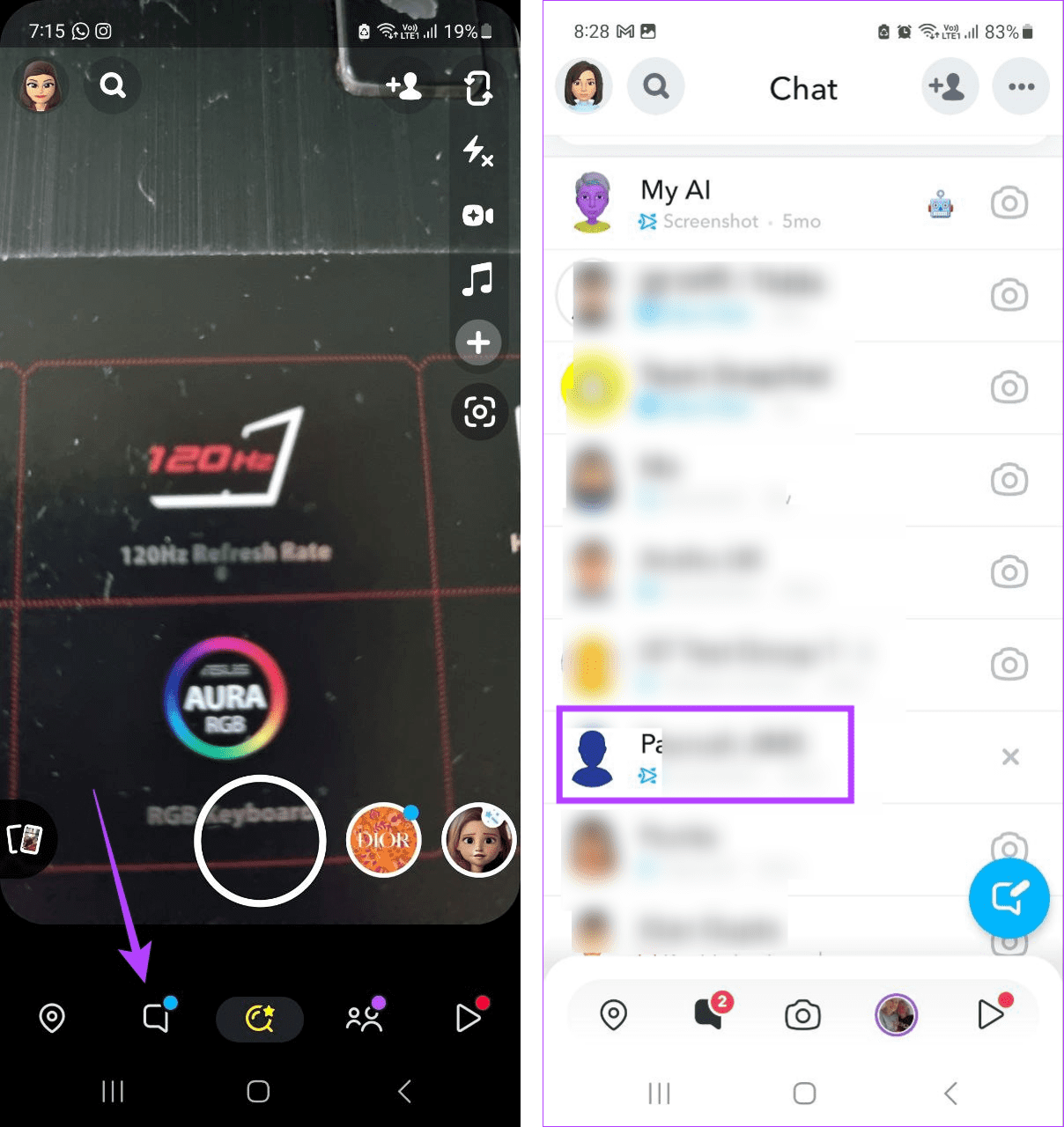
Step 3: In the top-right corner, tap on Add.
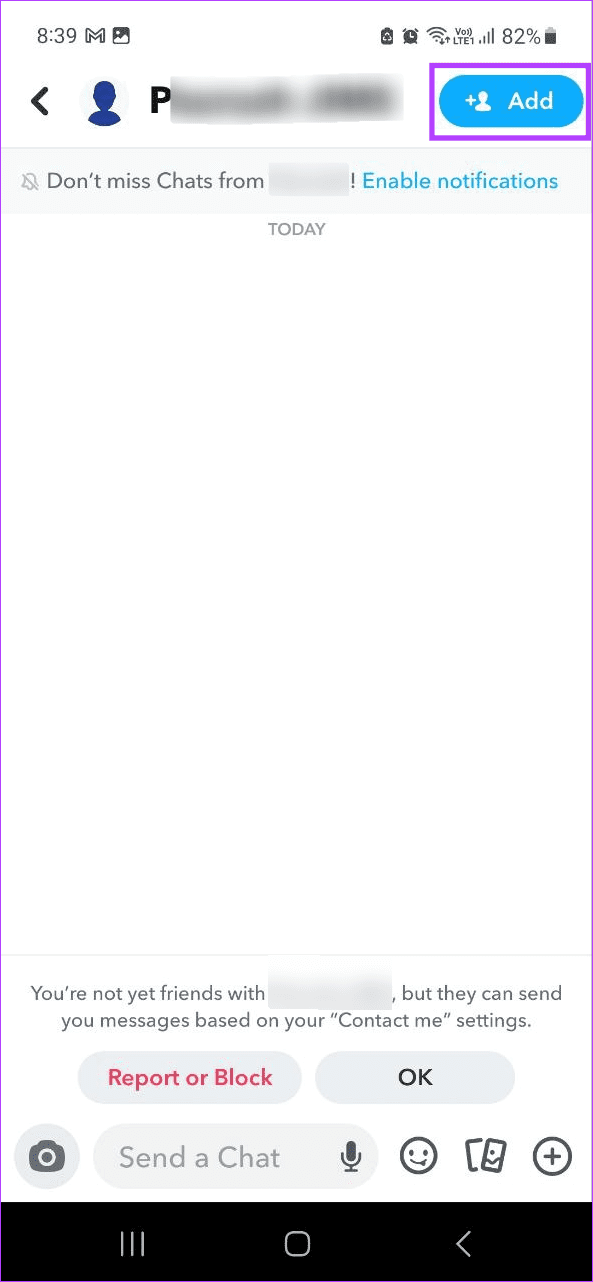
5. Through Common Groups
If you and your friend shared certain common Snapchat groups, there’s a good chance they’re still there. In this case, you can locate and add them back to your Snapchat friend list. This can help you recover deleted Snapchat friends. Here’s how to do it.
Step 1: Open Snapchat and tap on the Chat icon.
Step 2: Here, select the groups option. This will open all the groups you’re added to.
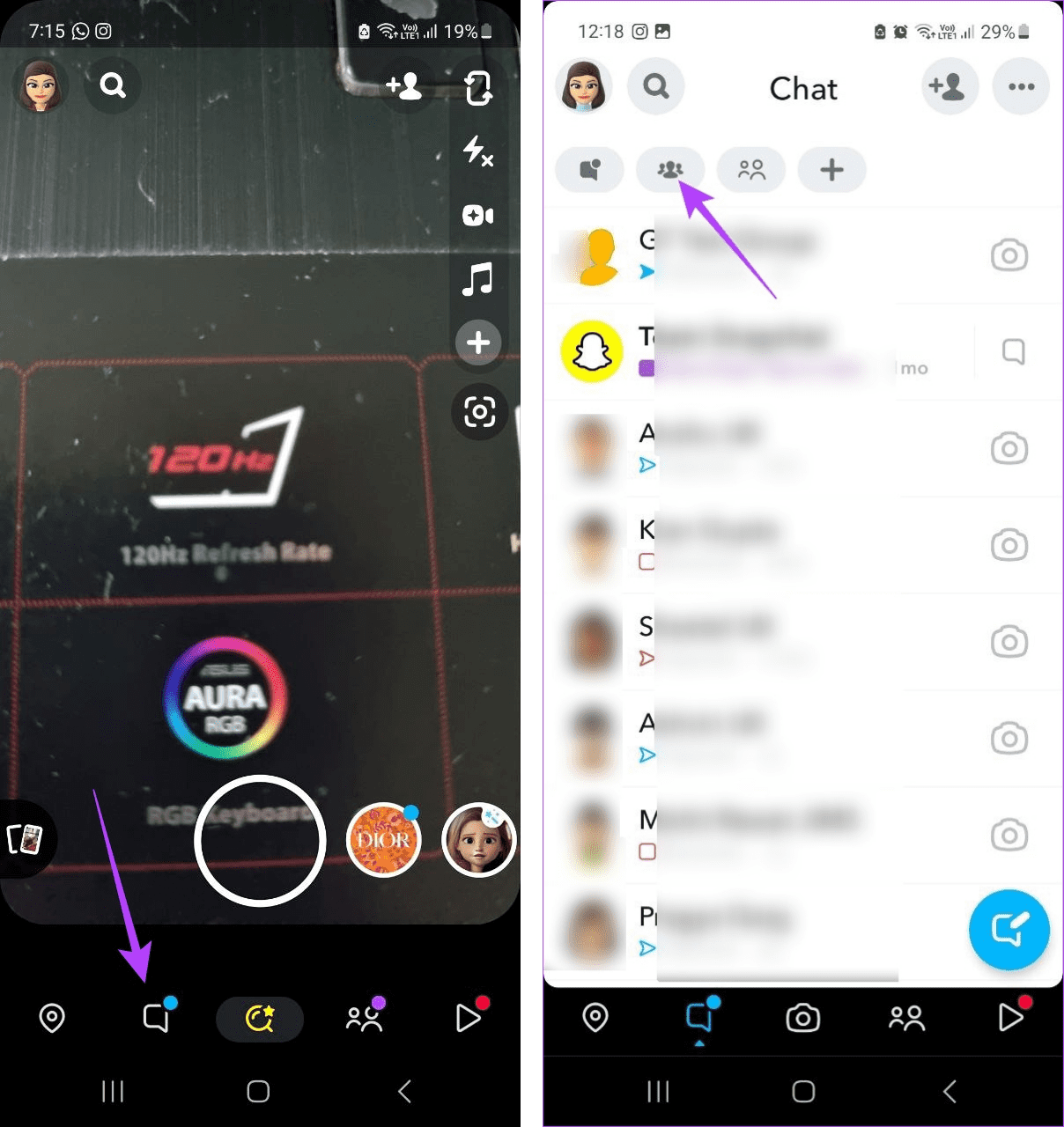
Step 3: Now, go to the relevant group and tap on the group icon.
Step 4: Scroll down to the member list and tap on Add in front of the relevant friend.
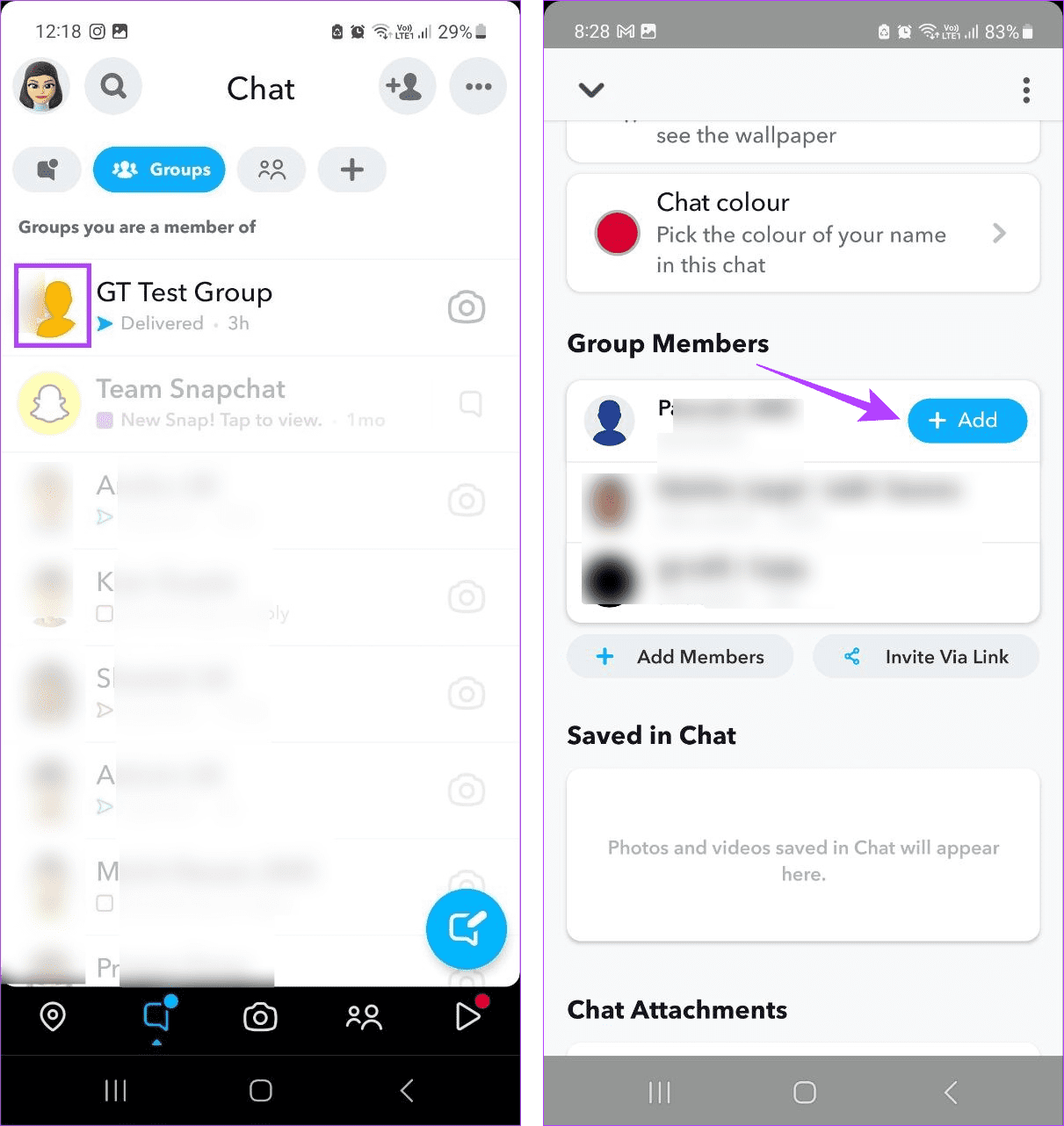
Also Read: How to make a group chat on Snapchat
6. Via Previously Shared Snapcode
Snapcodes are Snapchat’s version of QR codes that can help you add other users in a snap. So, if you have the other user’s Snapcode saved on your device, scan it on Snapchat and add the other user. This can be helpful if you have accidentally unadded someone on Snapchat and forgot their username. For more details, check our guide on scanning Snapcodes on Snapchat.
7. By Downloading Your Snapchat Data
Your Snapchat data contains a comprehensive history of your previous activities on the app. This also includes user information like friends added. So, if you recently removed your friends on Snapchat, they might still appear in your Snapchat data.
Follow the below steps to request a copy of your data to see your Snapchat friend history.
Step 1: Open Snapchat and tap on your bitmoji or Story icon.
Step 2: Here, tap on the cogwheel icon in the top-right corner.
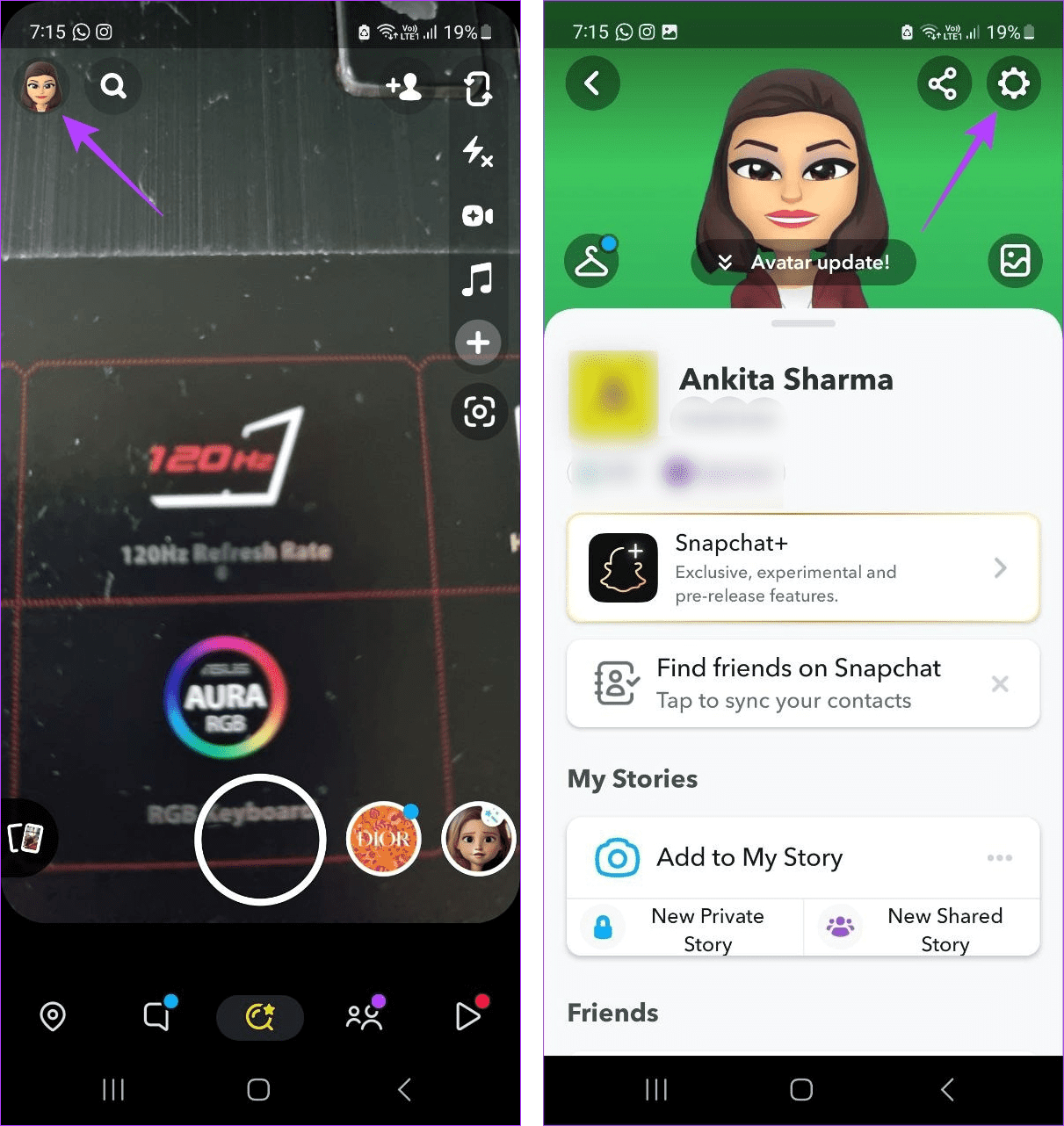
Step 3: Scroll down to the Account Actions section and tap on My Data.
Step 4: Here, enter your Snapchat password and tap on Continue.
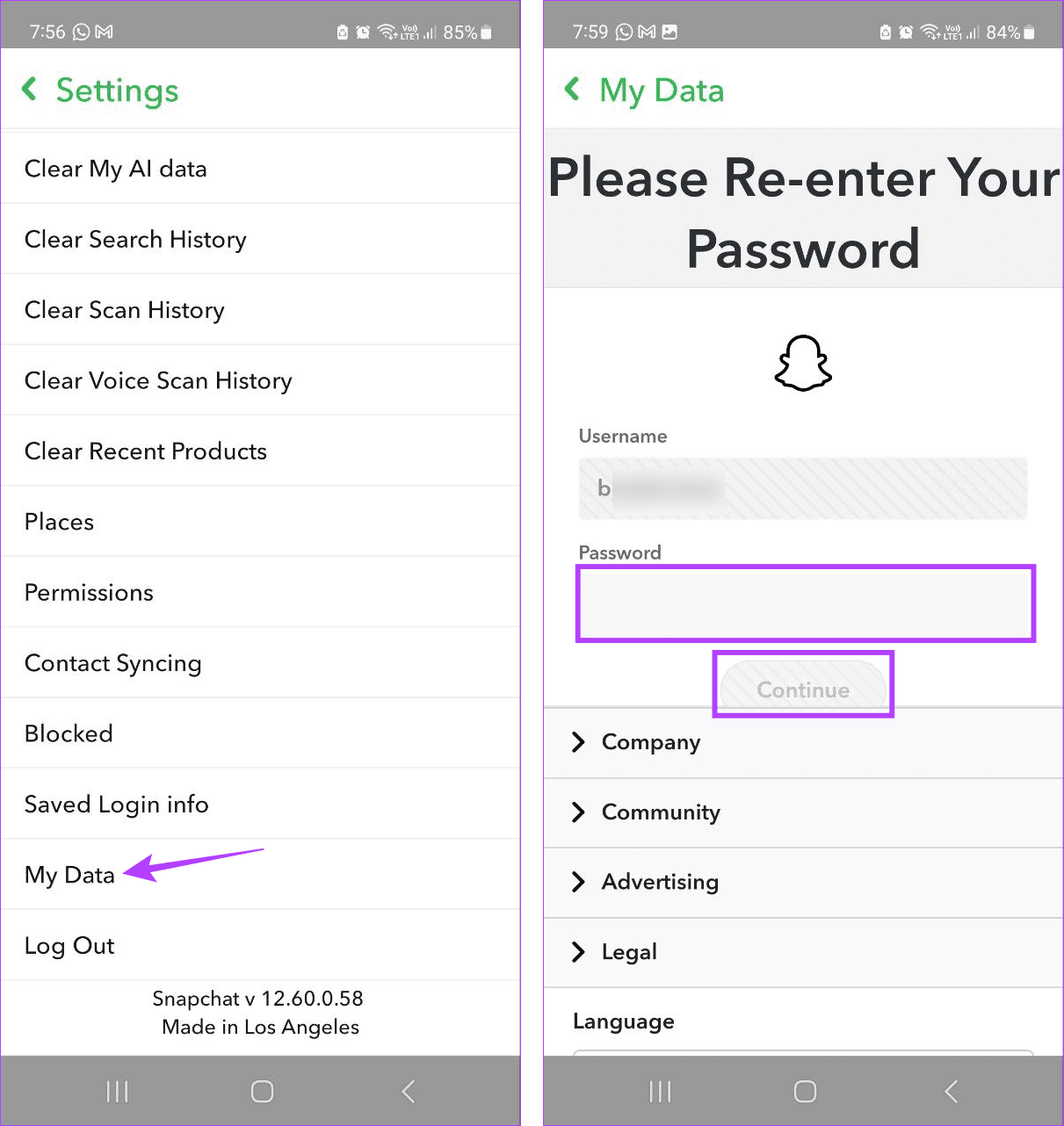
Step 5: Select the file and parameters you would like your data to be exported for. Ensure the User Information option is selected.
Step 6: Once done, tap on Next.
Step 7: Here, turn off the toggle for ‘Filter your export by date range’.
Step 8: Then, tap on Submit.
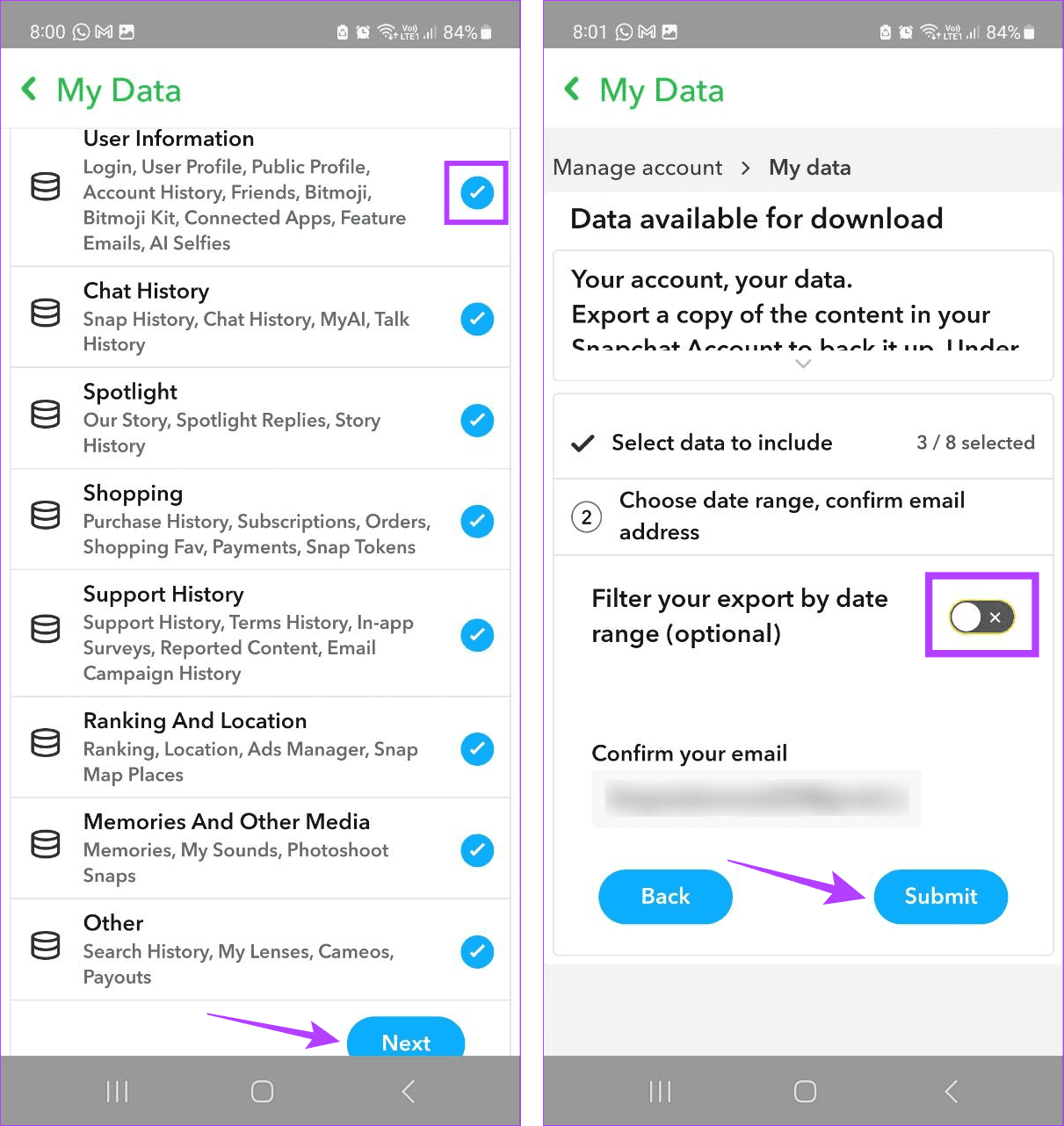
This will submit a request to Snapchat for downloading your account data. Once the file is ready to download, you will receive a notification on your registered email ID. Open the file and check your Friends’ data to locate your previously deleted friends on Snapchat.
FAQs for Finding Your Friends on Snapchat
No, Snapchat does not inform others when you delete them from your friends list on Snapchat.
Yes, Snapchat will notify the other users when you add them as friends. So, if you’re re-adding a friend, you can send them a separate message to explain the situation.
Add Your Friends Again
Accidentally deleting someone from your friend’s list can be a nightmare. So, we hope this article helped you find and see your removed friends on Snapchat. If you want, you can also pin your friends on Snapchat to ensure they don’t get caught up in your deleting spree again.
Thanks for your feedback!




