How to Search for Comments on YouTube

Comments on YouTube are a great way to leave feedback or appreciation for the video. Users can also leave comments inquiring about something related to the video’s content. In some instances, you might find additional information in the video’s comment section. But is there a way to search for specific comments on YouTube? Let’s find out.
When searching for comments on YouTube, you can look for comments left by you and everyone else. Please note comments will not be visible if they have been turned off by the video administrator. So, let’s learn how to look up YouTube comments, regardless of who has posted them.
One of the easiest ways to find a comment on YouTube is by searching for it manually. This is especially useful if the video currently has limited comments. To do this, open the video and scroll through the comment section until you locate the relevant comment. Here’s how to do it.
On Mobile
Step 1: Open the YouTube mobile app. In the top-right corner, tap on the magnifying glass icon.
Step 2: Now, type the name of the video or channel in the Search bar. Tap on the relevant search result.

Step 3: From the search options, tap on the relevant YouTube video.

Step 4: Once the video opens, scroll down and tap on the Comments option.
Step 5: When the Comments section is visible, scroll through it to locate the relevant comment.

On Desktop
Step 1: Open YouTube on any web browser.
Step 2: In the search bar, type the name of the channel or video that you’re looking for. Click on the relevant search result.

Step 3: Here, click on the video.

Step 4: Scroll down to the comment section and locate the relevant comment.
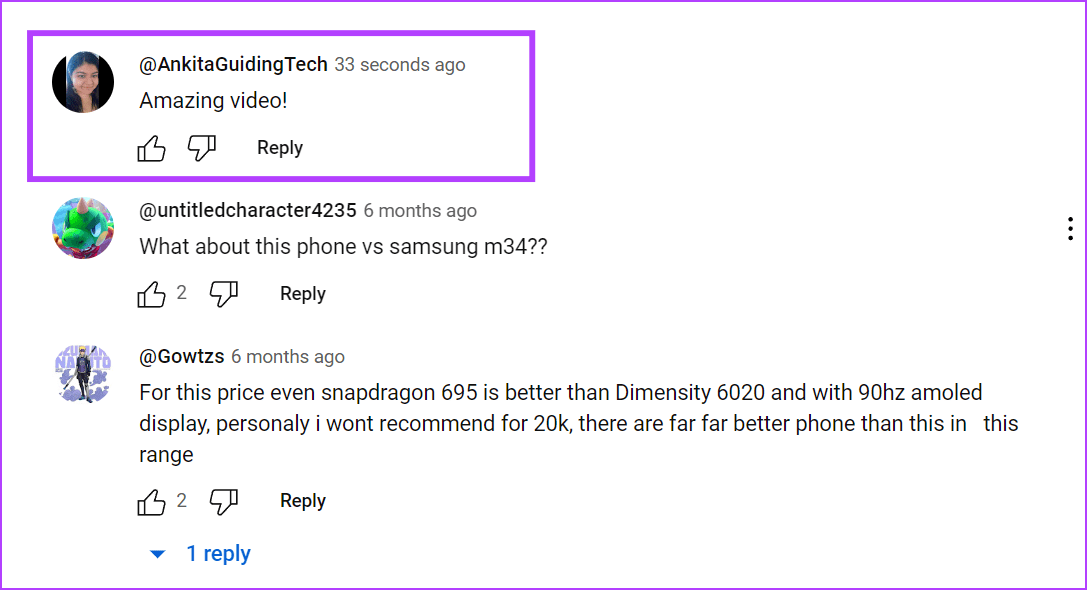
When you leave comments on YouTube, they’re recorded on your YouTube account. In this case, you can find your previous comments through YouTube’s comment history section. Once the relevant comment is found, you can then edit or, if required, delete the comment on YouTube. Please note you can only use this method to find your comments on YouTube.
3. Using the Control + F on Web Browser
Your browser has a find feature that allows you to search for specific words or phrases throughout the page. This can come in handy when searching comments on YouTube. To do this, open any browser and use the find shortcut to open the search bar. Then, use it to search for the comment. Here’s how to do it.
Step 1: Open the relevant YouTube video on any web browser.
Step 2: If you’re using a Windows PC, press the Ctrl + F keys to open the search bar. Mac users can use the Cmd + F keys to do the same.
Step 3: Now, enter the relevant word or phrase in the Search bar and press enter.

Step 4: Use the up and down arrows to jump through the search results and find the relevant comment.

You can also use this method to find the comments on any other YouTube video. If you’re on your mobile, open any web browser and use the Control + F command on Android and iPhone to find the relevant YouTube comment.
If the video has thousands of comments underneath it, manually searching for a single comment will be daunting. In this case, you can use a comment-finding extension to sift through all the comments currently under the video and find the one you want. Here’s how.
Step 1: Go to Chrome Web Store and open the YCS – YouTube Comment Search extension.
Step 2: Here, click on Add to Chrome.

Step 3: When prompted, click on Add extension.

Step 4: Once the extension is added, go to the relevant video on YouTube. Under the video, locate the extension panel.
Step 5: If you’re looking for a specific comment, enter the name or any comment information in the Search bar and click on Search.

Step 6: Or, go to Comments and click on open to see all the comments for that video.

Under the comment finder, you can also use the filters to sort comments based on their time stamp, likes, etc. Additionally, you can also use the YCS – YouTube Comment Search extension on Firefox or the Search YouTube Comments extension on Edge to search through YouTube comments.
If you’re not too keen on installing third-party extensions to your web browser or want to look up a comment on your mobile, use a YouTube comment search website instead. This will allow you to search for the comment via your mobile or desktop web browser. Follow the below steps to do it.
Step 1: Open the YCF – Comment Finder website on any web browser.
Step 2: In the search bar, copy and paste the link for the relevant YouTube video. Click on Search.

Step 3: Once the comment search bar appears, type the relevant search query, word, or phrase, and press Search.

Below the search bar, the relevant comment should be visible. If it doesn’t work, try searching again but with a full word or phrase likely to be a part of the comment and not the user’s YouTube username. Then, search again.
If you own a YouTube channel, you can manage the comments on your videos via the YouTube Studio app and website. Using this, you can look up comments that others have left on your videos. This can be helpful if you’re looking for comments on your video that you want to respond to. Here’s how.
On Mobile
Step 1: Open the YouTube Studio app on your mobile phone.
Step 2: From the menu options, tap on Comments. This should make all the comments on all your videos visible.
Step 3: You can scroll through this page or use the filters to find the relevant comment on your video.

On Desktop
Step 1: Open YouTube Studio on any web browser.
Step 2: On the side panel, click on Comments.

Step 3: Here, you can scroll through the comments or use the filter option.

When using YouTube Studio filters, you can sort and search YouTube comments by user, videos, responses, etc.
The ability to look for a comment on YouTube is akin to looking for a needle in a haystack, especially since there is no official way to do it. So, we hope you could search through the comments on YouTube and find the one you were looking for. You can also check our article if you’re unable to see YouTube comments.
Thanks for your feedback!




