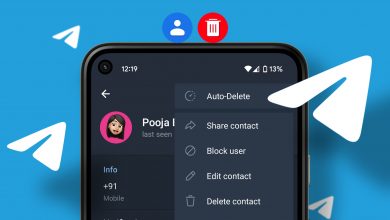How to Hide and Unhide Viber Chats on Mobile

Viber’s chat hiding feature conveniently boosts privacy and declutters conversations. Whether you’re looking to keep surprise plans under wraps or aiming to manage your digital space, this guide will walk you through simple steps to hide and unhide your Viber chats.
If you need to temporarily hide a chat from your main list or want to restore a previously hidden conversation, you can do so easily on both Android and iOS devices. However, let’s first check some things to remember before creating a secret chat in the Viber app.
Things to Remember Before You Hide or Unhide Viber Chats
When you want to hide or show Viber chats on your phone, it’s important to remember a few things.
- You can hide both individual and group chats.
- Communities on Viber cannot be hidden
- Hidden chats are only hidden on your device, not on the other person’s device.
- Forgetting your PIN means losing access to hidden chats. You can reset it, but your hidden chats will be deleted.
How to Hide Viber Chats
You can hide individual chats or group conversations to protect your privacy on Viber. Doing so becomes necessary, especially if you share your device with others or want to keep specific conversations more discreet.
Remember that hiding a chat removes it from the main chat list but doesn’t delete the conversation, ensuring you can always retrieve it when needed. Follow the easy methods below to do so:
1. From Chat Screen
If you previously had a conversation with the person and want to hide that chat in Viber, this is the quickest way.
Step 1: Open the Viber app on your device and locate the chat you want to hide.

Step 2: Press and hold the chat, select Hide chat, and tap on Set PIN in the pop-up window.
Note: PIN prompt occurs only during the initial attempt to conceal a chat.

Step 3: Enter and confirm your PIN by entering it again.
Note: You can also enable Face ID or Touch ID on iPhone.

2. From All Contacts
If you can’t locate the chat you wish to hide, you can also do so from the All Contacts section. Adhere to the easy steps below:
Step 1: Navigate to the Viber app and tap the Chats icon.

Step 2: Press the Search icon, enter the name of the user, and tap the contact card to open the chat.

Step 3: Press the three-dot icon and select Chat info.

Step 4: Scroll down and select Hide this chat. Tap on Set PIN when prompted.

Step 5: Type your 4-digit PIN and re-enter it to confirm.

Also Read: How to block or unblock someone on the Viber app
How to See Hidden Messages in Viber
If you use messaging apps like Viber and care about privacy, you may want to see hidden chats. To reveal these hidden conversations on Viber, follow the methods described below:
1. From Chat Screen
The chat screen on Viber holds more secrets than you think. One of them is that it lets you see your hidden chats. Follow the steps below to check your hidden texts:
Step 1: Head to the Viber app on your device and tap the search icon.

Step 2: Enter the 4-digit PIN and tap on the hidden chat you want to view.

2. From All Contacts
Another method to check the hidden chats on Viber is via the All Contacts section. Here’s how it’s done:
Step 1: Launch the Viber app and tap on the chat icon.

Step 2: Locate the user with the hidden chat. Tap on the contact card and type the 4-digit numeric PIN when prompted.

Also Read: Best messaging apps that work without a phone number
How to Unhide Viber Chats
While hiding Viber chats offers a layer of privacy, there may come a time when you wish to revisit those tucked-away conversations. The process is remarkably straightforward. Follow along:
Note: You can reset your PIN if you ever forget it, but this will permanently delete your hidden conversations.
1. From Chat Screen
You can use the chat screen on your Viber app to unhide Viber chats in the blink of an eye. Follow the steps below:
Step 1: Go to the Viber app on your device and tap the Search icon.

Step 2: Enter the 4-digit PIN. Press and hold the chat you want to unhide.
Step 3: Select Unhide chat from the options and enter your PIN.

2. From All Contacts
If you’re looking for a more orthodox way of unhiding chats on Viber, using the All Contacts section is your way. Follow along to learn how it’s done:
Step 1: Open Viber on your phone and tap the icon that looks like a chat bubble.

Step 2: Find the contact you want to unhide. Tap on that person’s contact card and enter your 4-digit PIN.

Step 3: Tap the three dots icon and select Chat info.

Step 8: Scroll down and tap Unhide this chat. Lastly, type your PIN again to confirm.

Also Read: How to deactivate or delete your Viber account
FAQs on Viber Secret Chat
No, when you hide a conversation on Viber, it means that the chat is archived and won’t appear in your main chat list. As a result, you won’t receive notifications for messages in hidden conversations. However, you can still access and view these conversations at any time.
Unfortunately, the Viber desktop app doesn’t allow you to hide chat as of writing this guide.
Viber Chats Secured
Once you learn to hide and unhide Viber chats on mobile, you can rest assured that you’re in the driver’s seat. You can not only declutter your chat list but also gain the flexibility to protect your privacy and retrieve conversations whenever needed. Are you enjoying this simple yet valuable way to personalize your Viber? Let us know in the comments below.
Thanks for your feedback!