How to Get and Add Games to Dolphin Emulator

Almost all of us have played with a Gamecube and Wii or might have heard about it sometimes. What if you can play your favorite games from these consoles again on your PC or Android smartphone? Yes, with the help of Dolphin Emulator, you can. Simply add games to Dolphin Emulator and start playing them.
With this guide, we will show you how to download and install Dolphin Emulator, as well as help you set it up. Even if you are a non-techy person, you can follow these steps and enjoy playing your favorite retro titles.
Also read: How to play Android games on PC using Google Play Games
What Is Dolphin Emulator
Some of you might be hearing this for the first time and wondering what an emulator is. The emulator is software that lets a system emulate or behave like another operating system. With this, you can run incompatible applications on your system without the need for the required software or hardware it was meant to be.
As for the Dolphin emulator, it emulates the retro Nintendo game consoles: the GameCube and Wii. Besides allowing users to play titles from these consoles, Dolphin lets users upscale the graphics, add compatibility to PC or mobile controls, and even support many modern features.
Also read: Cool online board games to try with friends and family
How to Use Dolphin Emulator on Windows and Mac
Setting up Dolphin Emulator on your system is easy. Download and install the application from the official webpage. You can use the link below to visit the official download page for Dolphin Emulator. Choose the device of your choice and tap the download link. We suggest downloading the Beta version.
Note: Some Windows users might need to install the 64-bit Visual C++ redistributable for Visual Studio 2022 to run Dolphin Emulator. You can find the download link on the same page. If you have updated Windows to the latest version, you won’t be required to do this.

Once you download the installer, open it, follow the on-screen instructions, give the necessary permissions, and install Dolphin Emulator on your system.
Download Games for Dolphin Emulator on Windows and Mac
Once you install the emulator, follow these steps to add games to the emulator:
Step 1: Open Dolphin Emulator and click Config.

Step 2: Select the Paths tab and click Add.

Step 3: Select the folder containing your games and click Select Folder.
Tip: If you have multiple titles, it’s best to put multiple titles in the same folder, as it makes it easy to load the games.

Step 4: Now, Click Close, followed by Refresh on the main window. With that, you will see the games from the folder.
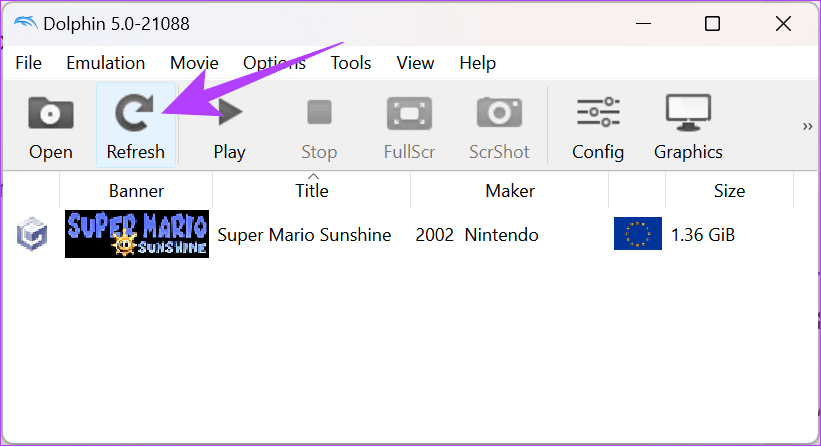
Step 5: Double-click the game to launch it inside the Dolphin Emulator. Now, follow along to save your progress while playing the game.
Step 6: Click Emulation in the main menu and select Save State. Make sure the game is still running.
Step 7: From here, choose how you want to save the game.

Now, to load the game, click Emulation > Load State and choose the file type you want to load.
How to Use Dolphin Emulator on Android
As of writing this guide, Dolphin Emulator is only available for Android, and if you want to download and install it on your device, you can download it from Play Store using the link below or its APK from the official website:
Get Games for Dolphin Emulator on Android
Now that you have downloaded and set up Dolphin Emulator, let’s look at how you can add games to the platform.
Step 1: Open Dolphin Emulator and then tap Add Games.

Step 2: Open the folder and tap Use This Folder. Tap Allow to confirm.


Step 3: Now, tap the game you want to run inside the Dolphin Emulator.
You can use the default save options inside the game to save your progress.
How to Set Up Controllers for Dolphin Emulator
The games that can be played with Dolphin Emulator were meant for a different hardware. Hence, it would be best if you played around with the controls to land on something with which you are comfortable.
On PC
You can use any of your Xbox or PlayStation controllers with the emulator, and if you have a Wii Remote, you can use it with your PC. Once you connect a controller or your keyboard, here’s how to configure it:
Step 1: Select Controllers on the Dolphin Emulator main menu to open the Controller Configuration window.

Here, you can see two sections: one for controlling GameCube ports and the other for controlling Wii ports.
Step 2: Add your controller by choosing the drop-down menu next to any port options.
Step 3: Once you add the controller, click Configure to make the necessary changes.

Step 4: Make necessary changes and click Close.

If required, you can save multiple configurations under a Port by saving them using the profile options. You can then choose a particular type of profile for each port.
Customize on Screen Controls on Android
Step 1: Open Dolphin Emulator and launch the game where you want to configure the controls.
Step 2: Once the game starts to load, slide from the left side of your screen to show Emulator controls.
Step 3: Tap Overlay Controls.

Step 4: From here, choose Edit Layout.
Tip: If you want to adjust the Scale and Opacity further, choose Adjust Controls and tap OK once you make the necessary changes.

Step 5: Now, you can move around the buttons according to your preference. Once you are happy with your choice, tap Done.

To hide the on-screen controls, tap Toggle Controls and then uncheck all buttons you want to remove. However, you can’t play games unless you enable the controls or connect with a controller.
Configure Hardware Controllers in the Dolphin Emulator for Android
As you have noticed, you can also add an external controller and play games on Dolphin Emulator. Here’s how to configure your external controller:
Step 1: Open Dolphin Emulator and tap the Settings button (cog wheel icon).
Step 2: Choose between GameCube Input or Wii input (we are choosing GameCube). You need to configure each option based on the ports you want.


Step 3: Tap any slot where you want to add the controller and choose the controller type. To customize it, tap the Settings button.
Step 4: Here, customize each of the GameCube inputs.


Step 5: Once done, you can go back. The settings will be updated instantly.
How to Adjust Game Configuration
Dolphin Emulator also allows users to adjust the game configuration and even upscale the game. Here’s how you can change the game configuration in the emulator.
On PC
Step 1: Open Dolphin Emulator and right-click the game you want to customize the configuration.
Step 2: Choose Properties.

Step 3: Here, choose Game config, and then you can make the necessary changes.
Tip: If you want to get some cheat codes, choose AR codes, and then you can enable the necessary cheat codes. You can further play around this window to adjust the game to your preference.
Step 4: Once you are happy with all the necessary changes, click Close.

On Android
Step 1: Open Dolphin Emulator to tap and hold the game you want to configure. Choose Edit Game Settings.
Step 2: Tap Config, and here, you can choose each option and then make the necessary changes.


We suggest exploring each option so that you can make changes according to your requirements.
How to Adjust Display Settings
The games that can be played in Dolphin Emulator are developed for retro consoles like Gamecube and Wii. Hence, playing them on a modern PC or smartphone might pixelate or scale the graphics. You can fix these issues by adjusting the graphic settings.
On PC
Step 1: Open the Dolphin Emulator and click Graphics.

Step 2: Here, choose the General tab and make the necessary changes.
Step 3: Once happy with the changes, click Close.

You can continue to make necessary changes on other tabs. However, some games might cause issues when you apply these settings, so you might have to change them when playing them individually.
On Android
Step 1: Open Dolphin Emulator and tap the Settings button on the top.
Step 2: Choose Graphics Settings and make the necessary changes.


If you want to make graphical adjustments based on a particular game:
Step 1: Tap and hold the game to choose Edit Game Settings.
Step 2: Choose Graphics Settings and then make the necessary changes.


Once you are happy with the changes, go back, and the settings will be applied instantly.
FAQ
No. While it’s not illegal to play any port games, the distribution of such games is often considered illegal.
Get Retro Games in New Age Console
With the ability to add games to Dolphin Emulator, you can revisit these retro games without issues. Additionally, check out these best mini PCs for gaming. Happy gaming!
Thanks for your feedback!




