How to Create Multiple Profiles on Facebook

Facebook is one of the most popular social media platforms for connecting with old friends and new ones. Along with friends, you can also follow different pages that pique your interest and customize your news feed. Like on other platforms, you can segregate your friends and interests into multiple profiles.
Creating a different profile will help you differentiate between your contacts and the content you consume on Facebook. This post will share the steps to create multiple profiles on Facebook on mobile and desktop.
Create Multiple Profiles on Facebook on Mobile
You can create a maximum of four profiles under a single account on Facebook. Also, note that you will be able to create a new profile only after 72 hours. Let us first show you the steps to create multiple profiles on the Facebook app on your iPhone or Android phone. Ensure that you are using the updated version of the app on your device.
Step 1: Open Facebook on your iPhone or Android phone.
Step 2: On iPhone, tap the profile icon at the bottom-right corner.

On Android, tap the profile icon at the top-right corner.

Step 3: Tap the three dots (iPhone) or the dropdown menu (Android) next to your profile name.

Step 4: Select ‘Create New Profile’.

Step 5: Tap on Get Started.

Step 6: Add the name for your new profile. Once Facebook confirms that the profile name is available, tap on Continue.

You can also change your username or go ahead with the default suggestion.
Step 7: Tap on Continue at the bottom and follow the on-screen instructions to finish creating a new profile.
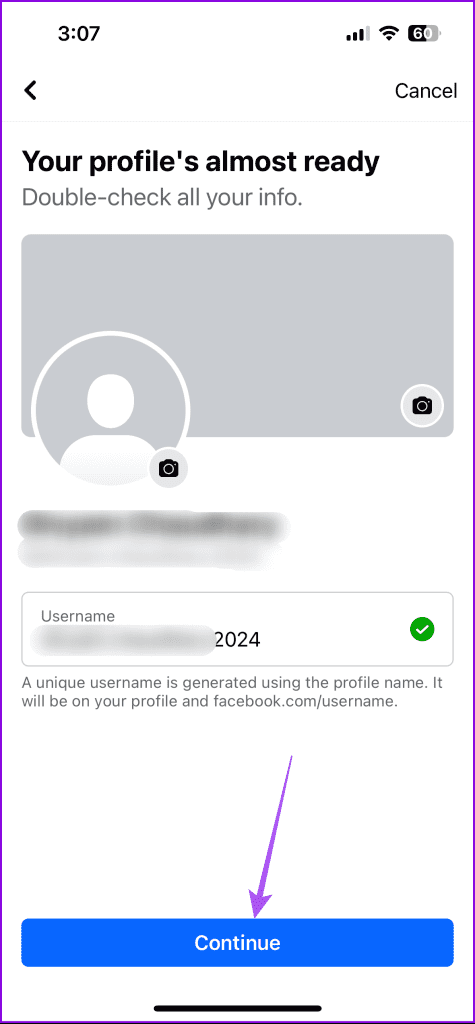
Switch Between Facebook Profiles on Mobile
You can follow the same steps mentioned above to make more profiles. Once done, here’s how you can switch between your Facebook profiles.
Step 1: In the Facebook app, tap the profile icon at the bottom-right corner of iPhone.

On Android, tap the profile icon at the top-right corner.

Step 2: Tap the three dots (iPhone) or the dropdown menu (Android) next to your current profile name.

Step 3: Tap on the profile name you want to use.

You can keep repeating the same steps to switch between your Facebook profiles.
Create Multiple Profiles on Facebook on Desktop
You can also create different Facebook profiles using your Mac or Windows PC. This feature was made available for desktop users after the initial rollout for mobile users. Here’s how to create a new profile on your PC or Mac.
Step 1: Open your web browser and log in to facebook.com.
Step 2: Click the downward arrow icon next to your profile name at the top-right corner.

Step 3: Click on ‘See All Profiles’.

Step 3: Click on ‘Create New Profile’.
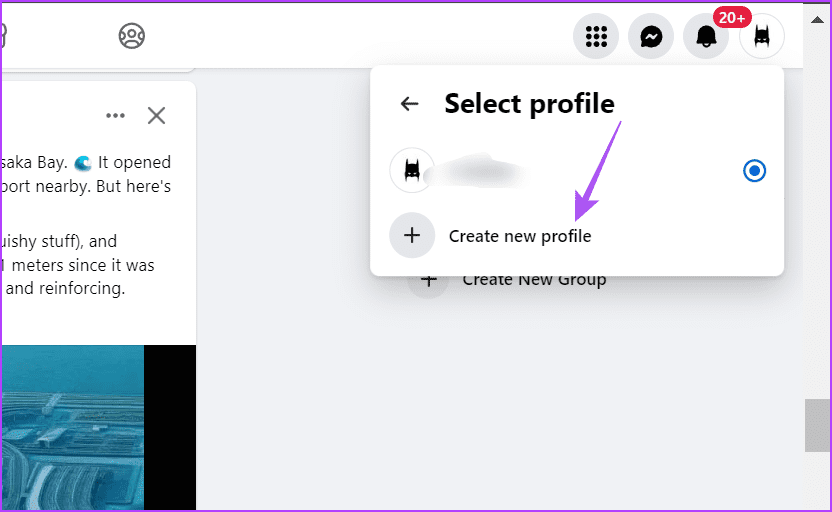
Step 4: Click on Get Started.
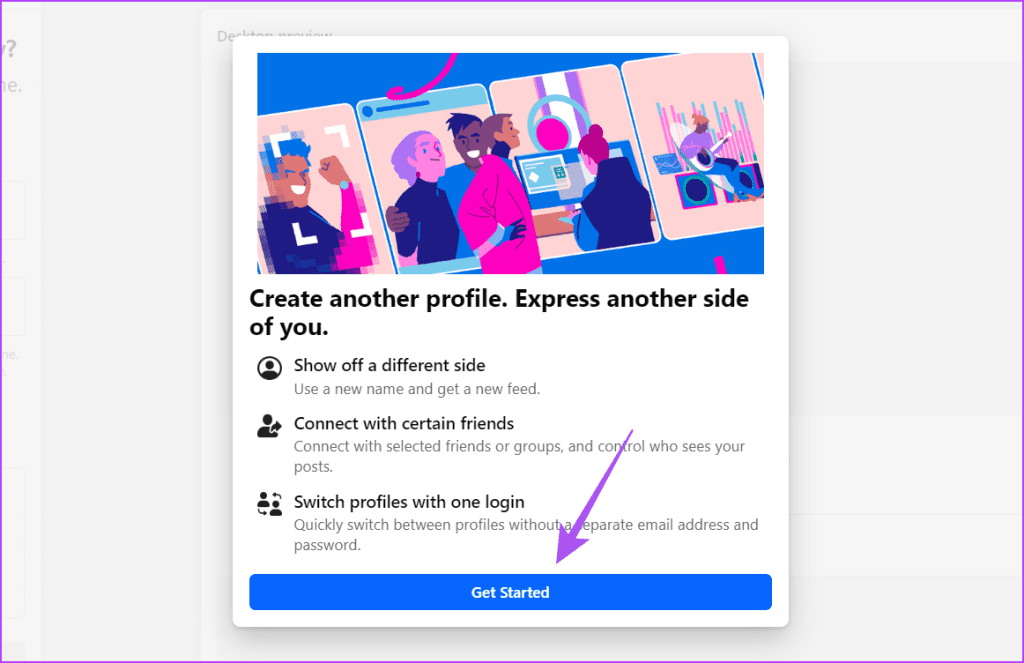
Step 5: Enter your profile name, add your profile picture, and click Continue at the bottom left.

Step 6: Keep following the on-screen instructions to set up your new profile.
Step 7: To confirm your choices, click on Create Profile at the bottom left side.

Once again, note that you will be able to create a new profile on your Facebook account only after 72 hours.
Switch Between Facebook Profiles on Desktop
Once you have created a new profile by following the aforementioned steps, here’s how to switch between your Facebook profiles on your desktop.
Step 1: Go to facebook.com and log in to your main account.
Step 2: Click on your profile icon at the top-right corner.

Step 3: Click on ‘See All Profiles’.

Step 4: Select the profile to which you want to switch.
You can keep repeating the same steps to switch between Facebook profiles on your desktop.
Follow Your Different Interests
You can create multiple profiles on your main Facebook account to switch between interests and subjects you like to follow. It is also a great way to space out your personal and professional contacts. Facebook also sends useful birthday notifications so you don’t miss out on wishing your close friends. But there are some Facebook profiles where a birthday is either not mentioned or kept private.
If there are any such profiles in your Facebook friends, here’s how you can find their birthdays apart from visiting their profile. Do let us know if you were able to set up a Facebook profile by following the steps outlined in the article in the comments below.
Thanks for your feedback!



