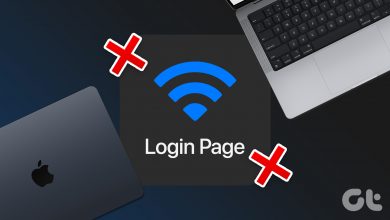9 Best Ways to Fix Facebook Marketplace Messages Not Showing Up in Messenger

Facebook Marketplace uses Messenger to let you contact sellers and check messages from potential buyers. However, what if your Marketplace messages fail to show up in Messenger? If you encounter the same, check the top ways to fix the issue.
Messenger is the only way to get in touch with sellers and buyers. The app not displaying the latest messages can put a damper on your sale or purchase. Before you lose money on a potential sale, check the top tricks to fix Marketplace messages not showing up in Messenger.
How to Check Your Marketplace Messages
There are a couple of ways to check your Marketplace messages in the Messenger app. The Marketplace inbox appears right at the top of your normal messages. You can tap on it to check your conversations with buyers and sellers. Here’s how.
Step 1: Launch Messenger on your phone. Tap the hamburger menu at the top.
Step 2: Select Marketplace to check your messages.


Continue reading if your messages still don’t show up.
1. Restart Messenger
Rebooting Messenger is a quick and effective way to fix normal app glitches. You can swipe up and hold from the bottom to open the recent apps menu and swipe up on the Messenger card to close it completely.
Relaunch Messenger and try looking for your Marketplace messages.

2. Check Network Connection
Marketplace may fail to appear due to a sketchy internet connection on your phone. You should connect to a reliable Wi-Fi network and try again. You can also enable the Airplane mode temporarily and disable it after some time.
If network issues persist, reset the network settings on your phone and try again.
3. The Person Has Unsend Messages
Messenger lets users unsend messages in a conversation, without any time limit. If someone deletes messages, they will no longer appear in your chat. As such, if you’re unable to find a particular chat, it could be that the seller / buyer has rescinded their proposition.
4. Disable Data Saver Mode
Facebook Messenger has a data saver mode to limit data consumption. Here’s how you can disable data saver mode on Messenger.
Step 1: Launch Messenger and tap the hamburger menu in the top left corner. Open Settings.
Step 2: Scroll to Data Saver and disable the option.


Many Android and iPhone users also enable system-wide data saver mode to get through a tight monthly data plan. Your Marketplace messages may not appear due to an active data saver mode on the system level. You should disable it and try loading your Marketplace messages.
iPhone
Step 1: Open Settings and select Mobile Service.
Step 2: Tap Mobile Data Options.


Step 3: Select Data Mode and tap Standard.


Android
Step 1: Head to Settings and select Network and internet.
Step 2: Tap Data Saver and disable the option.


5. Clear Messenger Cache
When Messenger collects a corrupt cache, you may face issues checking your Marketplace messages in the app. You should clear the Messenger cache and try again. The trick should also eliminate Messenger lag once and for all.
Step 1: Long-tap on the Messenger app icon and open the info menu.
Step 2: Select Storage and cache on your Android smartphone and hit Clear cache.


Note that you may run into high app loading whenever you launch the service next, as the app will collect cache from scratch.
6. Check Your Marketplace Messages on the Web
If your Marketplace messages don’t appear on Messenger mobile apps, use the web version.
Step 1: Head to Facebook on the web and sign in with your account.
Step 2: Select the Messenger icon and open your Marketplace inbox.

7. The Person Has Blocked You
When things go south with a Marketplace buyer or seller, the person may block you on the platform. You may face issues with checking their messages on Marketplace. You must remain cautious in your other conversations to avoid similar treatment.
8. Check Your Messages Through Product Listing Page
This trick applies to sellers on Facebook Marketplace. You can head to your product listings to find relevant messages. Here’s how.
Step 1: Launch Facebook and move to Marketplace. Select your profile at the top.


Step 2: Tap Your Listings and select a relevant listing.


Step 3: Scroll down to find your related chats. Tap on any chat to open a conversation.

9. Update Messenger
Marketplace messages not appearing in Messenger can be due to an outdated app on your phone. You should download the latest app update from the Play Store or the App Store and try loading your Marketplace messages.
Close the Deal
Your ongoing deal with a potential buyer or seller is at risk if the Marketplace messages fail to show up in the first place. Which trick worked for you? Share your findings in the comments below.
Thanks for your feedback!