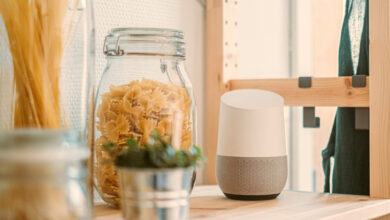7 Fixes for “Disabled Accounts Can’t Be Contacted” on Instagram

Instagram is a vibrant platform where connections are forged, creativity flourishes, and stories unfold. However, sometimes when you message your friend, you may end up seeing the disabled accounts can’t be contacted error on Instagram. In this article, we’ll look at how we can fix it.
The disabled accounts can’t be contacted error on Instagram states that you’re trying to interact with an account that Instagram has currently disabled. However, it might not always be Instagram; sometimes, it might be a bug causing the issue. The below-mentioned fixes will help get your chats going on Instagram.
1. Delete Your Last Conversation With That Person
Deleting the last conversation can be a great fix as it disrupts the existing messaging thread, removing the restrictions imposed on disabled accounts. By doing so, you can make Instagram’s algorithms re-evaluate the communication status between you and your friends, enabling a fresh start for messaging. Follow the steps below to do so:
Step 1: Launch the Instagram app.
Step 2: Tap the message icon in the top-right corner. Find the chat with the person you want to delete.

Step 3: Press and hold on to the chat. Select Delete, and confirm by tapping Delete.

2. Restrict and Unrestrict the Account on Instagram
One of the quickest ways to fix the disabled accounts can’t be contacted error on Instagram is to reset certain privacy settings that might hinder communication. You can do so by restricting or unrestricting that Instagram account.
When you restrict an Instagram account, it limits the user’s activity visibility for that account. One thing that happens when you restrict someone on Instagram is that the person’s messages go to the restrict tab. Follow the steps below to restrict an account:
Step 1: Launch the Instagram app.
Step 2: Head to the Search tab and type the username in the search box. Select the user.

Step 3: Tap the three-dot icon and choose Restrict. Select Dismiss in the pop-up.

Here’s how to unrestrict the account:
Step 1: Head to the Instagram app.
Step 2: Tap the Search tab. Enter the username and select user.

Step 3: Press the three-dot icon and choose Unrestrict.

3. Follow and Unfollow the Instagram Account
If you can’t message a disabled account on Instagram, one effective way to fix it is to re-follow the Instagram account. This triggers a reconnection between accounts and reestablishes communication. Here’s how to unfollow an account on Instagram:
Step 1: Open the Instagram app.
Step 2: Go to the Search tab and tap the search box. Enter the username and select user.

Step 3: Tap Following and choose Unfollow.

Step 4: Now, wait a few seconds and follow the account again.
You’ll either follow instantly or request to follow, depending on whether the account is public or private.
4. Block and Unblock the Account on Instagram
While blocking and unblocking the Instagram account seems simple, it can surprisingly refresh the messaging system and clear any lingering glitches that might be causing the error. To execute this, follow these steps:
Step 1: Navigate to the Instagram app. Press the Search icon and tap the Search box.
Step 2: Now, enter the username or name of the person you want to chat with and select the account.

Step 3: Press the three-dot icon and hit Block. Tap the Block button when prompted to confirm your action.

Now, follow the below steps to unblock the user:
Step 1: In the Instagram app, head to your profile tab and press the hamburger menu (three-line icon). Choose Settings and privacy.

Step 2: Tap Blocked to see the list of blocked users. Press Unblock next to the person you want to chat with.

Also Read: What happens when you block someone on Instagram.
5. Update the Instagram App
Instagram releases updates often to fix problems, make things more secure, and generally make using the app more enjoyable. Updating your Instagram keeps you on top of these improvements and eliminates annoying bugs like the one where disabled accounts can’t be contacted.
Update the Instagram app on Android
Here’s how to update Instagram on your Android phone:
Step 1: Open the Play Store app.
Step 2: Tap your profile picture in the top-right corner and choose Manage apps and device.

Step 3: Press Updates available and tap the Update button next to Instagram (if present). Alternatively, you can also tap Update all to get the latest iterations of all your apps at once.

Also Read: How to fix apps not updating on Android.
Update the Instagram App on the iPhone
To update Instagram on your iPhone, follow the steps below:
Step 1: Open the App Store.
Step 2: Tap your profile picture from the top right. Look for Instagram and tap Update next to it (if available). Once done, press Done.

Alternatively, you can also follow the steps below:
Step 1: Long-press the App Store icon on the Home Screen or App Library and tap Updates from the available options.
Step 2: Press the Update button next to Instagram and tap Done.

Also Read: How to fix apps not updating on iPhone
6. Reinstall the Instagram App
Don’t fret if you’re still facing the vexing issue of the disabled accounts can’t be contacted error on Instagram. Try reinstalling the app, as sometimes the app needs a little refresh to shake off those bugs.
Removing the app wipes out any leftover data (cached data) that might be causing trouble, potentially fixing the annoying error message. You can think of it as giving your phone a clean slate. Here’s how you can uninstall Instagram on Android or iPhone:
Android: Press and hold the Instagram app icon, tap Uninstall, and confirm by pressing Uninstall. Alternatively, you can also drag it to the bin icon.

iPhone: Long-press the Instagram app, tap Remove App, and select Delete App.

Now, follow the steps below to install the Instagram app on your device:
Android: Open the Play Store, search for Instagram, and tap Install.

iPhone: Launch the App Store, search for Instagram, and tap the download icon.

Instagram has a dedicated Help Center serves as a comprehensive repository of information and assistance if you encounter various problems, including when you can’t message a disabled account on Instagram. Here’s how you can contact Instagram via the Help Center:
Step 1: Open the Instagram app.
Step 2: Tap the Profile icon in the bottom bar and press the hamburger menu (three-line icon).

Step 3: Choose Settings and privacy. Scroll down and tap Help.

Step 4: Select the Report a problem option and confirm by tapping Report problem.

Step 5: Choose if you want to include complete logs and diagnostics by selecting Include and continue or ‘Don’t include and continue’.
Step 6: Now, describe your issue and add a screenshot for better understanding. Finally, tap Send.

Keep Your Chats Going
Resolving the “disabled accounts can’t be contacted” error on Instagram requires patience and adherence to the platform’s policies. We hope the above-mentioned methods helped you fix the issue and chat with your friend.
Thanks for your feedback!