6 Ways to Search People on Telegram
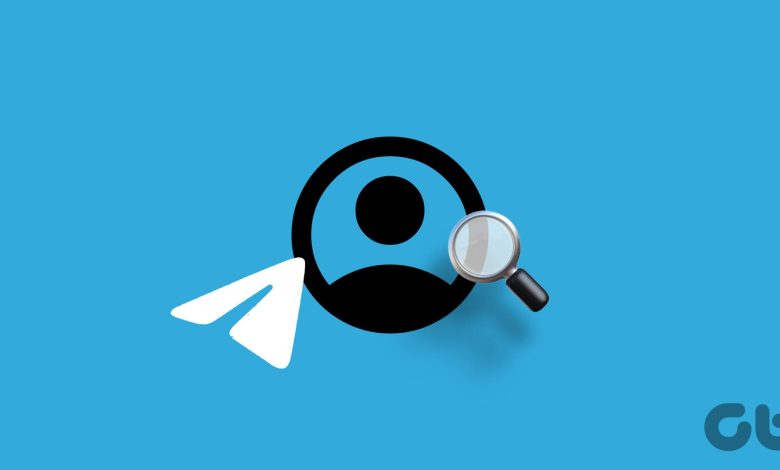
Keeping in touch with friends and family has become easier, thanks to messaging apps like Telegram. However, there can be times when you’re looking to text someone after a while, but their contact information has changed. Is there a way to search for people on Telegram?
While you can search for people on Telegram, you might not see their contact details, like mobile numbers. Additionally, they might not see that you’re searching for them. In this case, once you find the user, introduce yourself when sending a message, lest they mistakenly block you. With that out of the way, let’s begin.
1. Using Their Phone Number
Finding someone by phone number is one of the easiest ways to search for people. This applies to any app, including Telegram. Please note certain international phone numbers might not appear unless you enter the full country code in front of them. Follow the below steps to do it.
Note: You can also use these steps in the Telegram desktop app. Click on the search bar to begin.
Step 1: Open the Telegram Android app and tap on the magnifying glass icon in the top-right corner. Wait for the Search bar to appear.
If you’re using the Telegram iOS app, tap on the compose icon in the top-right corner. Then, tap on the Search bar.
Step 2: Here, type the relevant phone number. If it doesn’t appear, type the phone number again with the country code.
Step 3: If the user is in your contact list, tap on the user. If not, tap on the Add option.
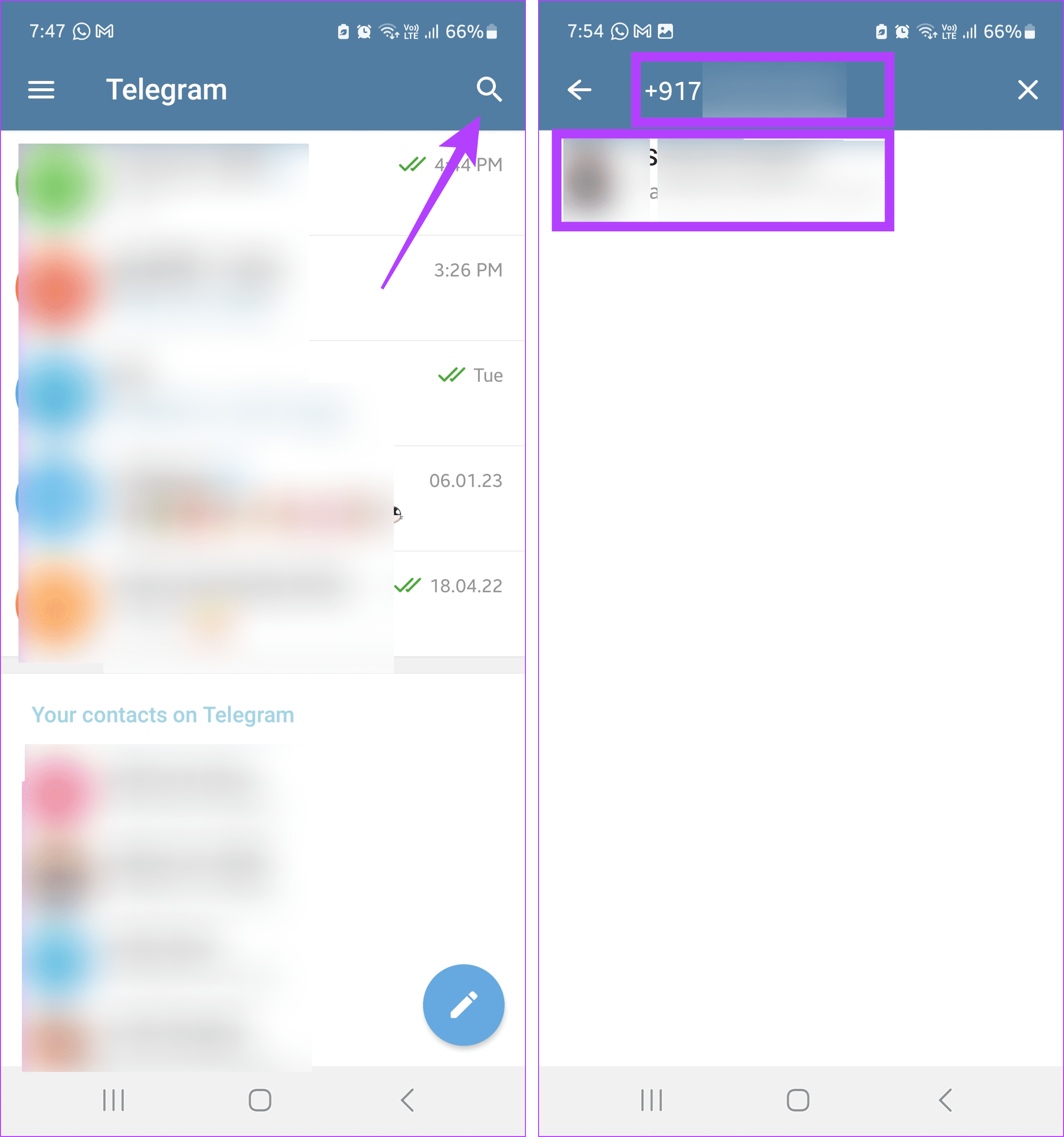
Once the user is added to your contacts, use the chat window in Telegram to introduce yourself to the other user.
2. By Their Username
Telegram lets you create usernames, which can be used instead of contact numbers. This can not only help make your Telegram profile stand out but also maintain anonymity when joining groups and channels. It also comes in handy to find a specific person without their phone number.
Additionally, when searching by username, use the global search option to see all related usernames on Telegram, especially if you’re in doubt. Here’s how to do it.
Step 1: Open the Telegram Android app and tap on the magnifying glass icon.
On the Telegram iOS app, tap on the compose icon. Then, tap on the Search bar.
Step 2: Now, type the relevant username in the Search bar.
Step 3: If you find the user, tap on their username. Otherwise, go to the Global search bar and tap on Show more.
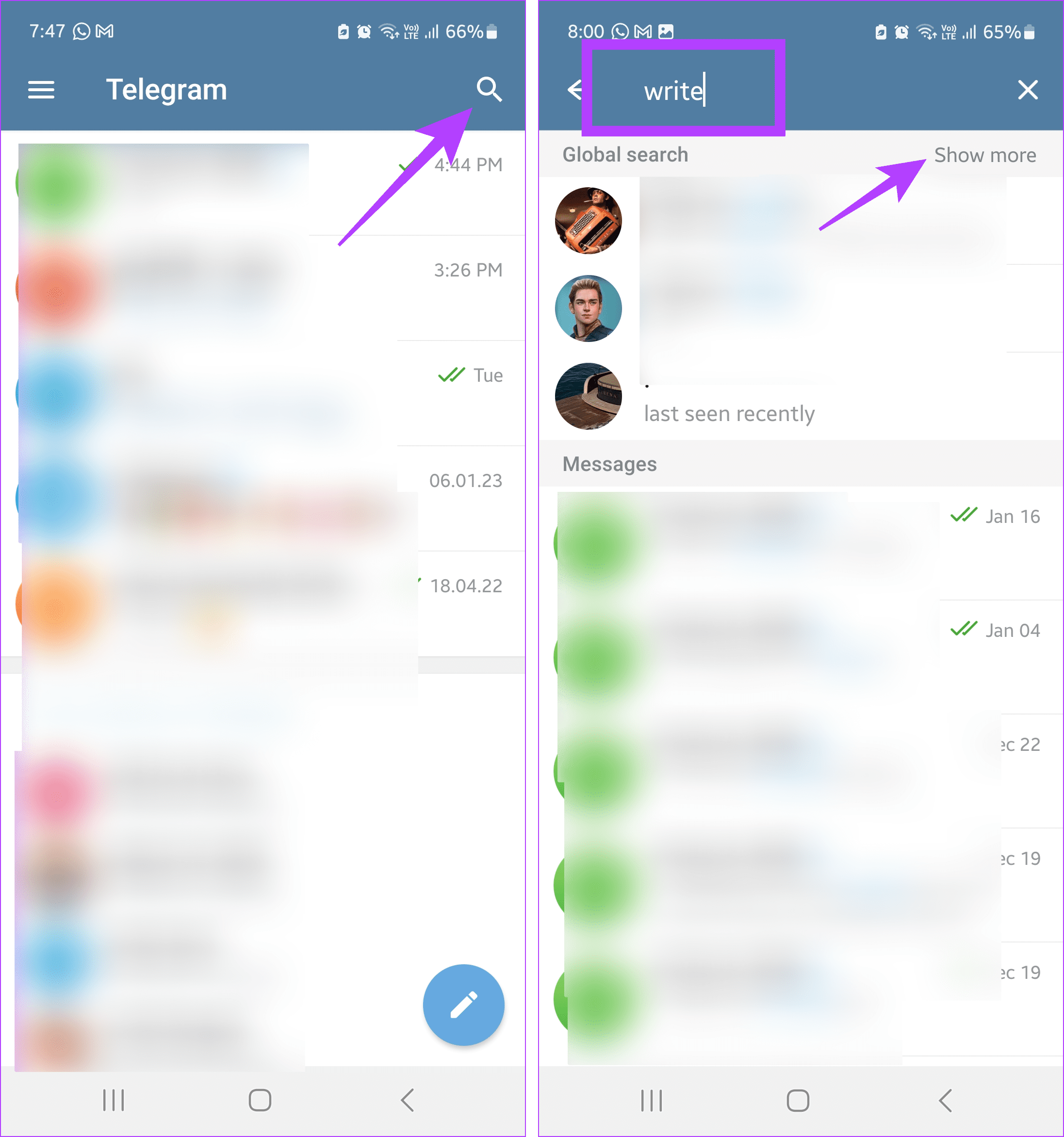
Step 4: Browse the results and tap on the relevant username. This should open the chat window in Telegram.
Tip: The Groups that appear in the search results will show an @ and display how many subscribers it has. You can skip them when looking for the user.
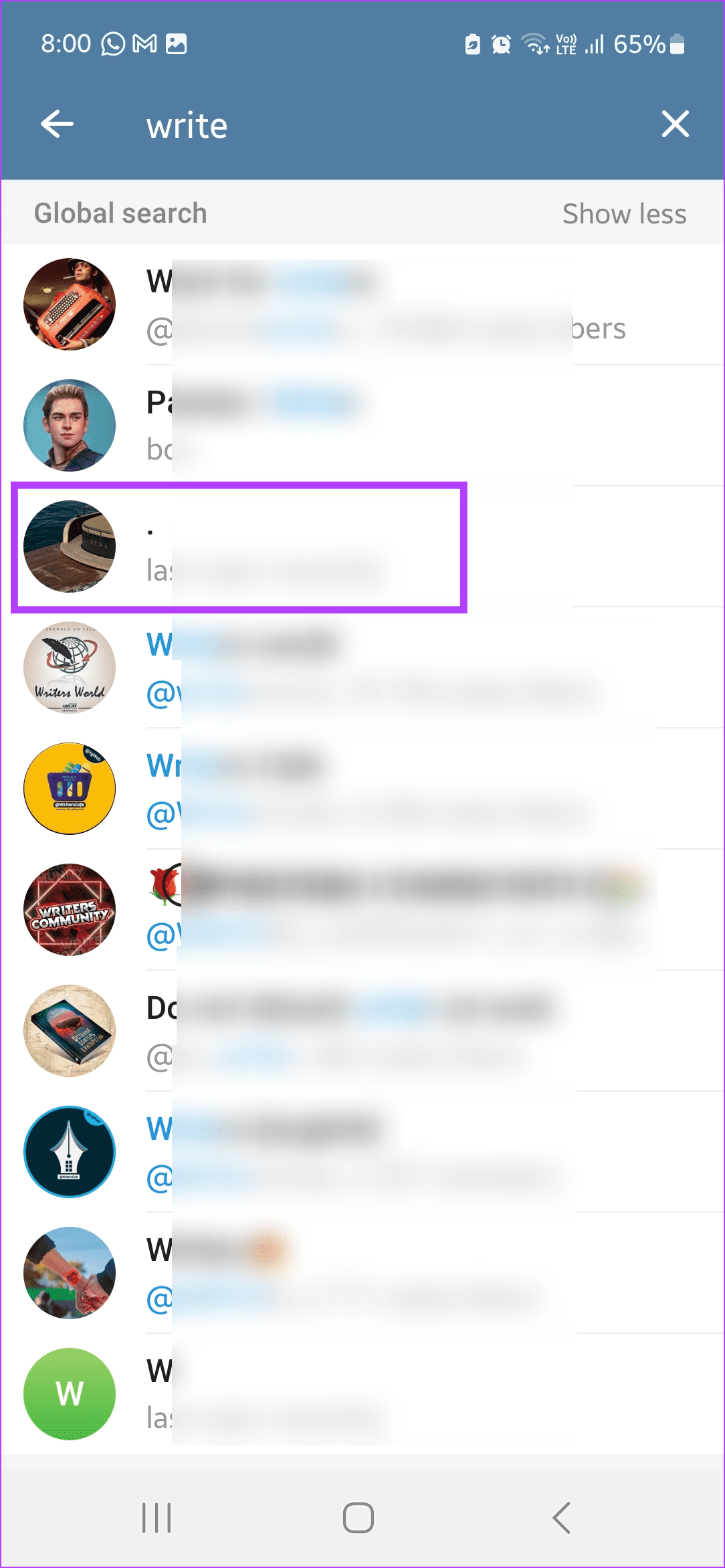
You can also use the abovementioned steps to find a user via their username using the Telegram desktop app. Straightaway tap on the Search bar to begin.
Also Read: How to fix Telegram not sending messages on Mac and Windows PC
3. Find a Specific Person Through Common Groups
If you and the other user are a part of your currently joined Telegram groups, you can use them to search for and find that user. To do that, open the relevant group and browse the members. Follow the below steps to do it.
Note: Your group should allow you to view its members on Telegram. Otherwise, you can’t see the group members.
Step 1: Open Telegram and tap on the relevant group.
Step 2: Here, tap on the group name.
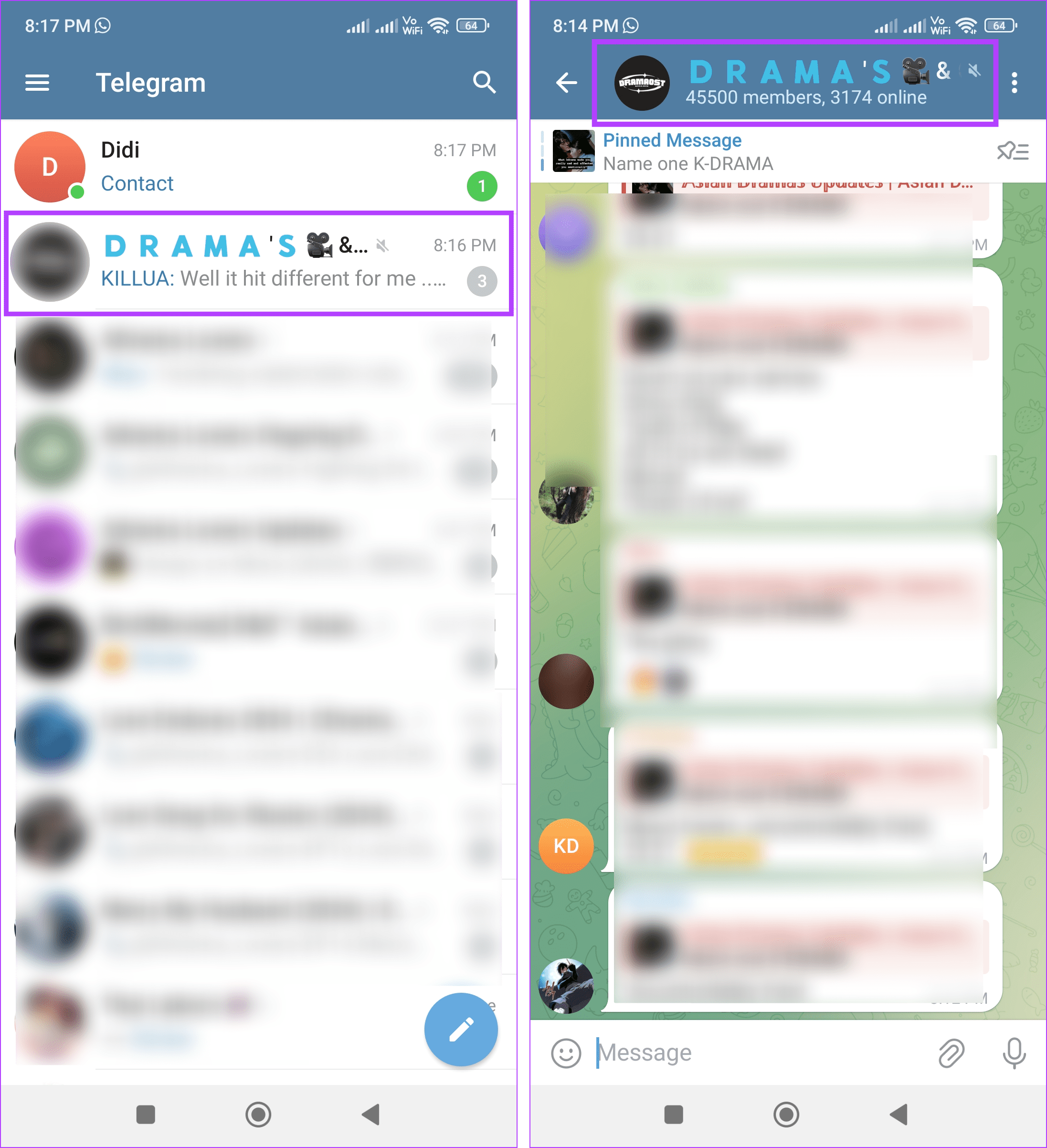
Step 3: Then tap on the relevant member.
Step 4: Here, tap on the Chat icon.
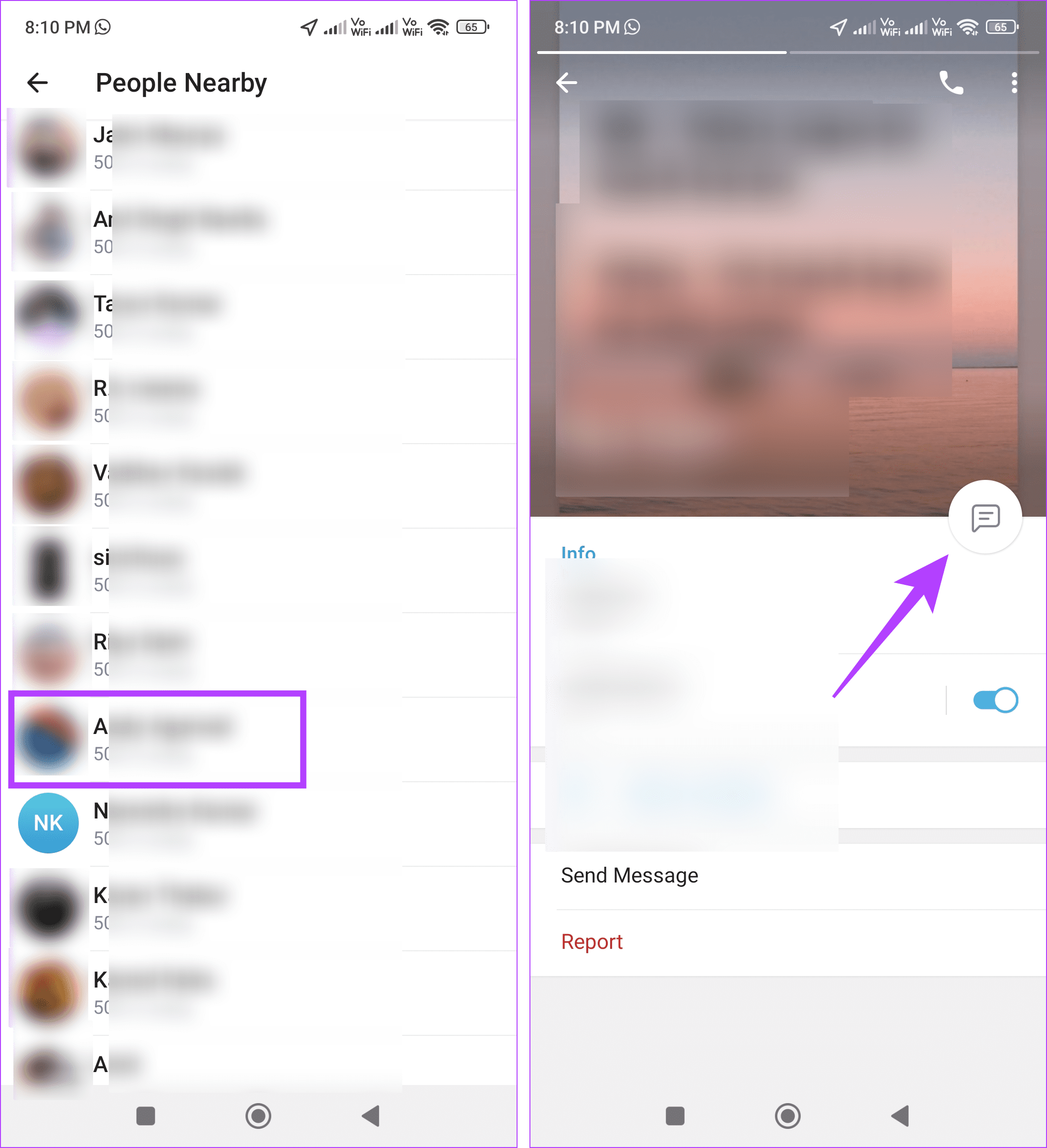
This will open the message window. You can now send a message to the user, introducing yourself, and even ask for their contact information as it will be unavailable unless the other user approves.
4. Using Nearby People
Telegram lets you find other Telegram users near your current location. While this is a great way to contact others, it can also be risky. This is why this feature is disabled by default. However, if you’re trying to find someone nearby, this method can be helpful. You can see their name, distance from you, and profile picture.
Please note this feature will only work if the other user has made themselves visible to other Telegram user nearby. Additionally, you must enable your iPhone or Android device’s location services before proceeding. Once done, follow the below steps.
Step 1: On the Telegram Android app, tap on the hamburger icon in the top-left icon.
Or, if you’re using the Telegram iOS app, tap on Contacts in the bottom-left corner.
Step 2: Here, depending on your device, tap on People Nearby or Find People Nearby.
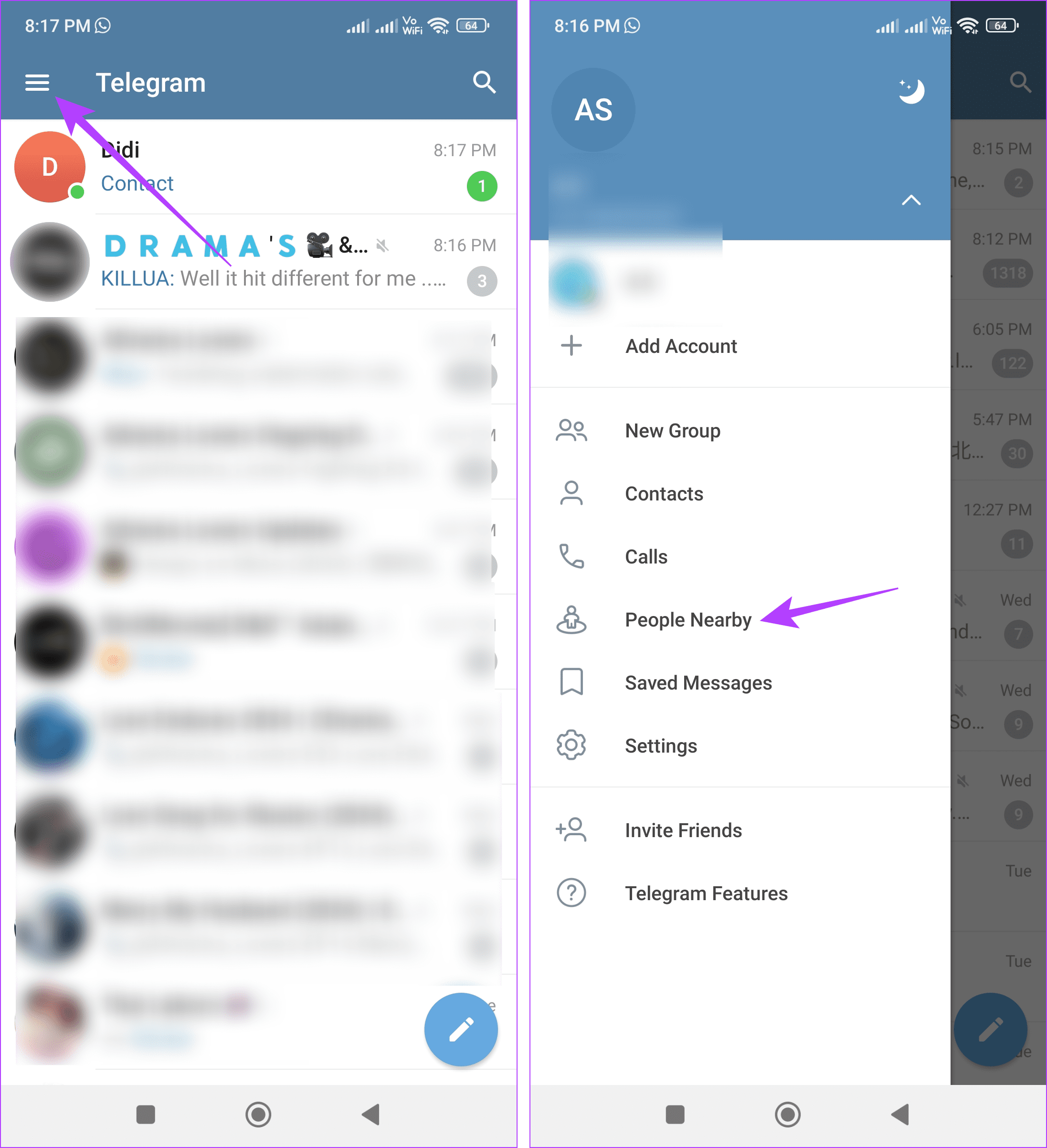
Step 3: When prompted, tap on Turn On.
Step 4: Here, tap on Show More to see all nearby users.
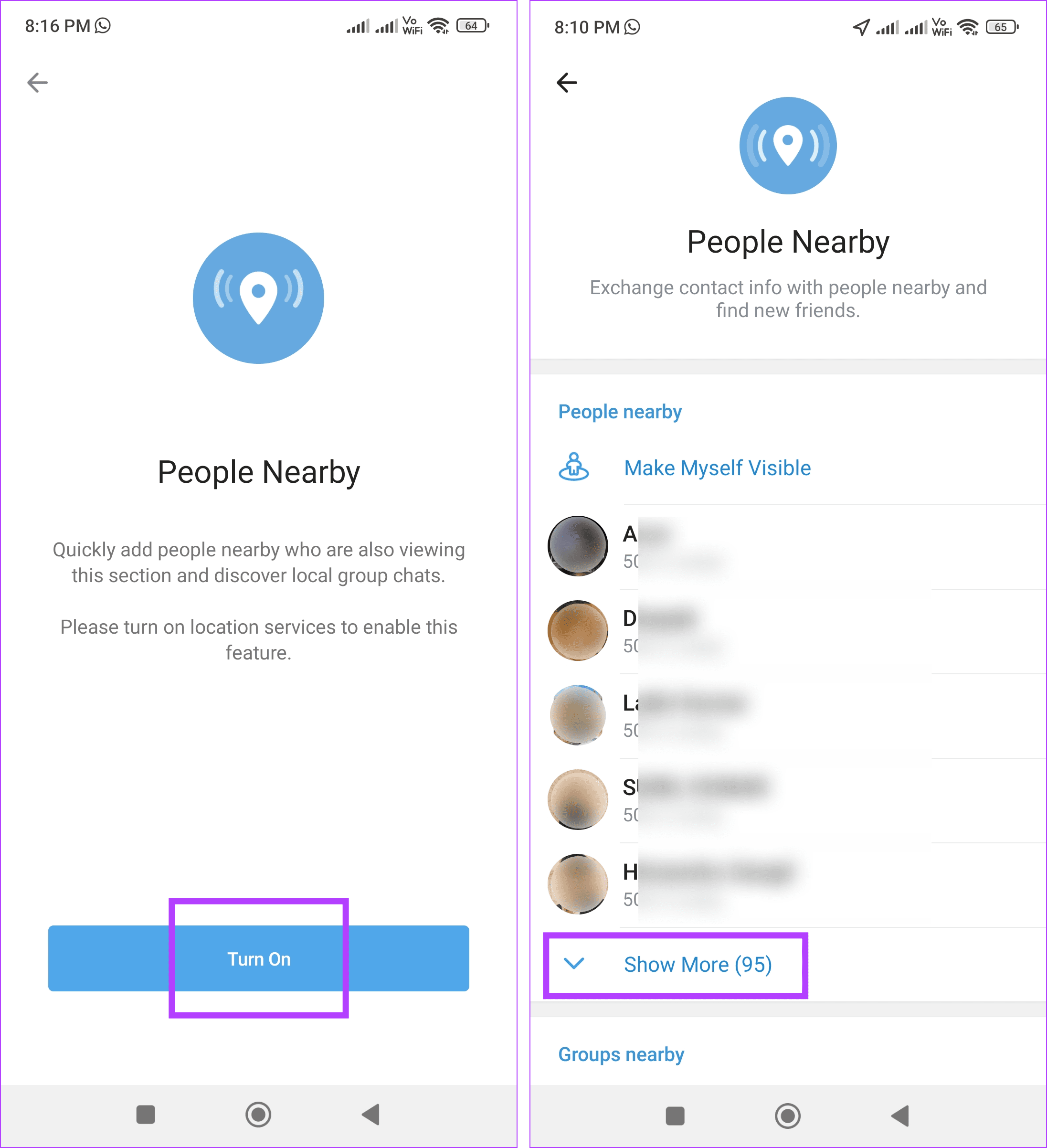
Step 5: Tap on the relevant username from the list.
Step 6: Then tap on the Chat icon to start the conversation.
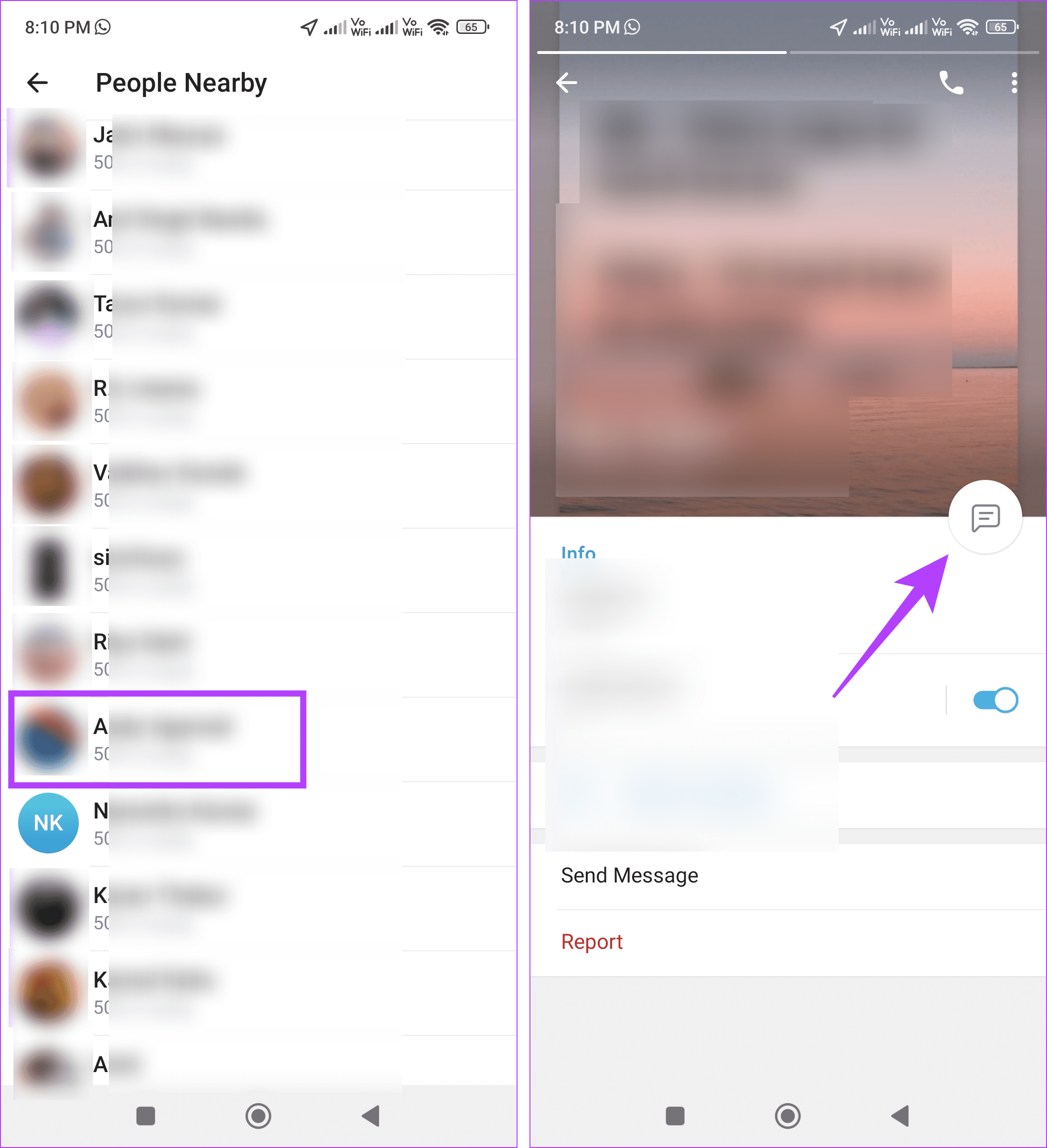
If someone else has sent you the relevant user’s contact details, use that contact card to add them to your chat window on Telegram. This will not only allow you to see their contact details but also converse with them on Telegram. Here’s how to do it.
Step 1: Open Telegram and tap on the relevant chat.
Step 2: Here, tap on View Contact.
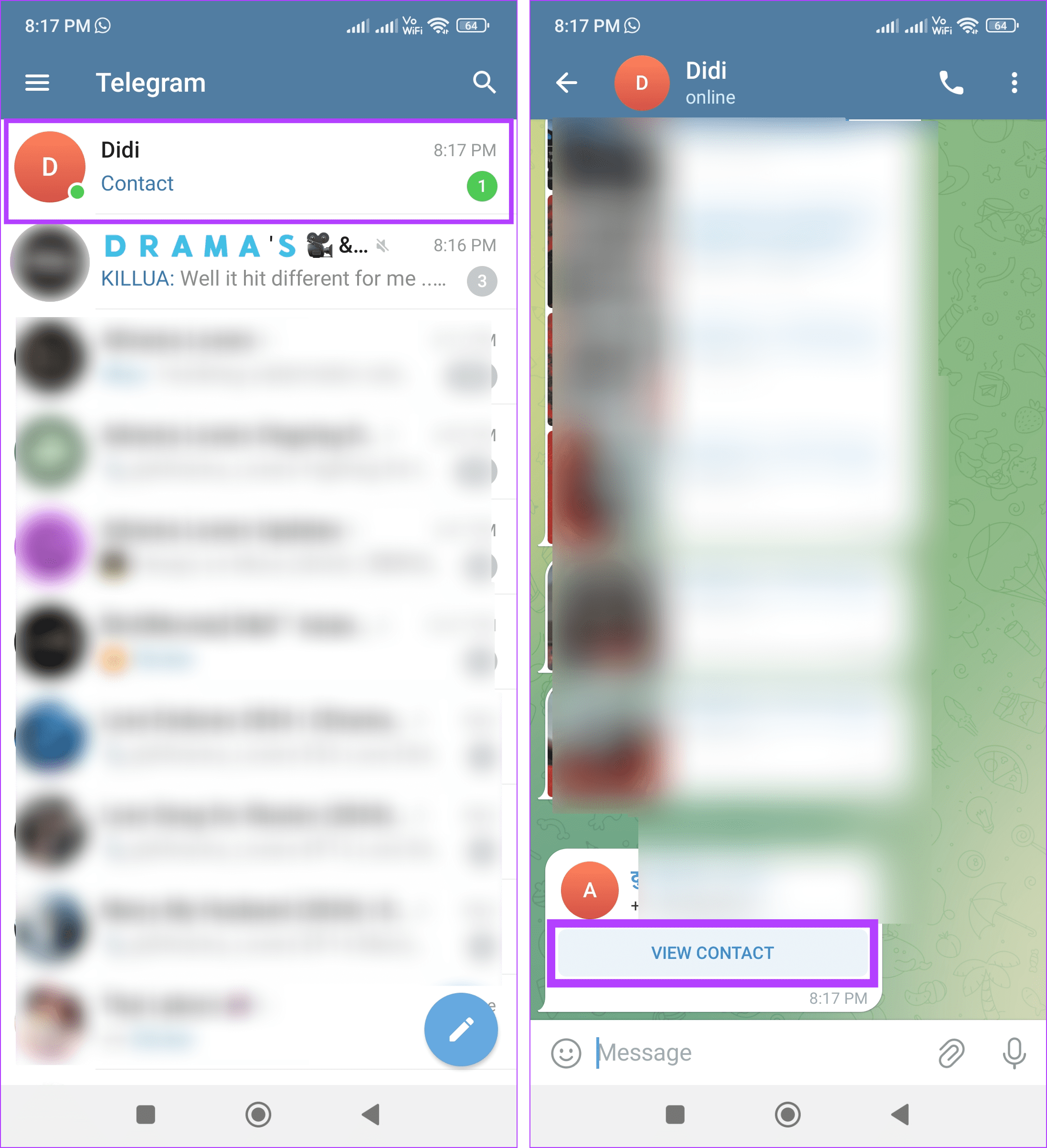
Step 3: Once their contact details open, tap on the Chat icon to send them a message.
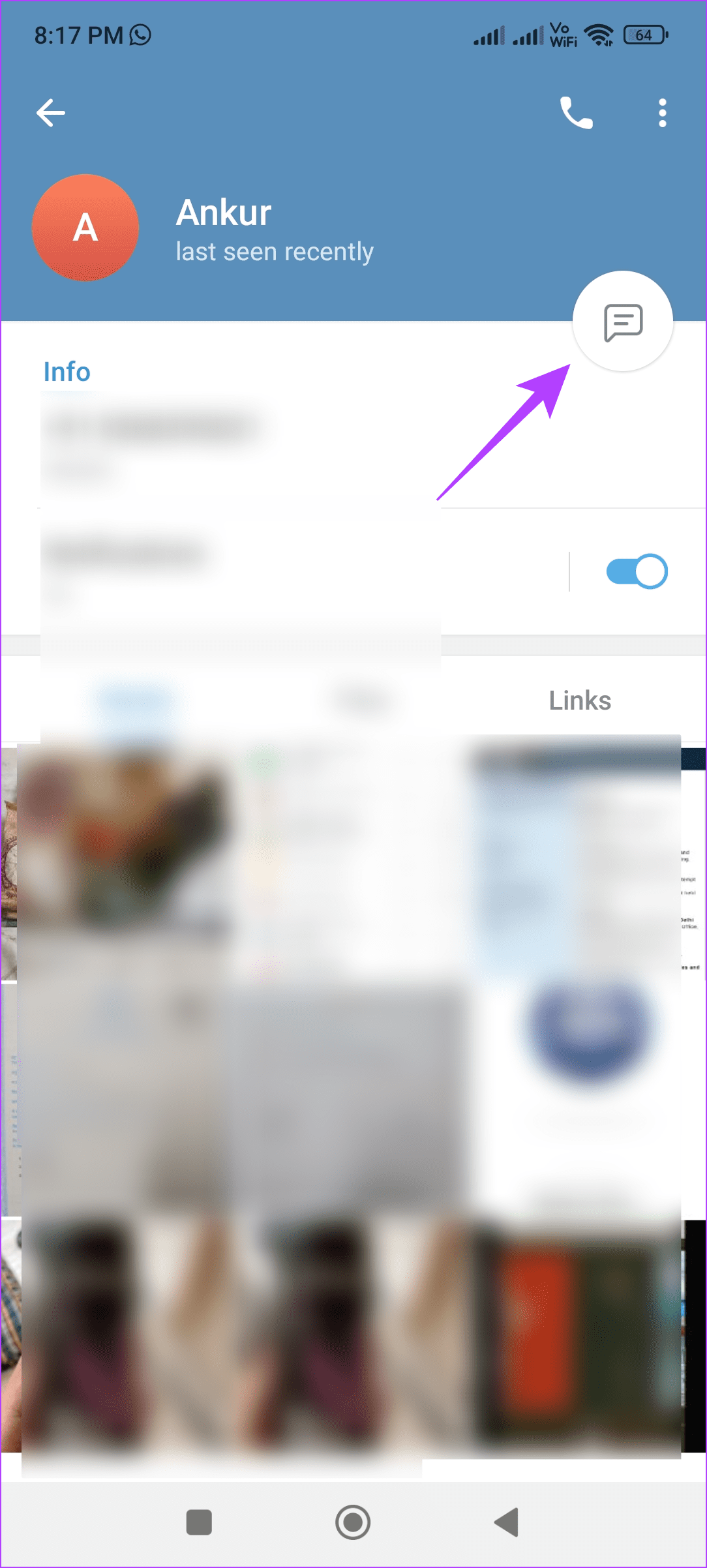
6. By Asking the Other Person
A user can be available on other platforms, like Twitter, Instagram, Facebook, etc. So, if you can’t find someone on Telegram, send them a private message via that platform and ask for their Telegram username or associated phone number. Once received, use it to chat with them on Telegram.
Find Someone on Telegram
While Telegram is a great way to catch up with friends, not having their contact information can interrupt those plans. So, we hope this article helped you search for people on Telegram. Check our guide to send high-quality photos and videos on Telegram.
Thanks for your feedback!




