3 Fixes for Snapchat Not Showing Messages on Android and iPhone

Try Basic Fixes
- Check the Snapchat server status: If Snapchat servers are having a rough day, the app will not load your text or voice messages. You can visit a website like Downdetector to see if others are experiencing similar problems.
- Update the app: Using an outdated version of the app can lead to problems like this. Head over to the Play Store (Android) or App Store (iPhone) to update the Snapchat app, and check if your messages show up as expected.
Fix 1: Check the Blocked Users List
Is Snapchat not showing you messages from a specific contact? If so, you need to ensure you haven’t blocked that person on Snapchat. Here’s how to check.
Step 1: Open the Snapchat app, tap on your profile icon, and then tap the gear icon to visit the settings menu.
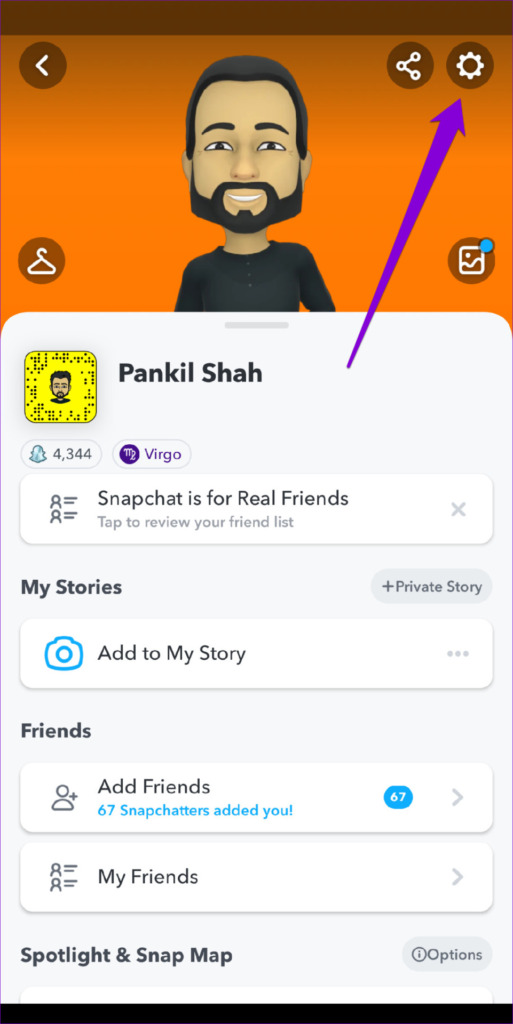
Step 2: Scroll all the way down to tap on Blocked Users. If your friend appears on this list, tap the X icon next to their name to unblock them.


Fix 2: Sign Out and Sign Back In
Signing out of the Snapchat app and signing back in can help re-establish the connection between your account and the server, addressing authentication issues that may be preventing your messages from showing up. Here’s how you can go about it.
Step 1: Open the settings menu in Snapchat.
Step 2: Scroll down to the end of the page and tap Log Out. Then, select Log Out again to confirm.
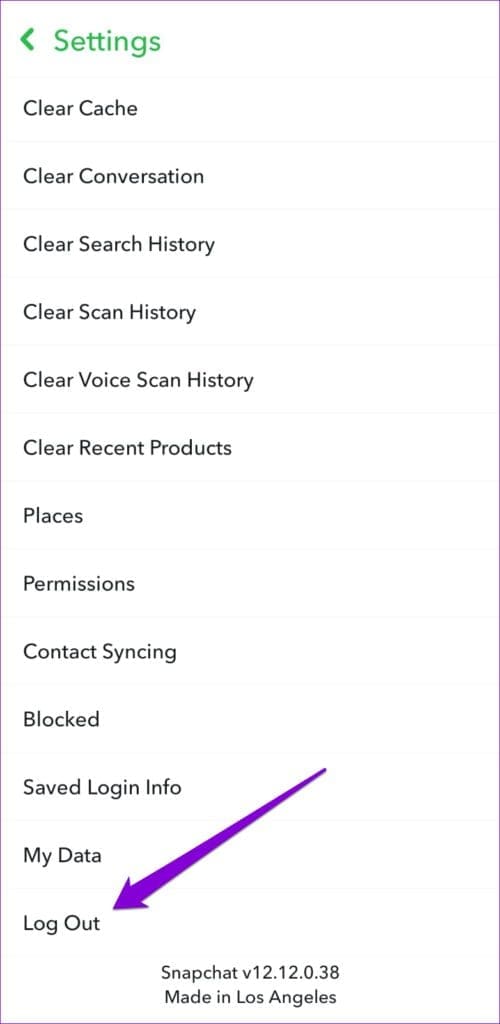
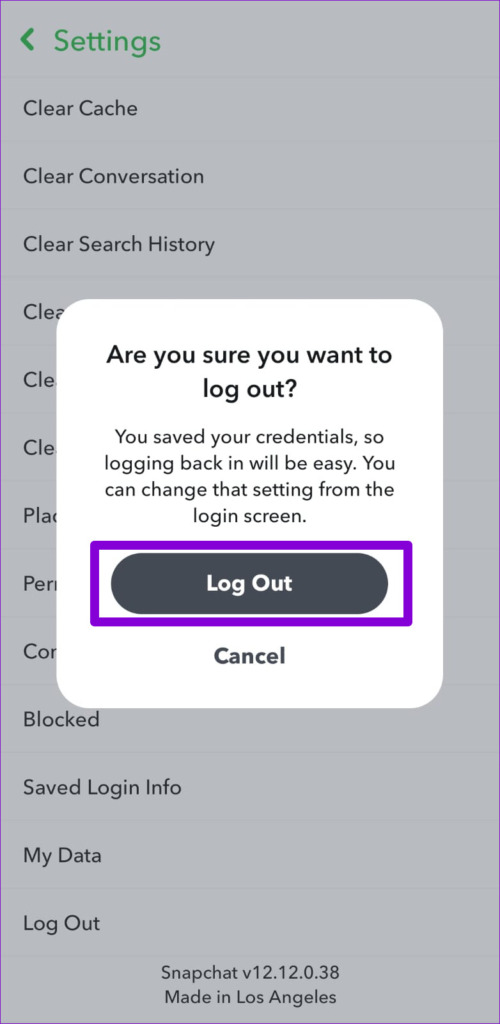
Fix 3: Clear Snapchat App Cache
As you continue to use Snapchat on your Android or iPhone, the app creates temporary files known as cache to enhance your experience. Over time, this data can become corrupted and start interfering with the app’s performance.
For such instances, Snapchat provides you with the option to clear the cache within the in-app settings menu. You can follow these steps on both Android and iPhone.
Step 1: Open the settings menu in Snapchat.
Step 2: Scroll down to Account Actions and tap the Clear Cache option. Select Continue when prompted.
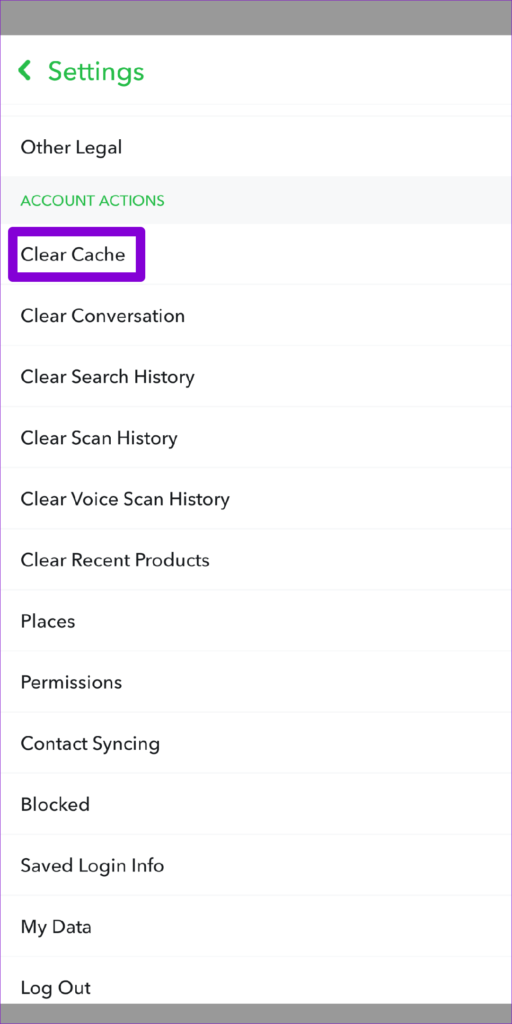
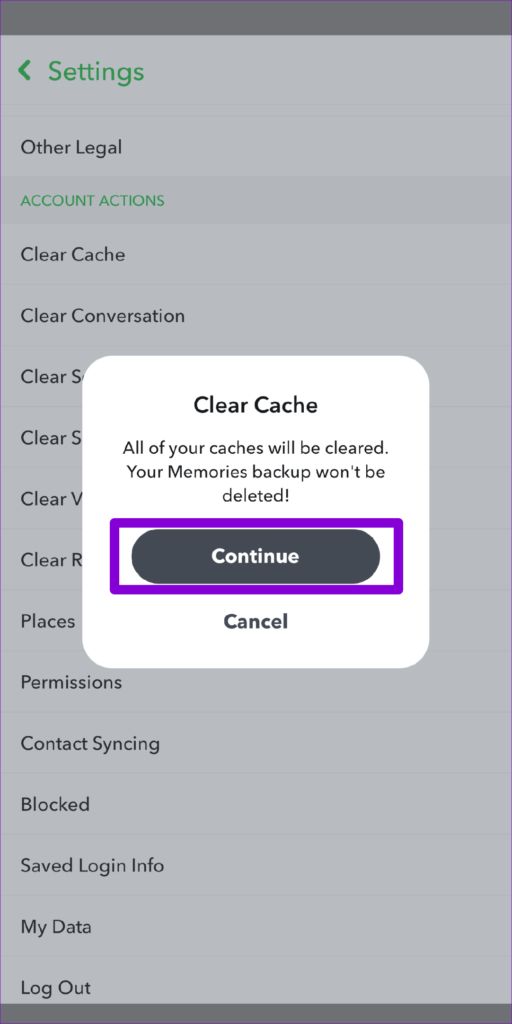
Thanks for your feedback!




