3 Fixes for Can’t Post Comments on YouTube Videos and Shorts
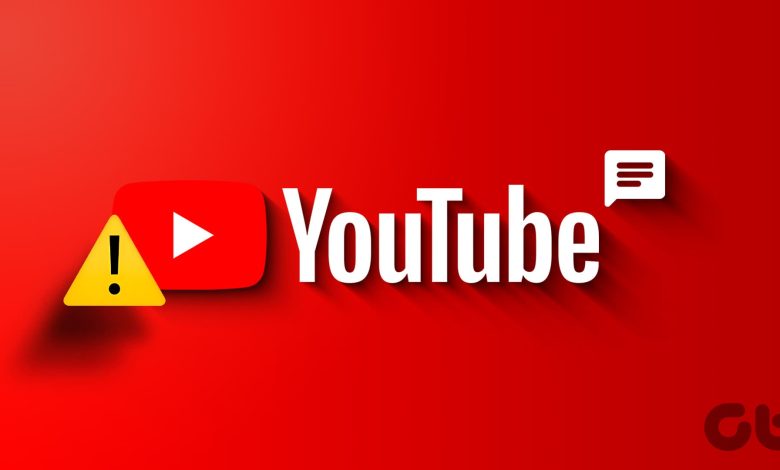
Try Basic Fixes
- The creator may have blocked your account: YouTube gives creators the option to block specific users from commenting on their videos. If you have previously posted rude or inappropriate comments on a creator’s video, they may have blocked your YouTube account.
- Wait For sometime: YouTube may temporarily restrict your ability to comment on videos if you have previously violated any of its community guidelines. This can also happen if you have posted too many comments within a short period of time. Try commenting on a YouTube video after some time and check if the issue is still there.
- Temporarily disable VPN: Several users on a Reddit post reported having issues posting comments on YouTube while using a VPN connection. If you are also using one, try disabling it temporarily and see if that solves the problem.
- Update the app: Head to the Play Store (Android) or App Store (iPhone) using the following links. After updating the app, check if you can comment on YouTube videos and shorts.
- Try another browser: Switching to a different browser will allow you to determine whether the issue is limited to your current browser. If you don’t encounter any problems, clearing the browsing data or resetting the settings on your previous browser should solve the issue.
Fix 1: Sign Out and Sign Back In
Signing out of YouTube and back in can help re-establish your account’s connection and take care of any authentication issues that may be triggering errors like “Comment failed to post.” If you are playing YouTube on a desktop, click the profile icon at the top-right corner and select Sign out.
The process of signing out of the YouTube app varies for Android and iPhone. Here are the steps you can follow.
Android
Step 1: Open the YouTube app on your Android, tap the profile icon in the top-right corner, and tap on your username.
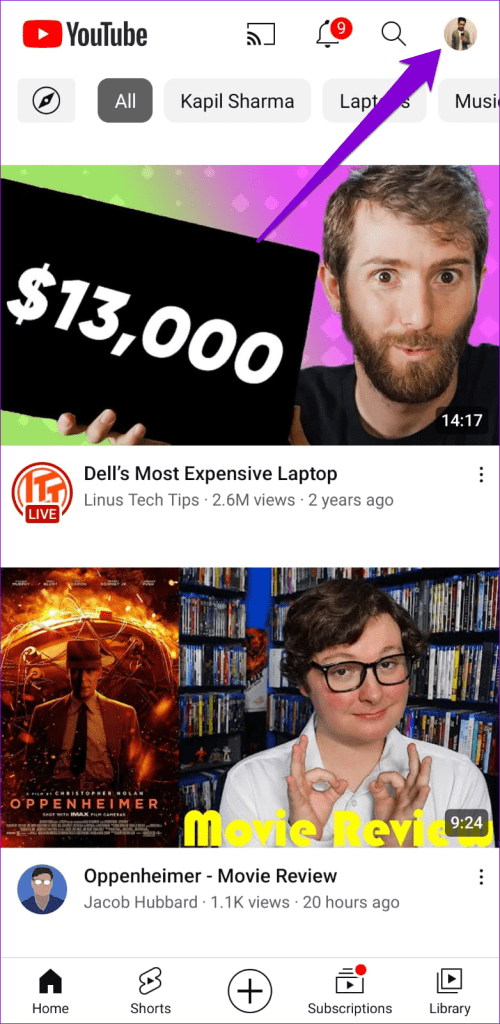
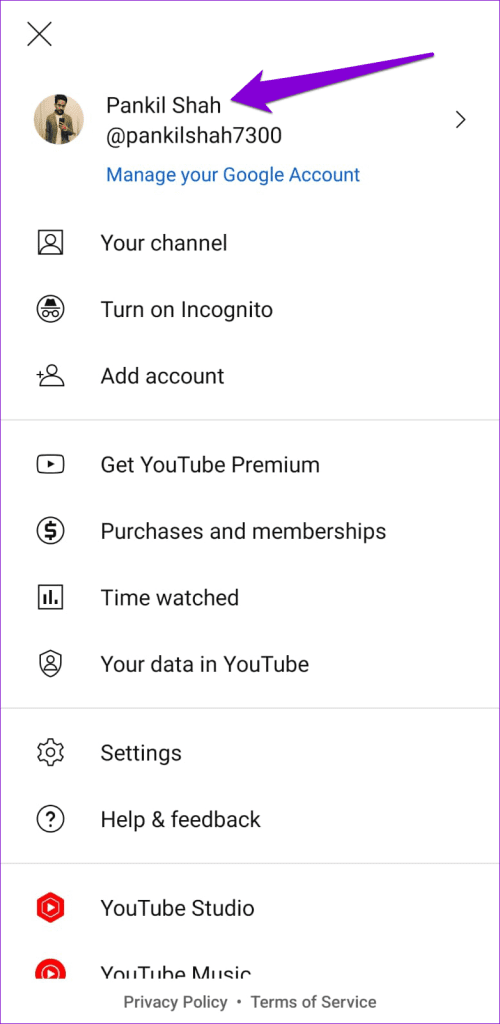
Step 2: Select the Manage accounts option.
Step 3: Select your account from the list and click the Remove account option.
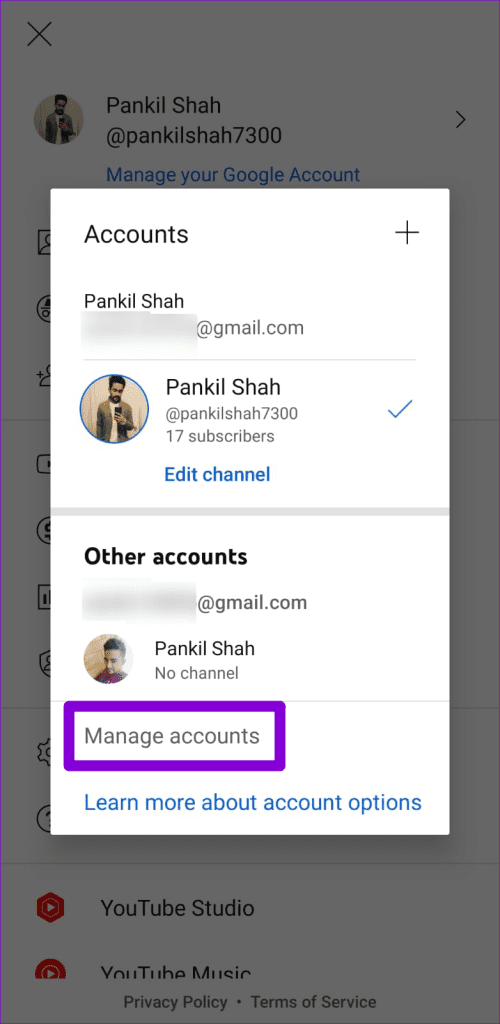
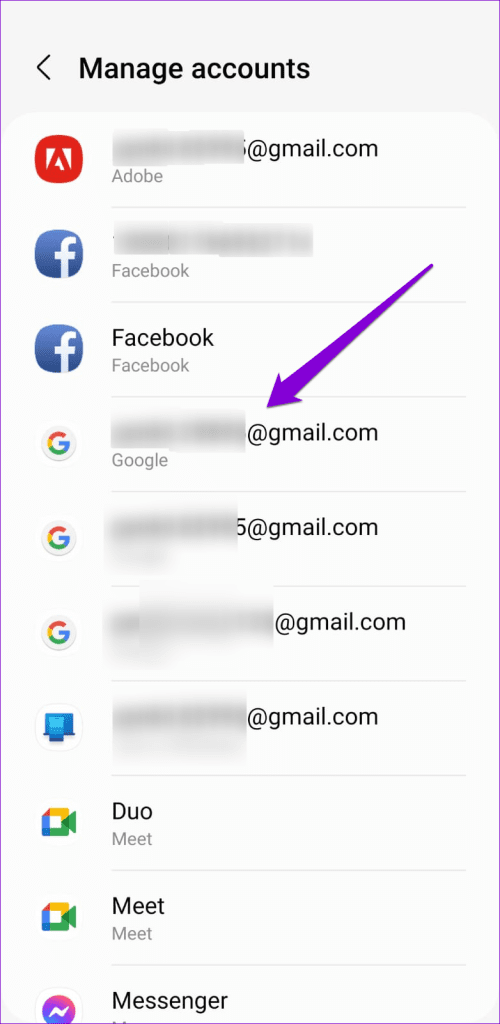
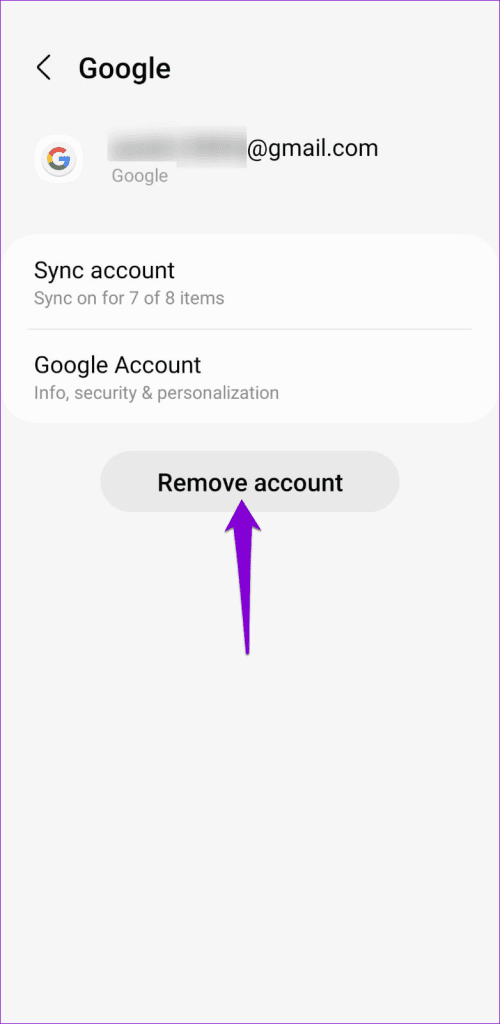
Step 4: Restart the YouTube app, tap the profile icon, and select Add account. Then, follow the on-screen prompts to sign in with your account.
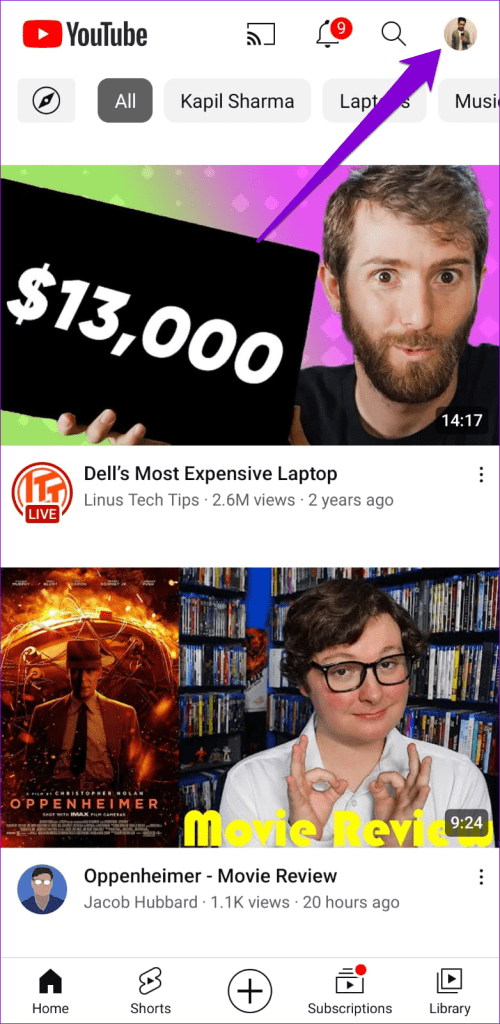
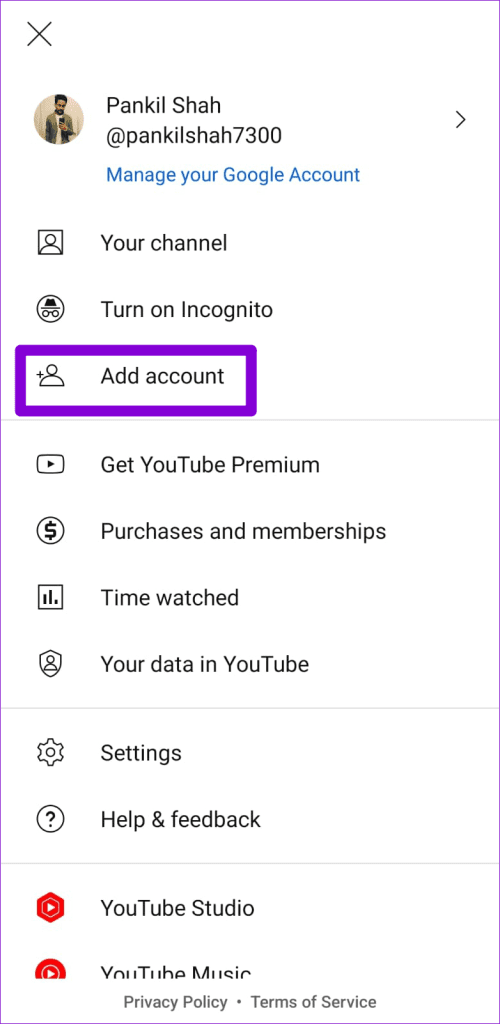
iPhone
Step 1: Open the YouTube app and tap the profile icon in the top right corner.
Step 2: Tap on your account name and select the Use YouTube signed out option.
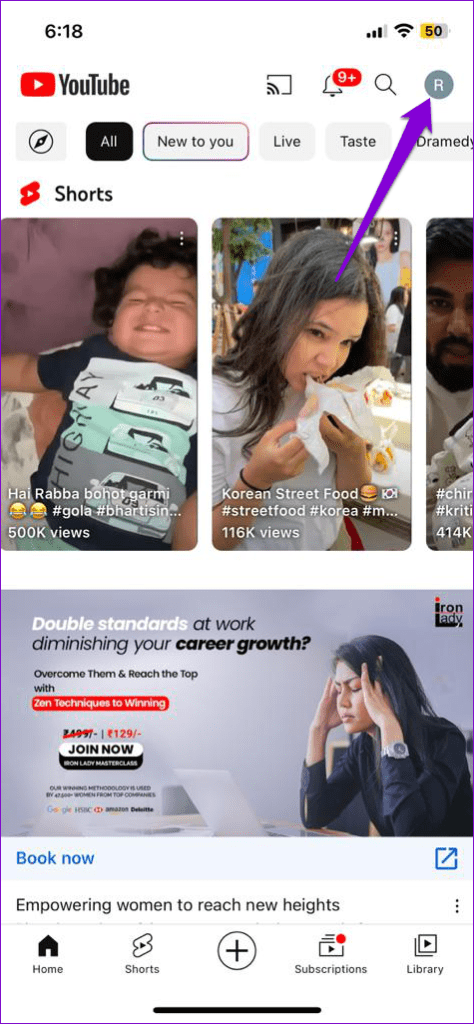
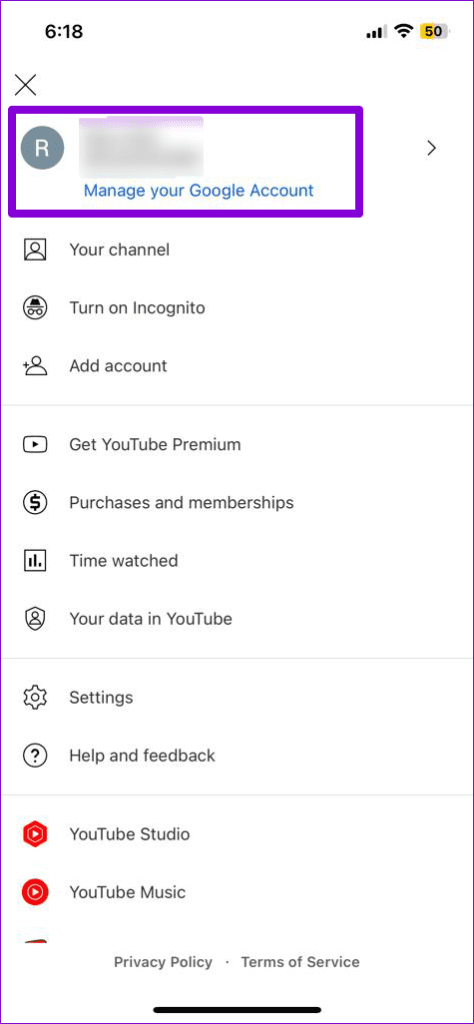
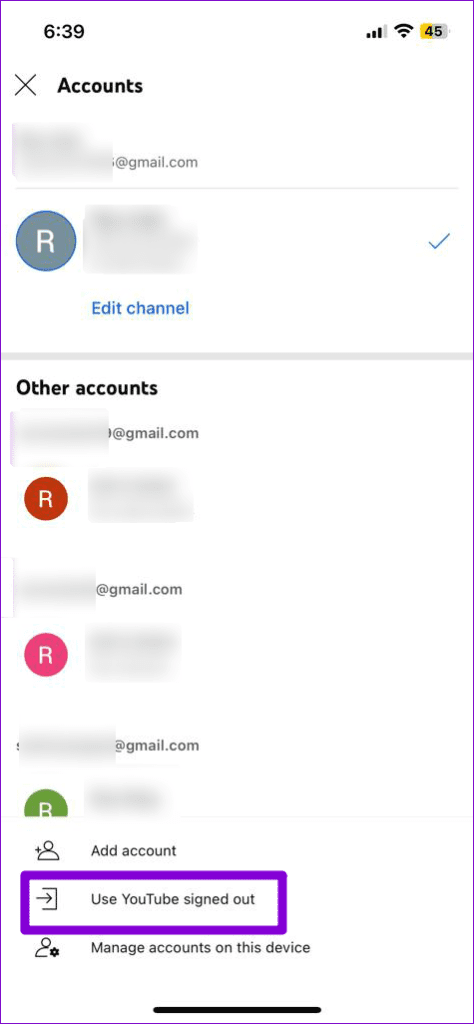
Step 3: Tap the profile icon again, select the Sign in option, and then add your account.
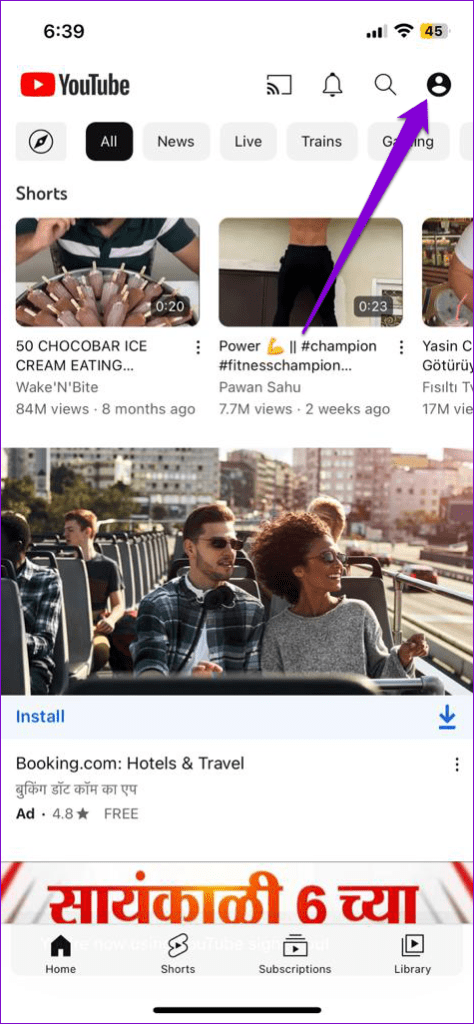
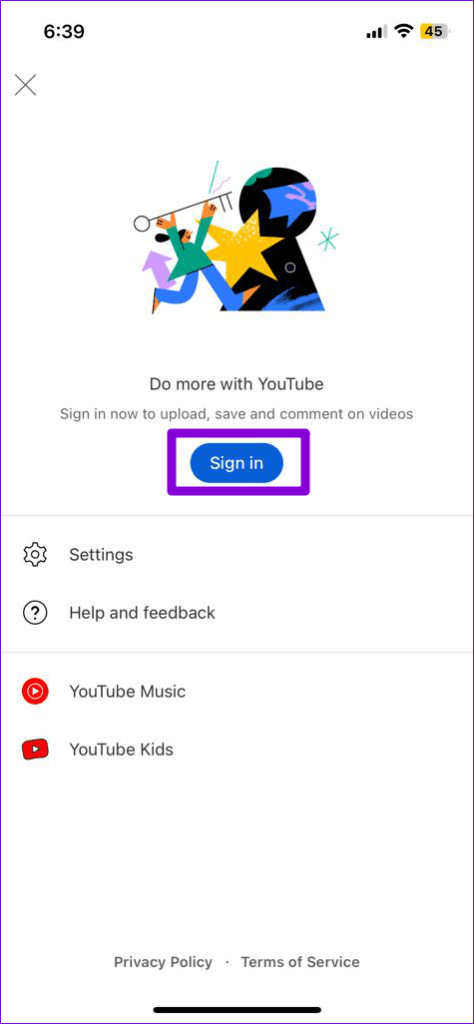
Fix 2: Disable Ad Blocker Extension (Computer)
Are you using any ad blocker extensions on your browser? That could cause certain features, including comments, to stop working on YouTube. To check for this possibility, temporarily disable any ad-blocker extensions and see if that helps.
In Google Chrome, type chrome://extensions in the address bar at the top and press Enter. If you are using Microsoft Edge, type edge://extensions instead. Then, turn off the toggle next to the ad-blocker extension.
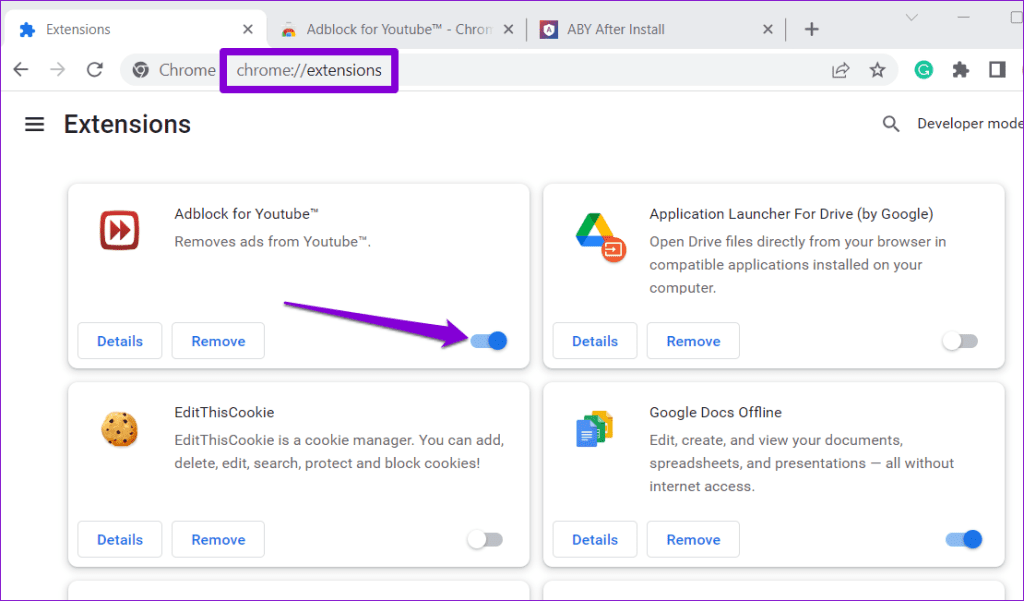
Similarly, you can disable extensions in any other browser you may be using. After that, restart the browser and check if the issue is still there.
Fix 3: Clear App Cache (Android)
Clearing the YouTube cache will delete all the temporary files associated with the app. If the YouTube app is misbehaving due to corrupt or outdated cache data, this should help.
Step 1: Long-press on the YouTube app icon and tap the info icon from the resulting menu.
Step 2: Go to Storage and tap the Clear cache option.
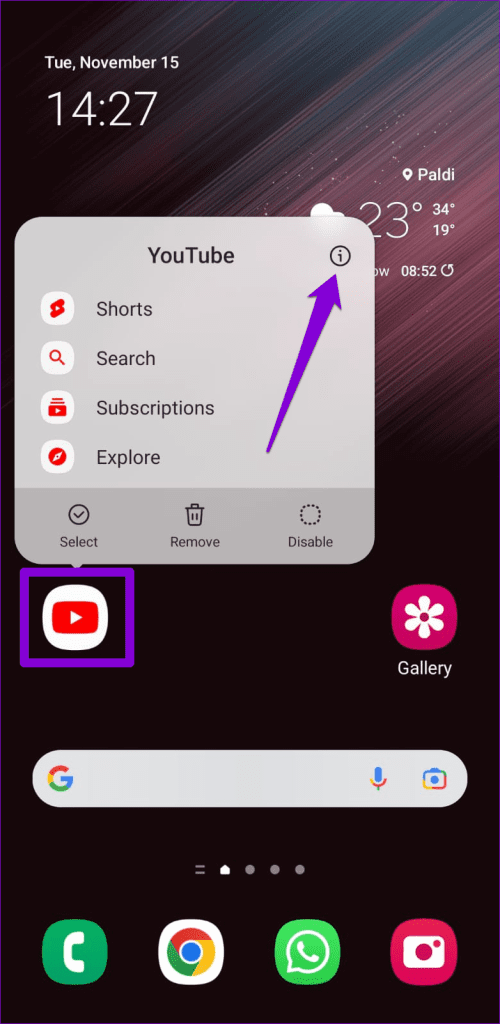
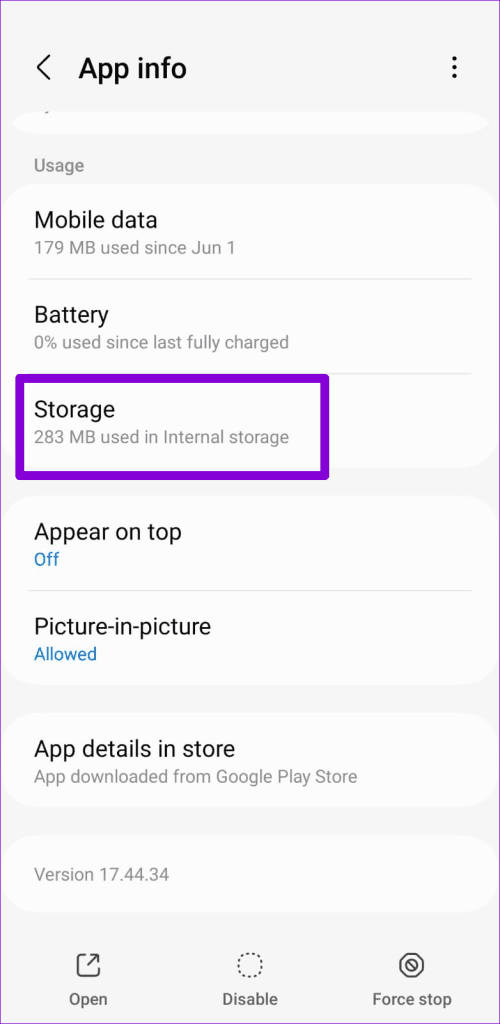
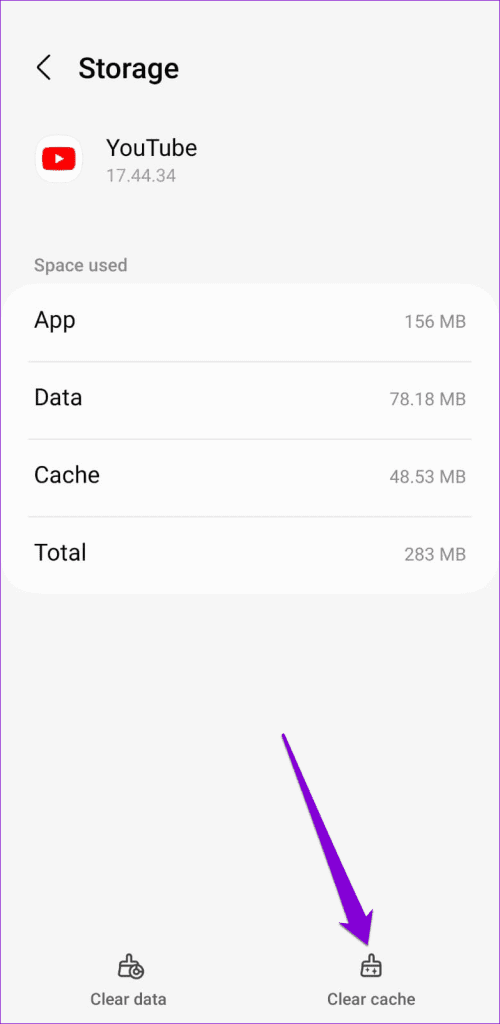
Thanks for your feedback!




